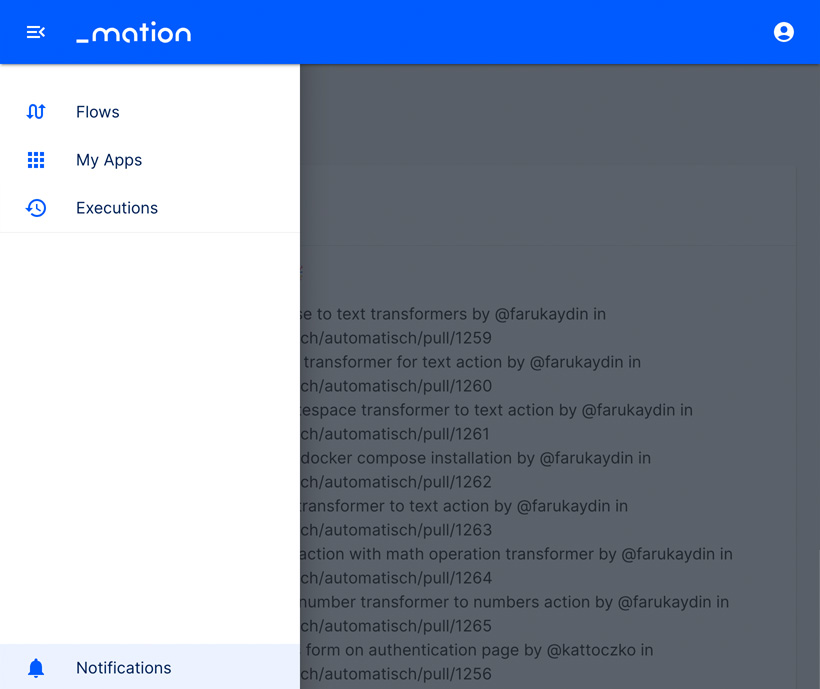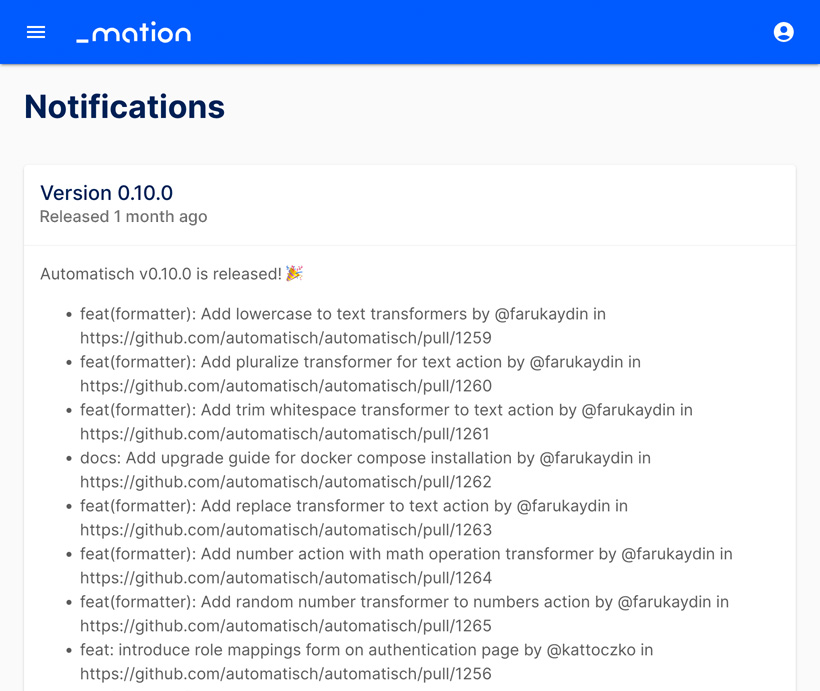Appearance
Navigation
The sidebar navigation allows you to easily navigate between your flows, apps, and executions.
Flows
- Click Flows in the sidebar menu to navigate to the Flows page.
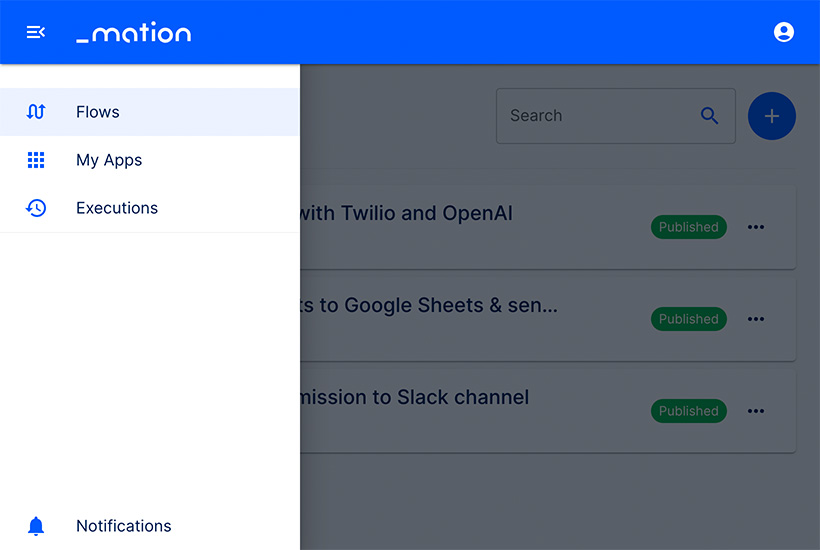
- The Flows page lists all existing flows.
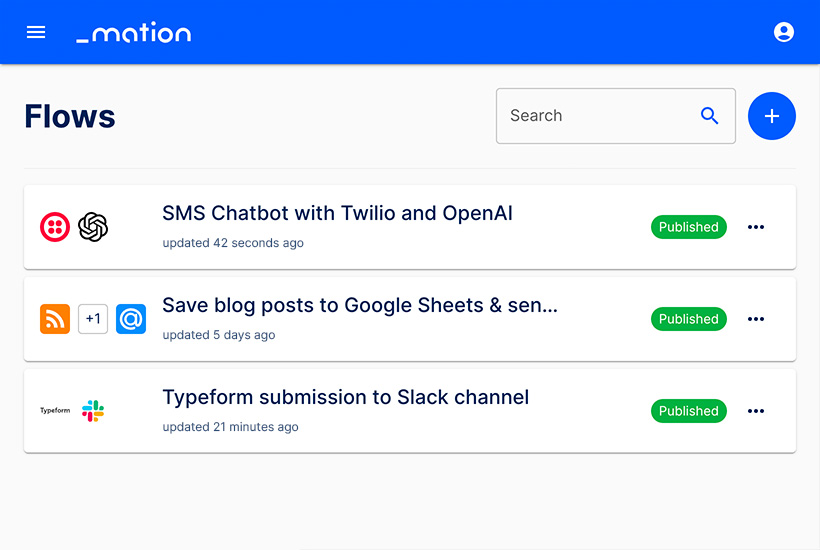
- Choose a flow and View, Duplicate, or Delete it using the meatballs menu on the right.
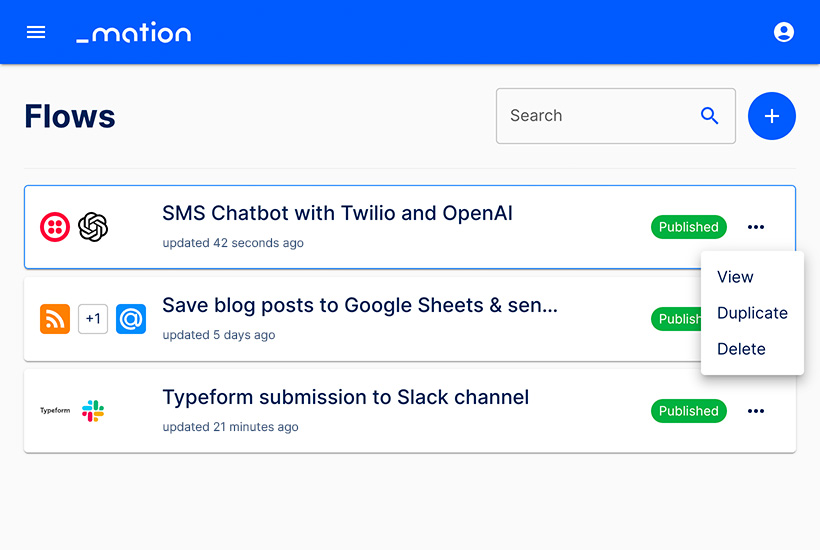
- Click View to open the Flow detail page. You need to unpublish a flow to be able to edit it.
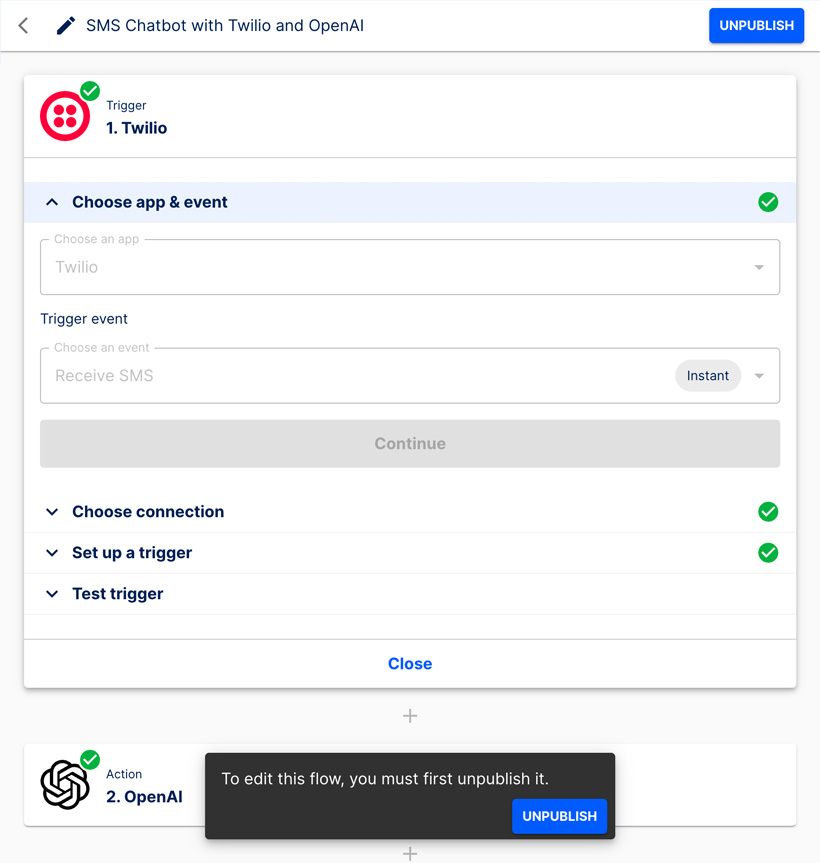
Apps
Click My Apps in the sidebar menu to go to the Apps page.
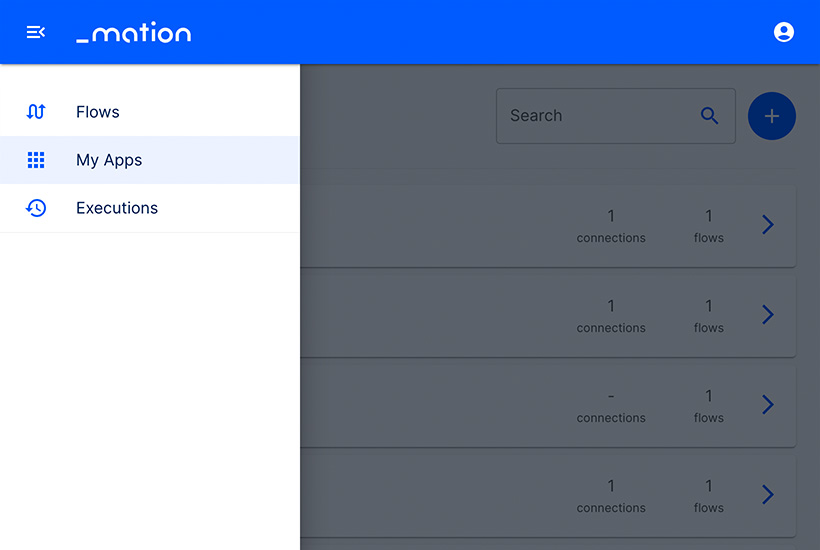
The Apps page lists all third-party applications that have been connected, and displays their status and usage in flows.
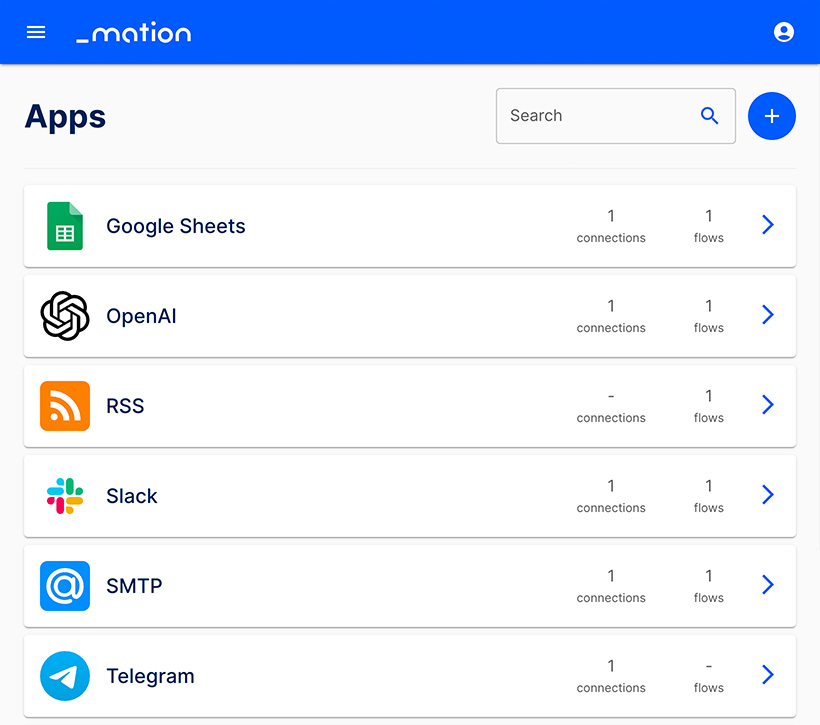
Click the > button on the right of an app to navigate to the Connections tab of the App detail page. The meatballs menu lets you View flows, Test connection, Reconnect, or Delete the app. You can also click the Flows tab to access the flows associated with this app.
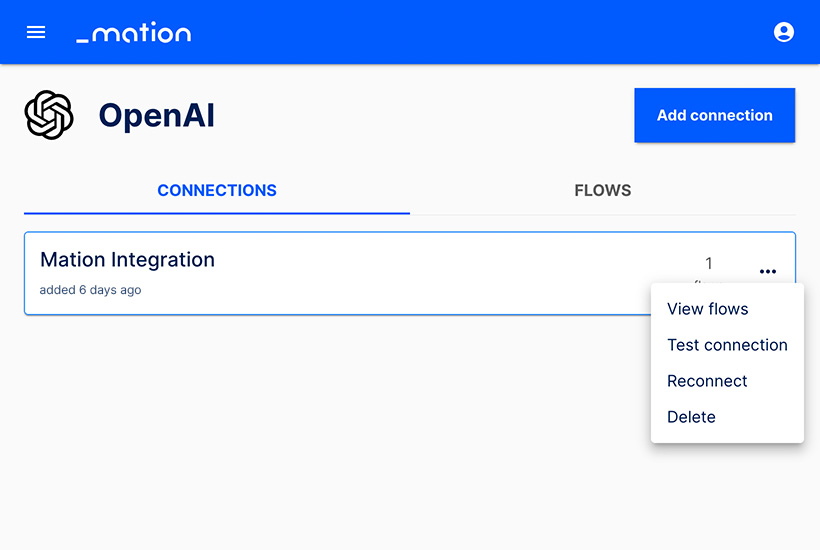
Click View flows to access the Flows tab. Here you may use the meatballs menu on the right of the Flows tab to View, Duplicate, or Delete the flow.
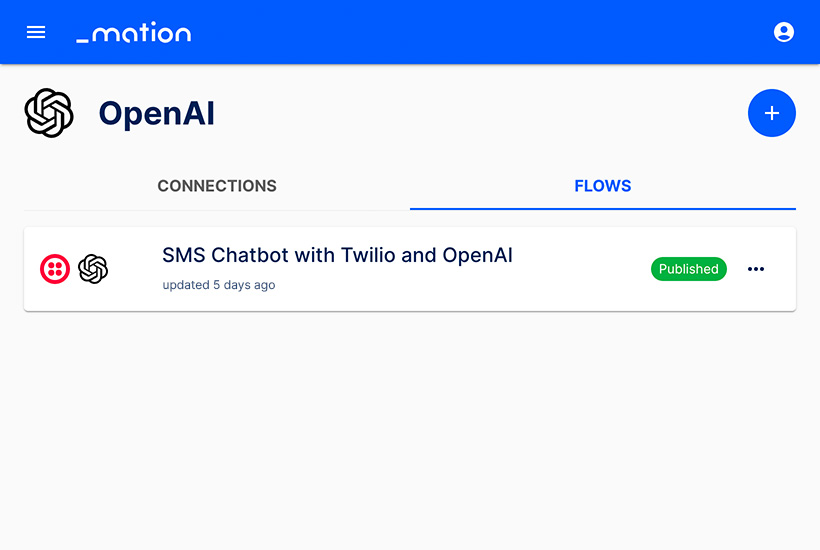
Click Test Connection to test the established connection.
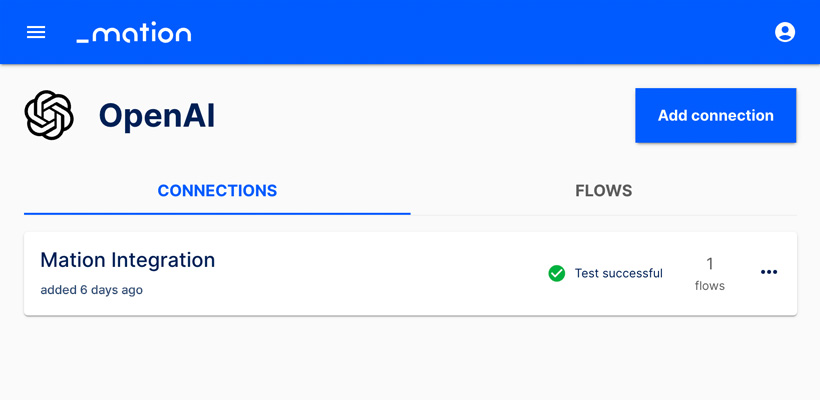
Should the connection test fail, click Reconnect to open the Reconnect connection window. Enter the respective details and click the Submit button to re-establish the connection.
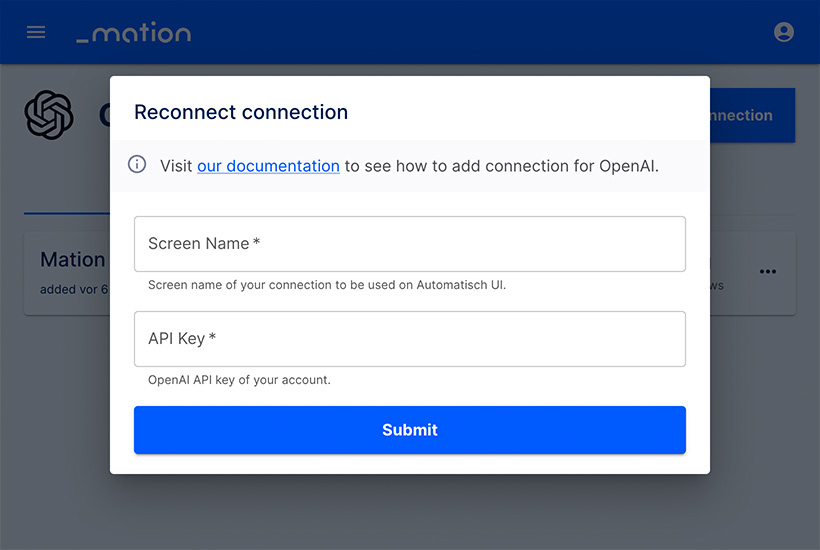
Executions
- Click Executions in the sidebar menu to go to the Executions page.
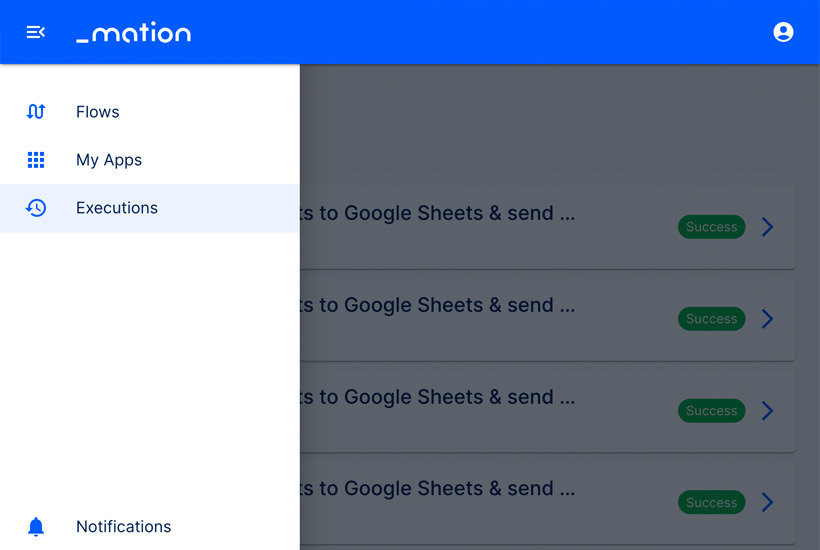
- The Executions page lists all executions. Click the > button on the right of an execution to go to the respective Execution detail page.
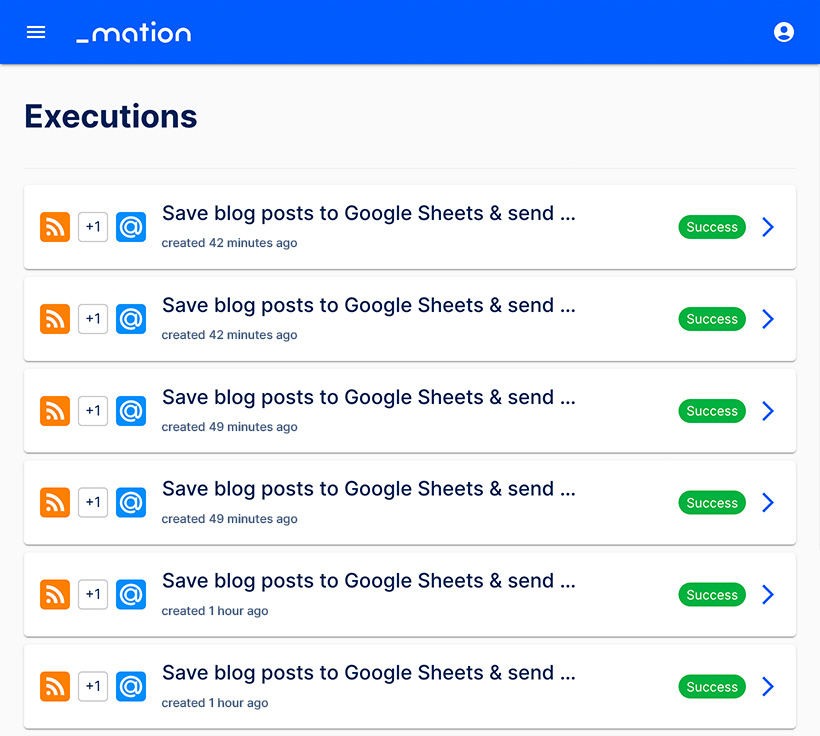
- The Execution detail page provides a detailed view of the steps of this automation process.
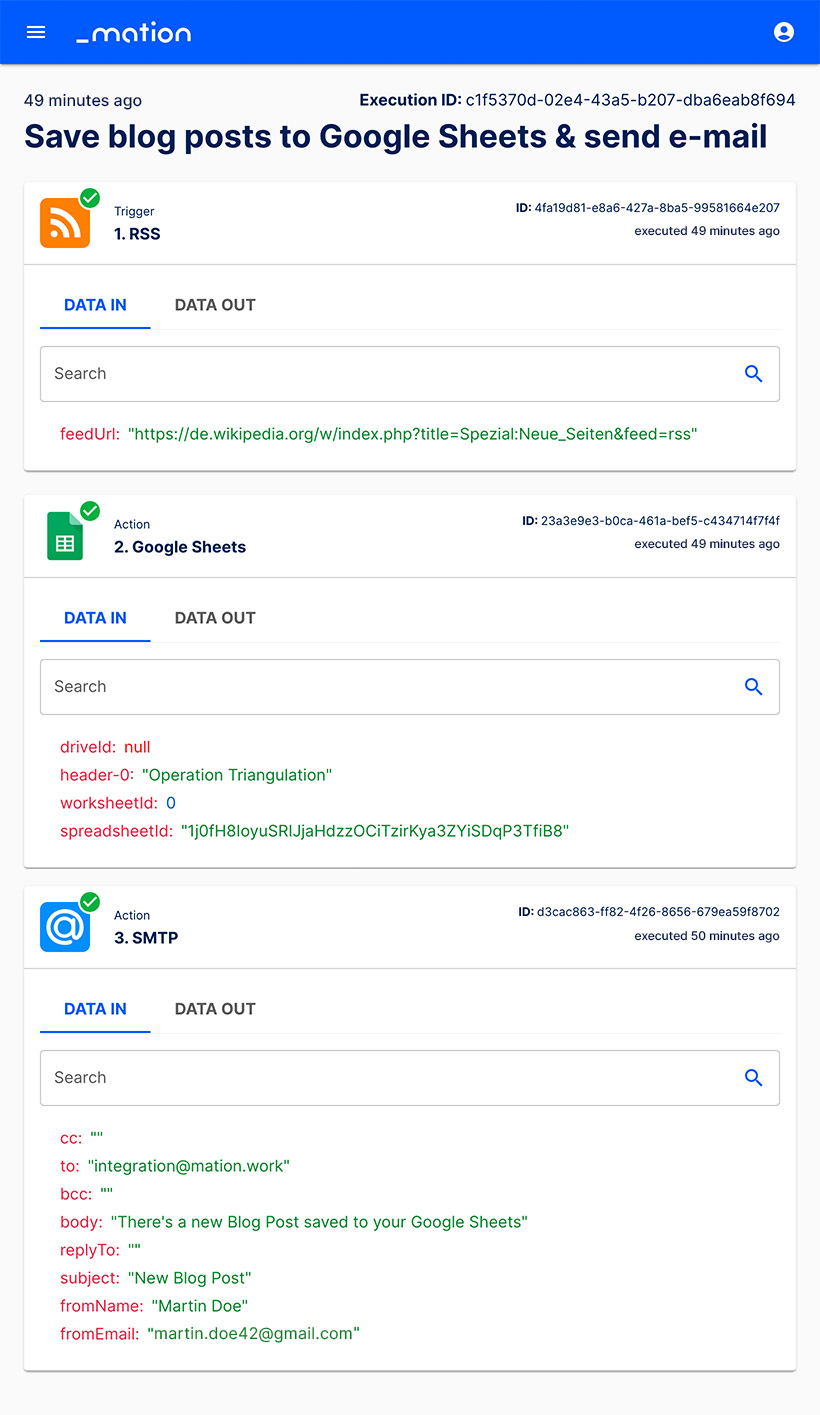
Notifications
- Click Notifications at the bottom of the sidebar menu to go to the Notifications page.