Appearance
Slack
Slack is a business communication platform offering many IRC-style features, including persistent chat rooms (channels) organized by topic, private groups, and direct messaging. It was created to be a place where work happens, providing a way for teams and organizations to communicate and collaborate in real time.
Key Features of Slack:
- Channels: Organize conversations by topic, team, or project for focused and transparent communication.
- Direct Messages and Group DMs: Quickly connect one-on-one or with small groups for private discussions.
- Integration with Other Services: Connect tools like Google Drive, Trello, GitHub, Zoom, and over 2,000 others.
- Searchable History: Instantly find messages, files, and conversations with powerful search capabilities.
- File Sharing: Upload and share documents, images, and other files directly within conversations.
- Voice and Video Calls: Start calls from any channel or DM, with screen sharing for collaboration.
- Notifications: Customize alerts per channel or keyword to stay updated without unnecessary noise.
- Workflow Builder: Automate routine tasks and approvals with drag-and-drop workflow creation.
- Security: Enterprise-grade security including data encryption, SSO, and compliance certifications.
- Slack Connect: Collaborate securely with external partners, vendors, or clients in shared channels.
- Apps and Bots: Extend Slack with custom apps, bots, and integrations tailored to your workflows.
- Cross-Platform Support: Available on web, desktop, and mobile to stay connected anywhere.
- Customizability: Personalize themes, notifications, and settings to suit individual or team preferences.
As a platform, Slack is widely adopted for its clean, easy-to-use interface and robust feature set that supports collaboration and productivity for teams of all sizes, ranging from small startups to large enterprises.
Further information
Read more detailed information on Slack here.
Actions:
- Find a message: Finds a message using the Slack search feature.
- Find user bey email: Finds a user by email.
- Send a message to a channel: Sends a message to a specified channel.
- Send a direct message: Sends a direct message to a user or yourself from the Slackbot.
Connect with Slack:
INFO
Pop-up windows must be allowed for this browser session to enable the connection of this third-party app with Mation.
Log in to your Slack account.
Go to the link to create an app on Slack API.
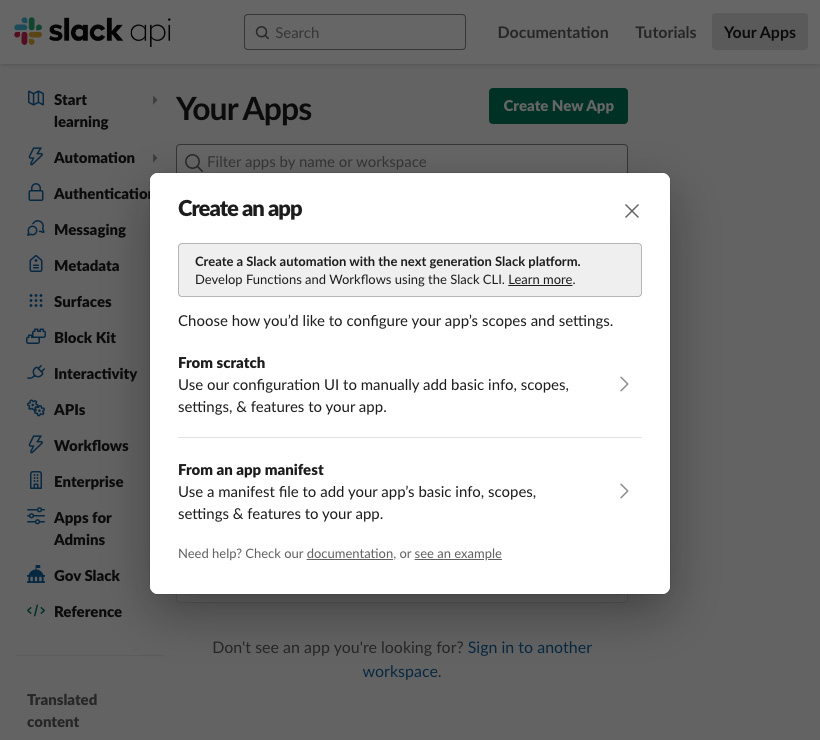
Select From scratch.
Enter an App name.
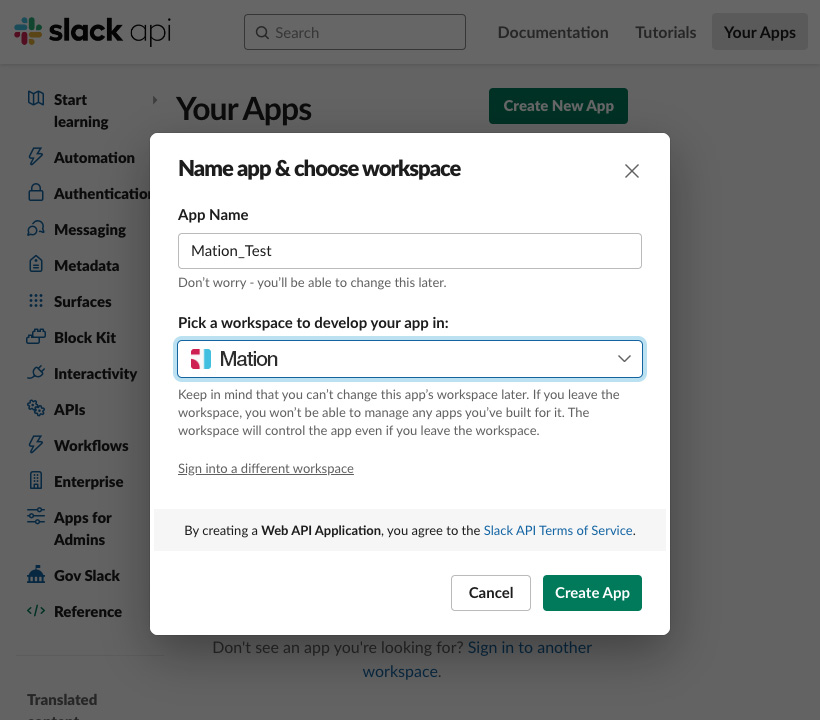
Pick the workspace you would like to use with the Slack connection.
Click the Create App button.
Scroll down to App Credentials.
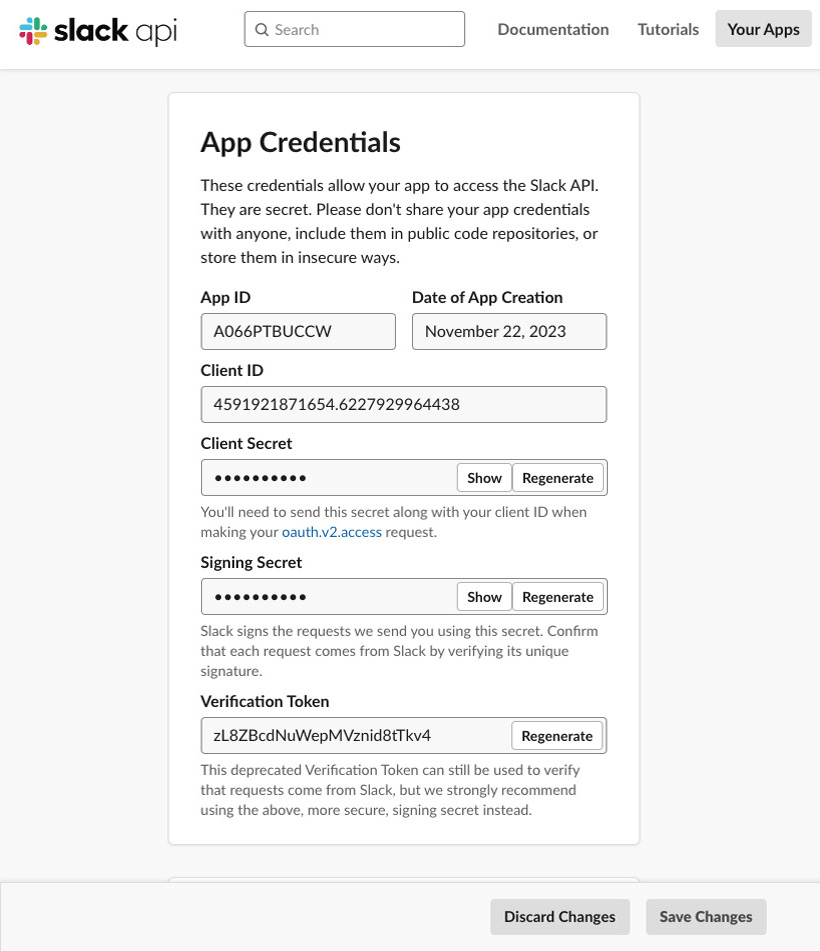
Click the Show button to reveal the Client Secret.
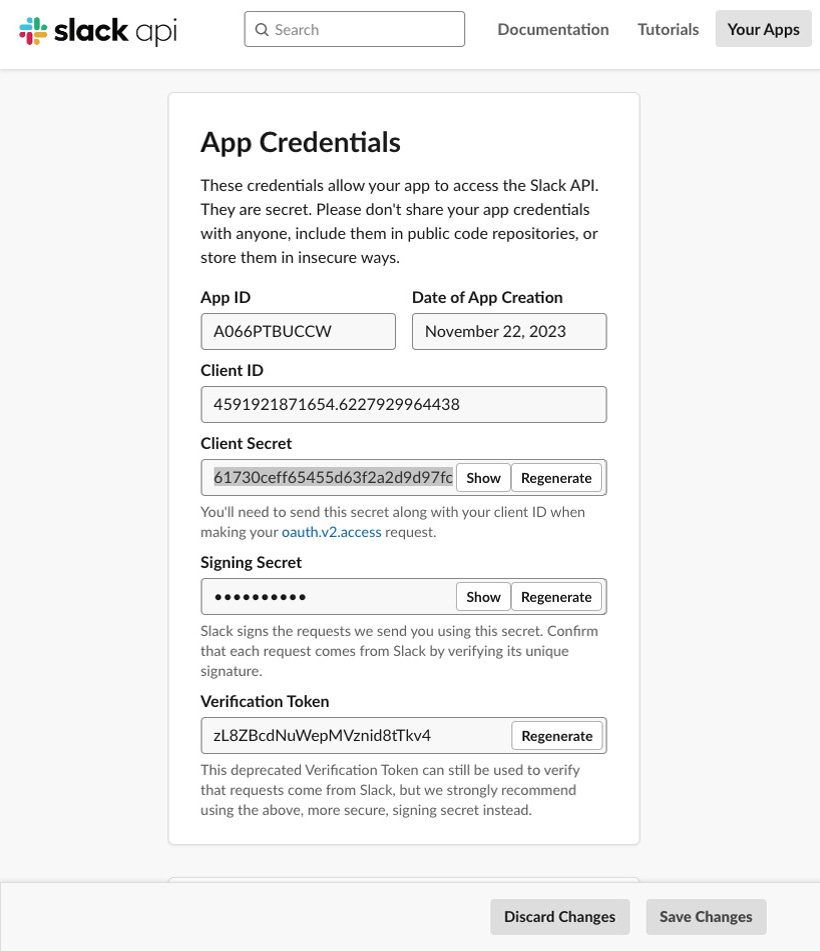
Copy the
Client IDandClient Secretvalues and save them for future use.Go to the OAuth & Permissions page and scroll down to the Redirect URLs section and click the Add New redirect URL button.
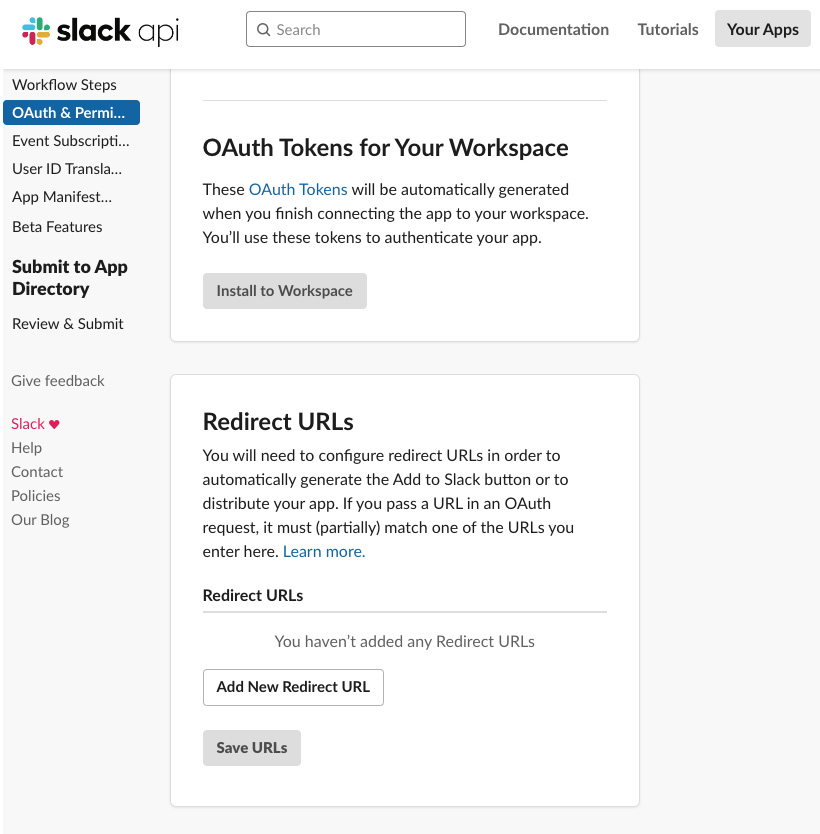
Go to Mation and navigate to Apps. Click the + Add Connection button. In the popup, select Slack from the list.
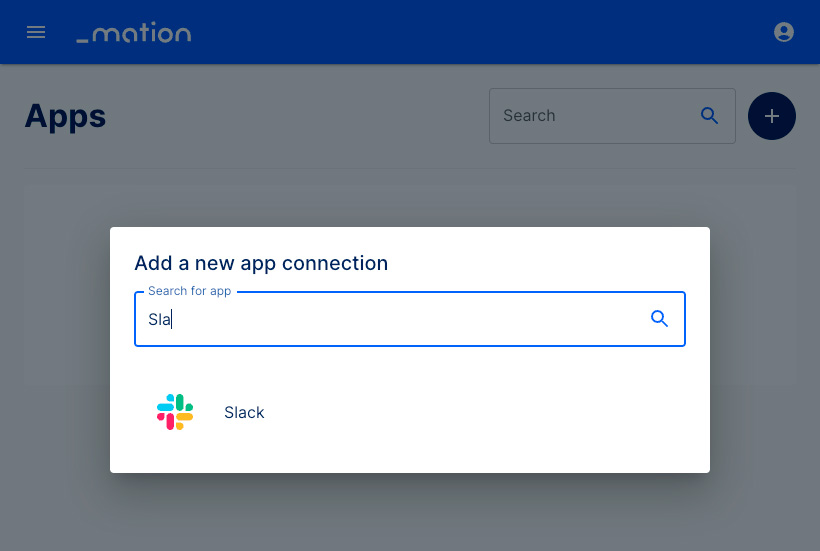
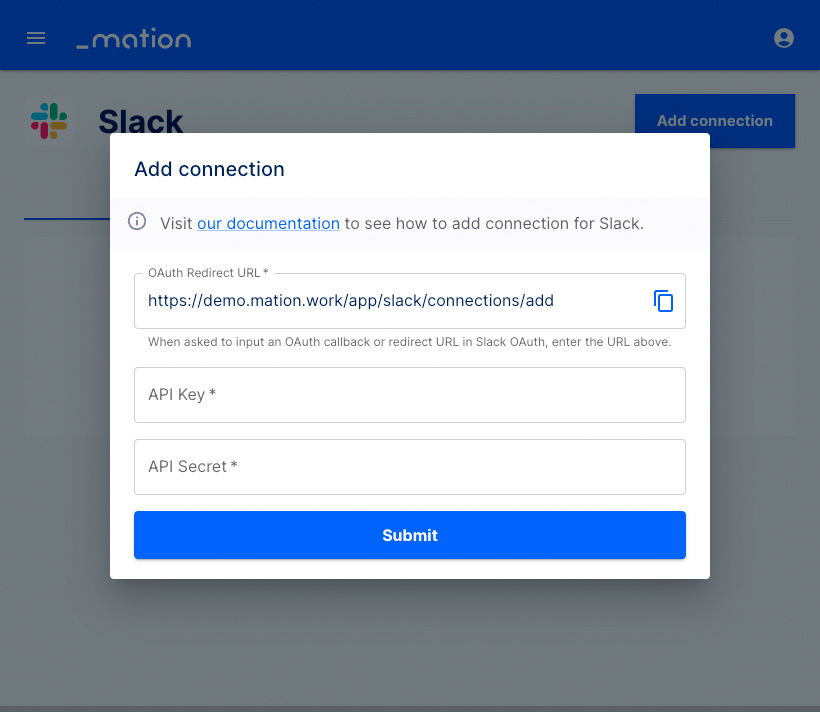
Copy the
OAuth Redirect URLfrom Mation and paste it into the Redirect URLs field on Slack. Click the Add button.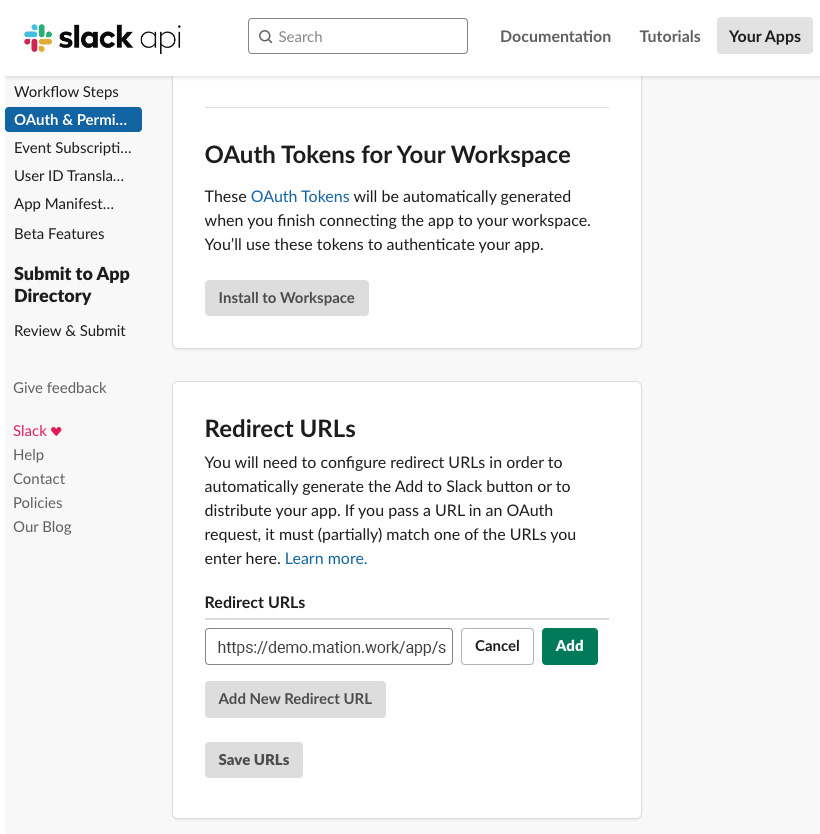
Do not forget to click the Save URLs button!
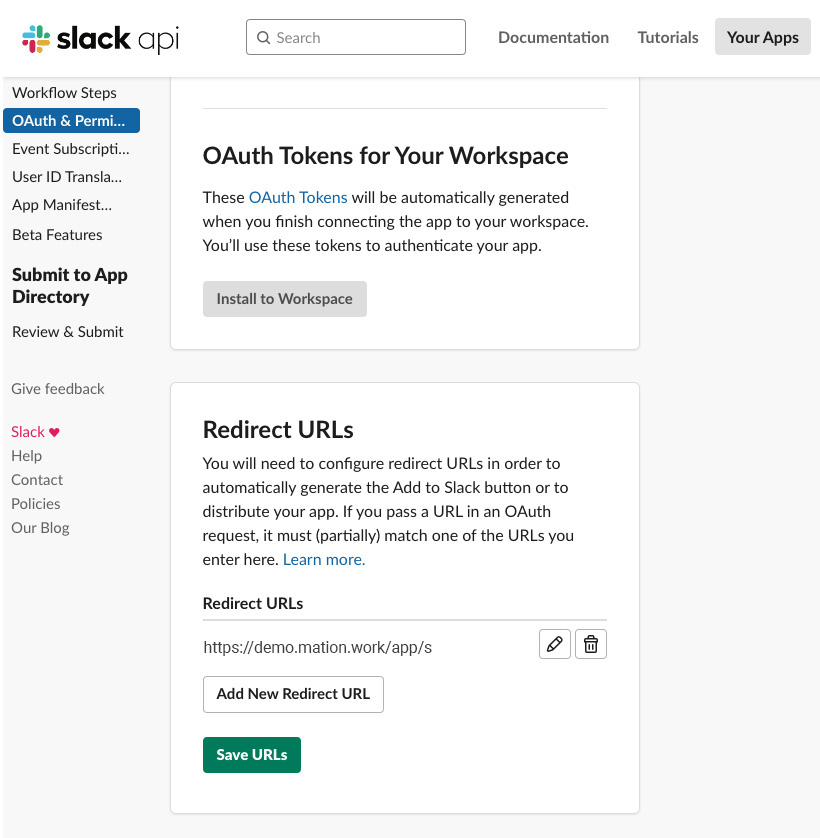
Scroll down to Bot Token Scopes and click the Add an OAuth Scope button.
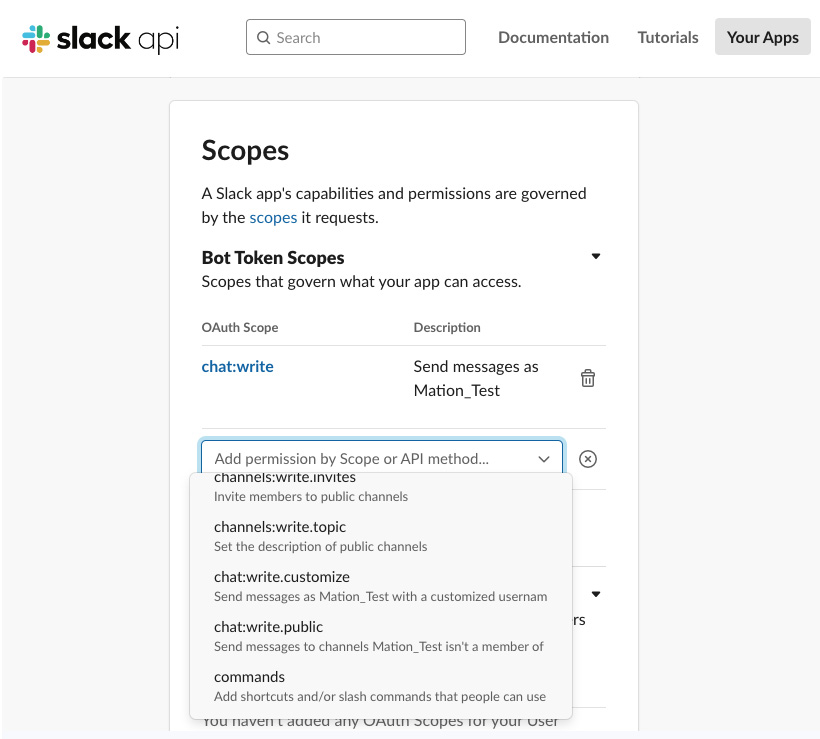
Add
chat:write.customizealong withchat:writescope to enable bot functionality.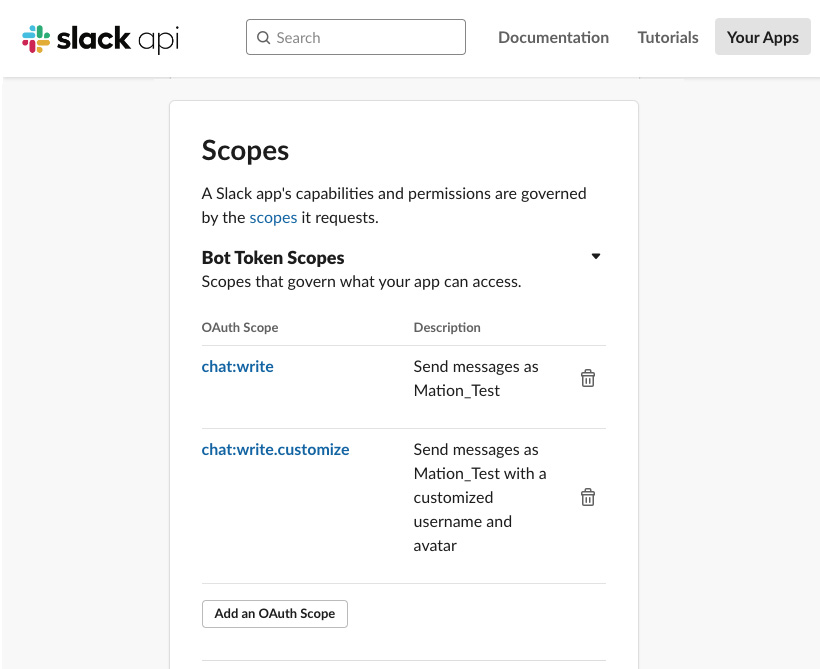
HTTPS REQUIRED
Slack does not allow non-secure URLs in redirect URLs. Therefore, you must serve Mation via HTTPS protocol.
Paste the
Client IDandClient Secretvalues you have saved earlier into the respective fields as API Key and API Secret on Mation.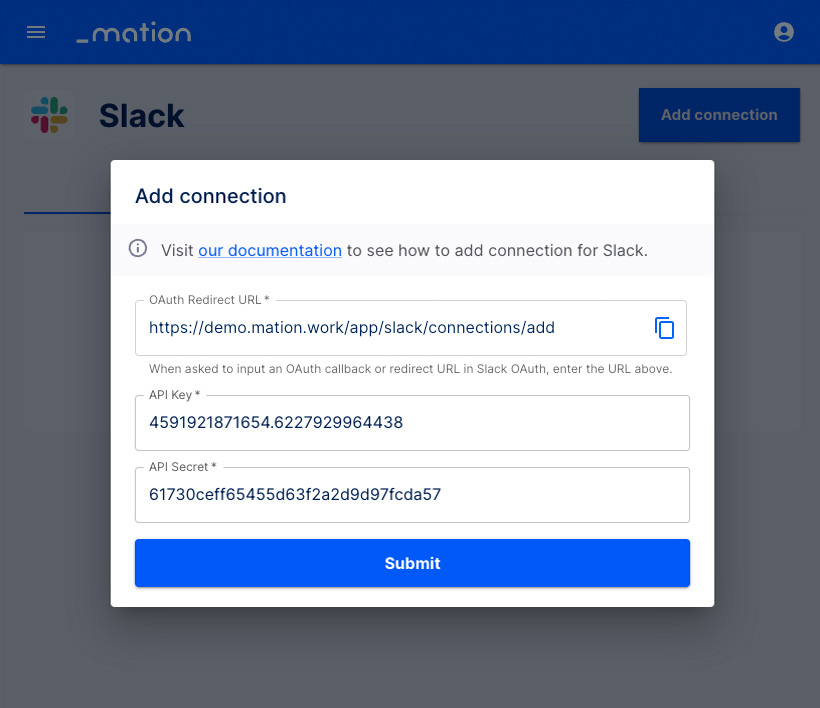
Click the Submit button.
A pop-up window appears. Click the Allow button.
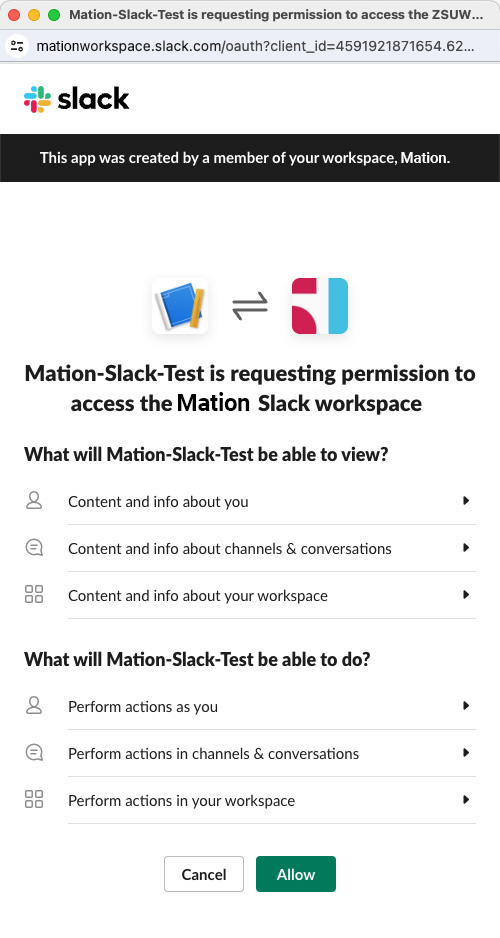
Your Slack connection is now established.
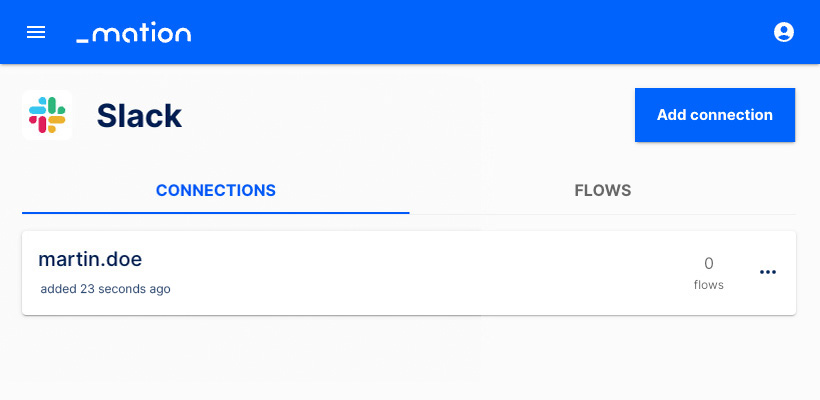
Start using your new Slack connection with Mation.