Appearance
Flickr
Flickr is an online photo management and sharing application where users can upload, share, and explore photographs and videos. Flickr is popular as it maintains the quality of the original photographs.
Key features of Flickr:
- Photo and Video Hosting: Users can upload photos and videos to their Flickr account. The platform is known for its high-quality image presentation.
- Free and Pro Accounts: Flickr offers a basic free account with limited storage and features, as well as a Pro account that provides unlimited storage, ad-free browsing, advanced stats, and more.
- Organization Tools: Users can organize their photos into albums, tag them with keywords, and add them to groups.
- Community Groups: Users can join and create groups based on common interests, themes, or topics. Groups can have forums for discussion and pools of photos shared by members.
- Licensing Options: Photographers can license their images in various ways, including Creative Commons licenses, which allows them to share their work with conditions they choose.
- Discovery: The platform has various ways to discover new photos and photographers, such as through search, Explore page, tags, and groups.
- Social Interaction: Users can comment on photos, like them (referred to as "faving" on Flickr), and follow the streams of other photographers.
- Privacy and Sharing Controls: Users have granular control over who can see and share their photos.
Triggers:
- New album: Create new album.
- New favourite photos: Triggers when a photo is tagged as a favourite.
- New photos: Triggers when a new photo is added.
- New photo in album: Triggers when a new photo is added to an album.
Connect with Flickr:
INFO
Pop-up windows must be allowed for this browser session to enable the connection of this third-party app with Mation.
- Log in to your Flickr account.
- Click the link to create an app on Flickr API.
- Click Request an API key.
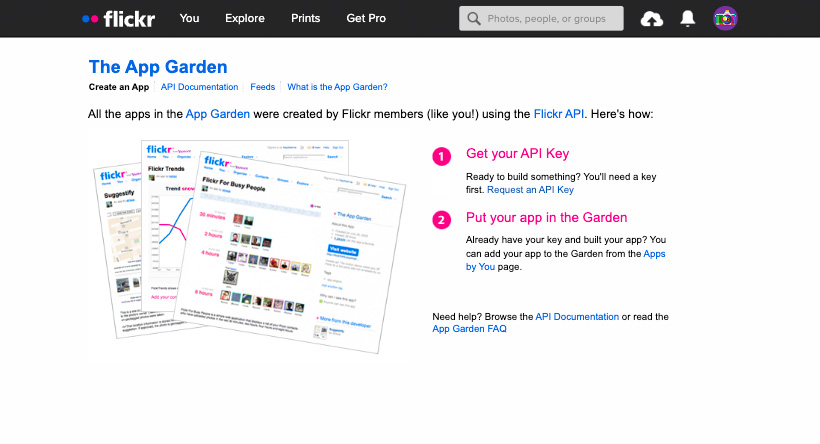
- Click the Apply for a non-commercial key button.
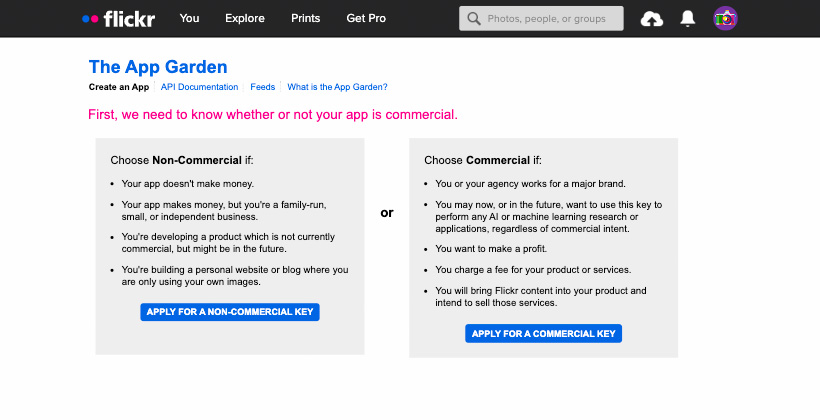
- Fill in the What is the name of your app? and the What are you building? fields.
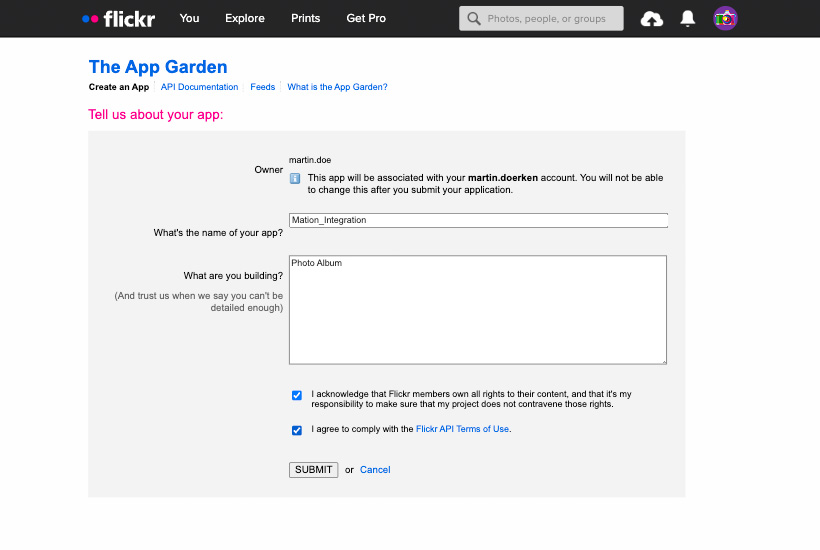
- Check the checkboxes and click the Submit button.
- Copy the
KeyandSecretvalues and save them for future use.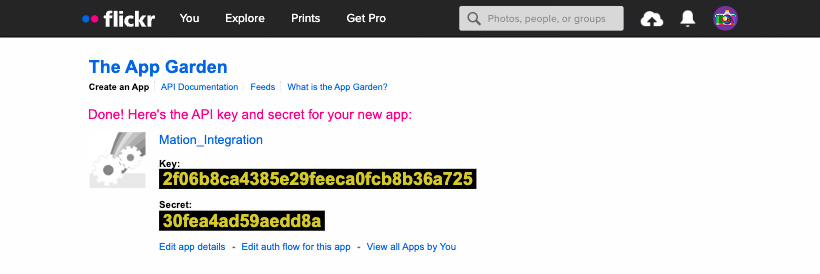
- Click the Edit auth flow for this app link.
- Go to Mation and navigate to Apps. Click the + Add Connection button. In the popup, select Flickr from the list.
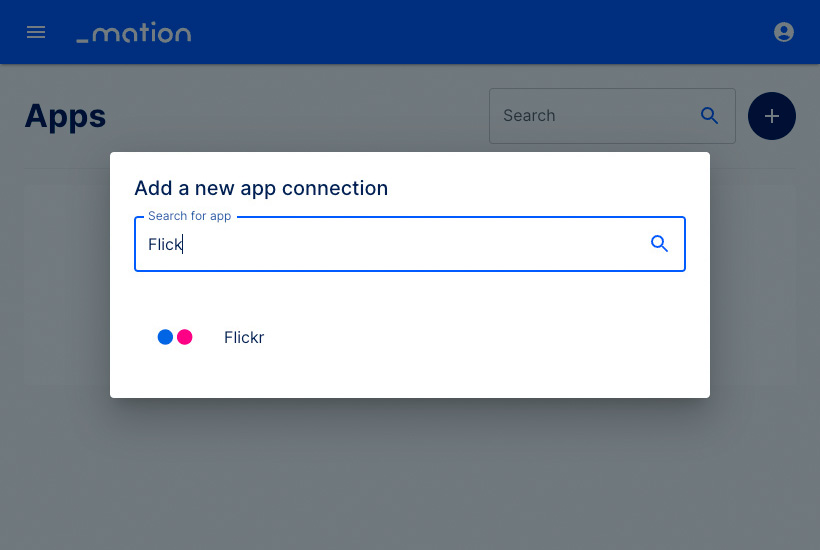
- Copy the
OAuth Redirect URLfrom Mation and paste it into the Callback URL field on Flickr and click the Save changes button.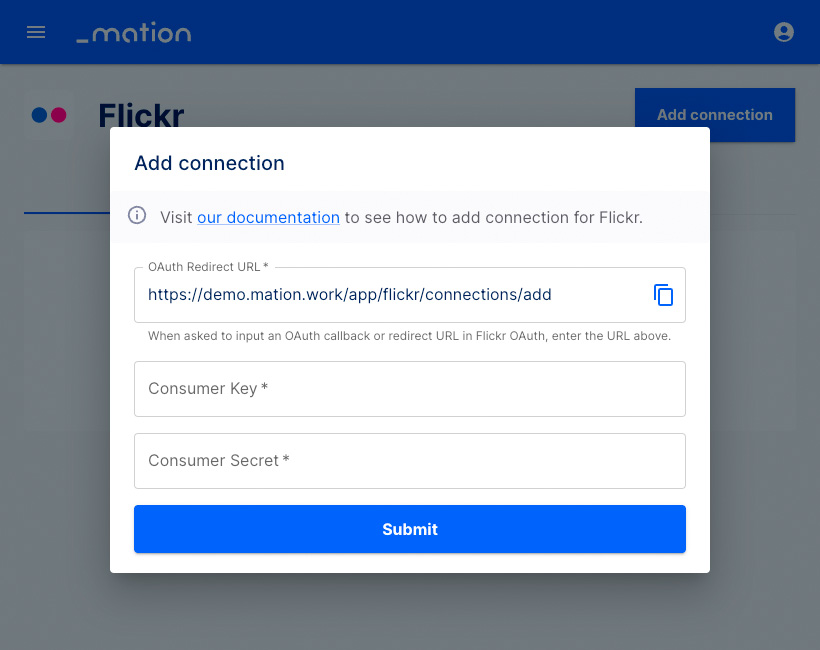
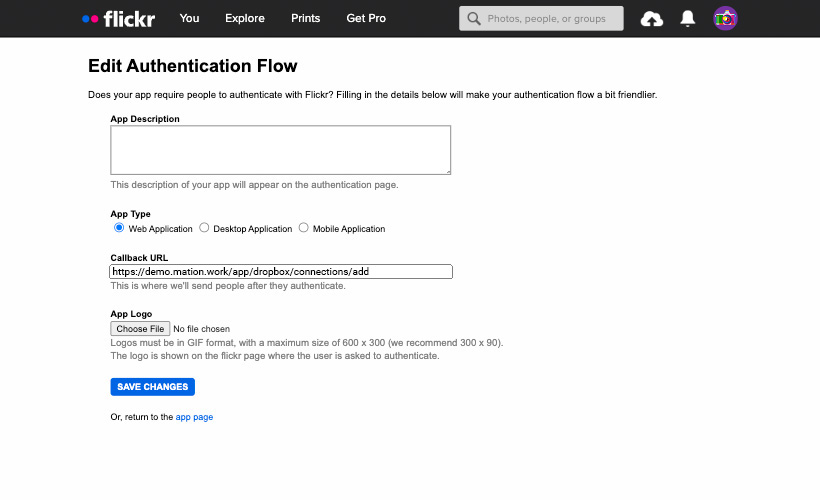
- Your authentication flow on Flickr has been updated.
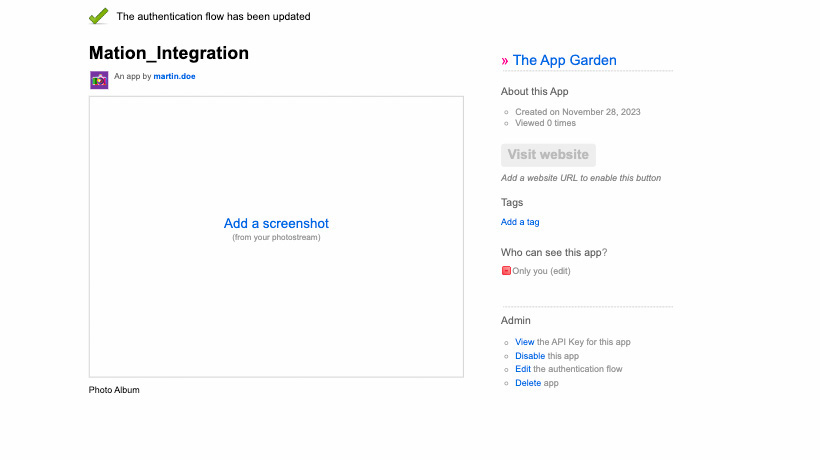
- Paste the
KeyandSecret keyvalues you saved earlier into Mation into the Consumer Key and Consumer Secret fields, respectively.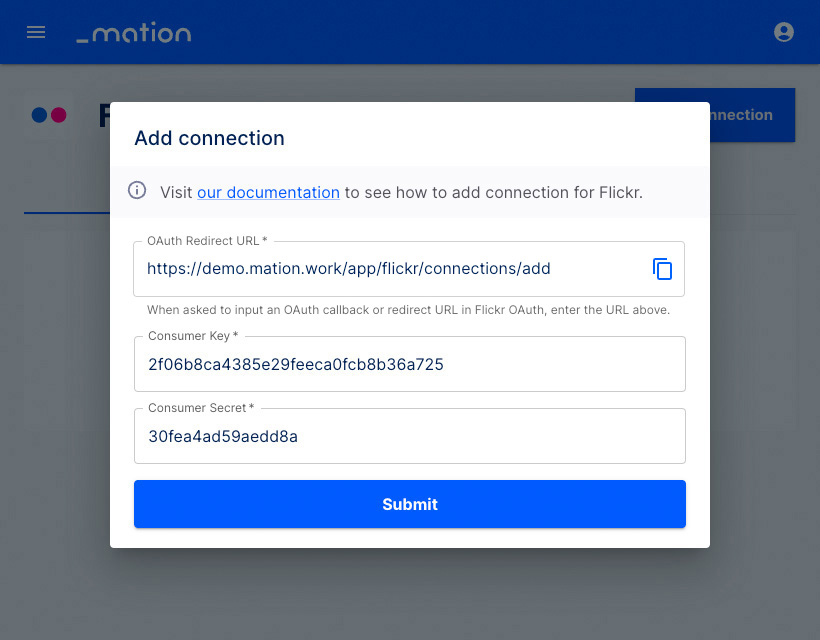
- Click the Submit button.
- A pop-up window appears. Click the Ok, I'll authorize it button.
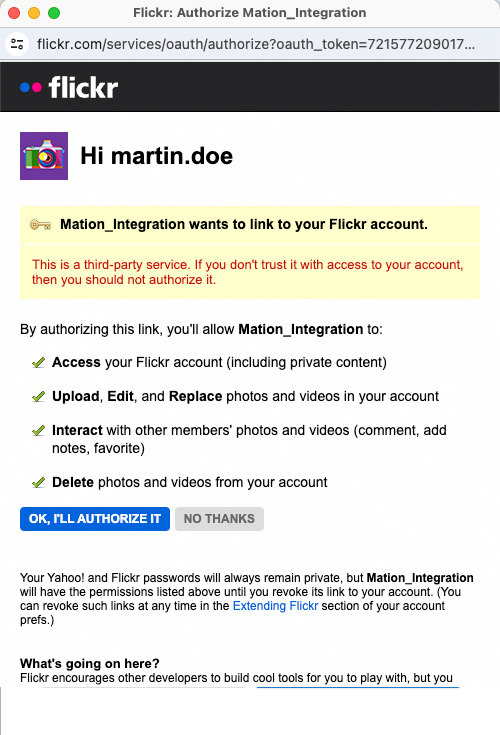
- The connection with Flickr is now established.
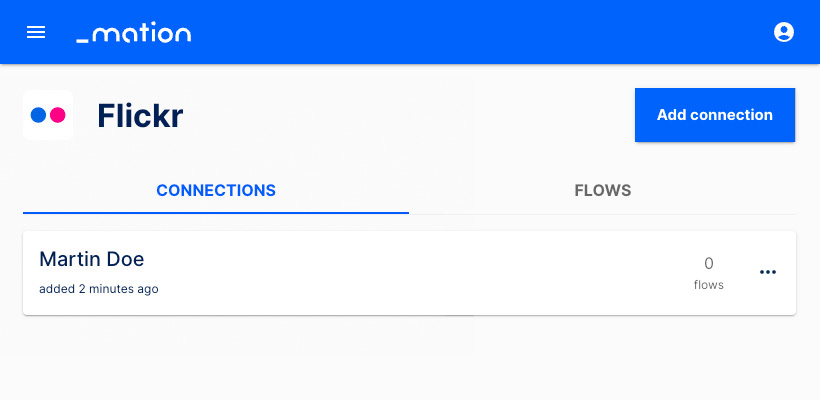
- Start using your new Flickr connection with Mation.