Appearance
Mattermost
Mattermost is an open-source, self-hostable online chat service with file sharing, search, and integrations. It is designed as an internal chat for organizations and companies, and mostly serves as an alternative to Slack or Microsoft Teams. The platform provides private and public chat channels, as well as direct messages, all of which function more or less similarly to other chat services.
Key features of Mattermost:
- Self-Hosted: The biggest difference between Mattermost and many other chat services is that it can be self-hosted on your own servers, giving you full control over your data and infrastructure.
- Open source: Mattermost's open source nature allows anyone to contribute to the codebase, enhancing and customizing the platform as needed.
- Privacy and Security: With self-hosting and an open source approach, Mattermost allows organizations to maintain high levels of privacy and security for their communications.
- Customizable: It can be customized to fit any team's needs. Themes, plugins, and integrations can be tailored specifically to what a team requires.
- Integrations: Mattermost offers integrations with many third-party tools like Jira, GitHub, Trello, and more, allowing teams to connect workflows and receive notifications directly in the chat.
- Webhooks and APIs: Developers can create custom features using incoming and outgoing webhooks and a RESTful API.
- Mobile and Desktop Apps: Mattermost offers apps for iOS and Android, as well as desktop apps for Windows, macOS, and Linux.
- Large Community: The community around Mattermost is large and active, which is a strong asset for getting support and sharing customizations.
- Multi-Language Support: It supports multiple languages, which is beneficial for international teams.
- File Sharing: Users can share files within the chat, and these files can be searched along with chat history.
- Advanced Search: The platform includes search capabilities that allow users to easily find messages, users, and files.
- Data Import and Export: Mattermost provides the ability to import data from other services and to export your data for backups or analysis.
- Compliance: It has features that support compliance measures for various standards and regulations, which is important for certain industries.
Mattermost is particularly suited for companies who value data privacy and customizability and who prefer to manage their own infrastructure rather than rely on a cloud service. It's a robust alternative for team collaboration, and due to its flexibility and self-hosted nature, it is often chosen by tech companies, security-sensitive businesses, and enterprises with strict data control needs.
Further information
Read more detailed information on Mattermost here.
Action:
Send a message to a channel: Sends a message to a specified channel.
Connect with Mattermost:
INFO
Pop-up windows must be allowed for this browser session to enable the connection of this third-party app with Mation.
- Go to the
<WORKSPACE_NAME>/integrations/oauth2-apps/addpage of your Mattermost server to register a new OAuth application. For more detailed instructions, visit Mattermost OAuth Application Registration Documentation.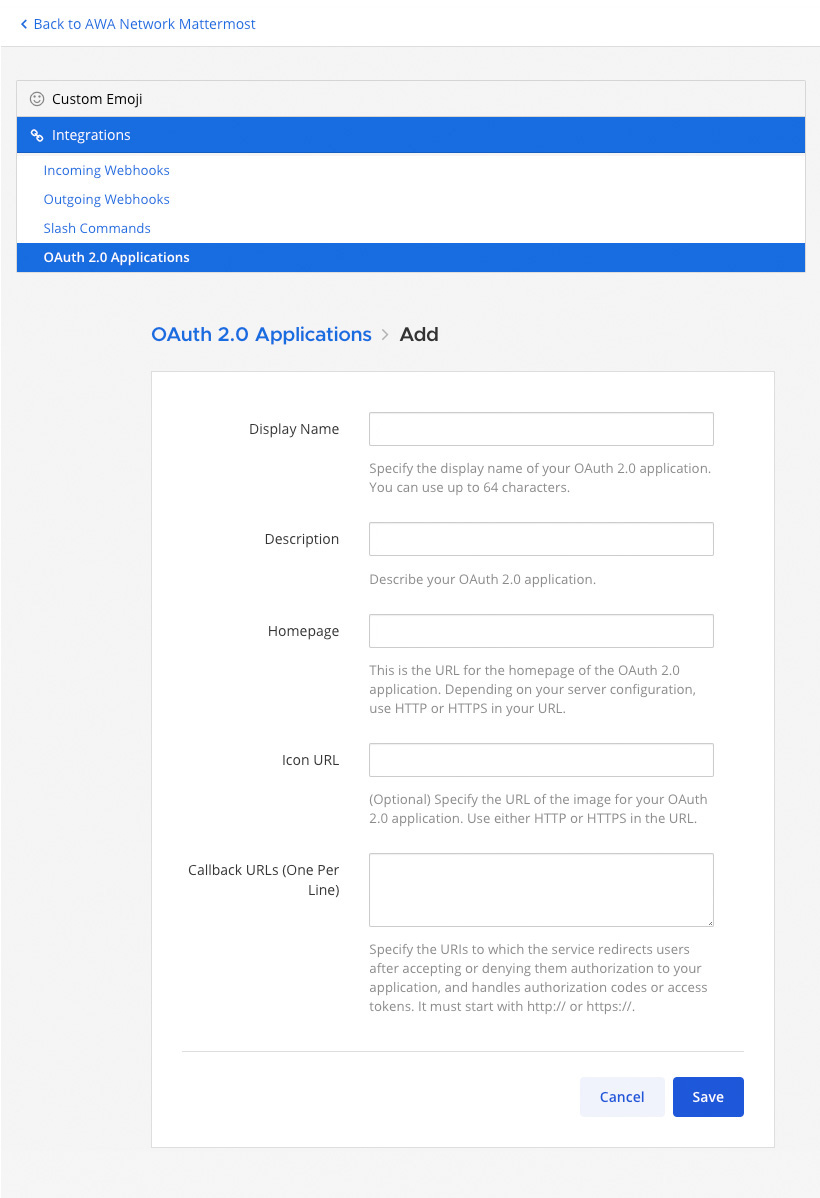
- Fill in the Display Name field.
- Fill in the Description field.
- Fill in the Homepage field.
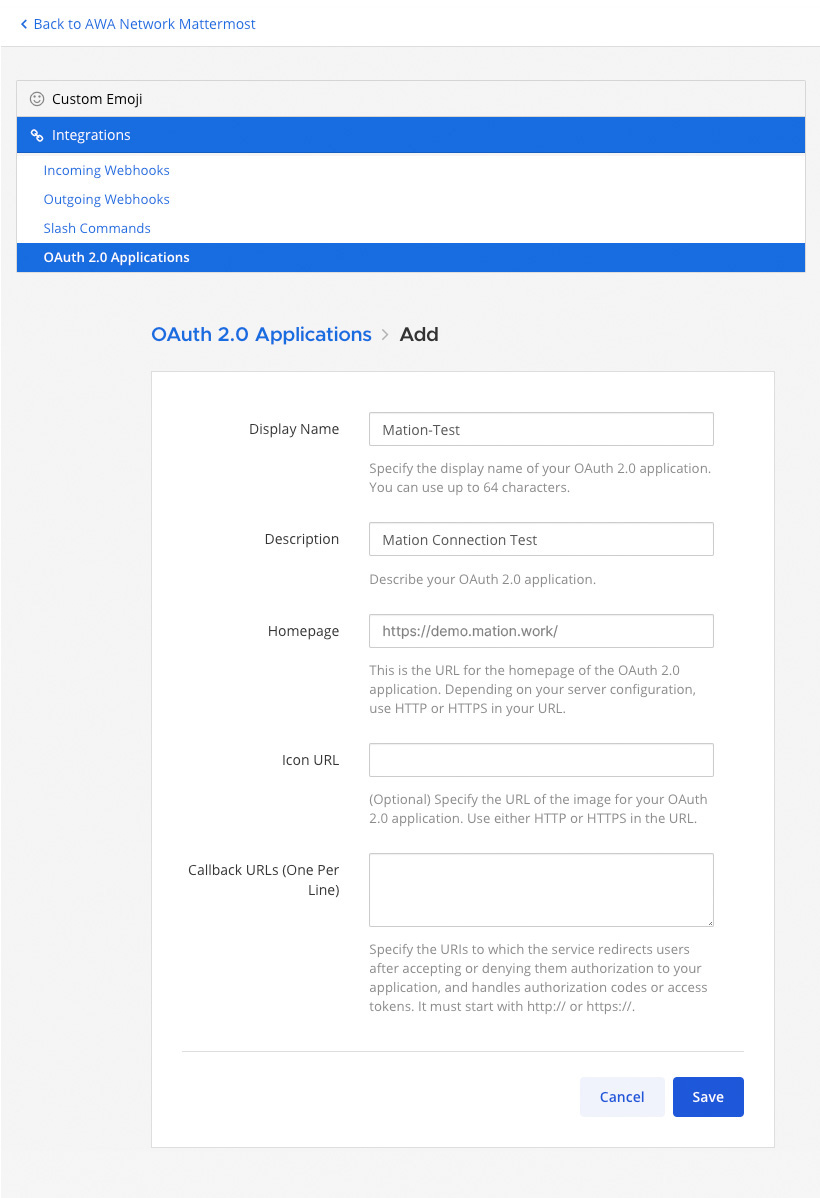
- Go to Mation and navigate to Apps. Click the + Add Connection button. In the popup, select Mattermost from the list.
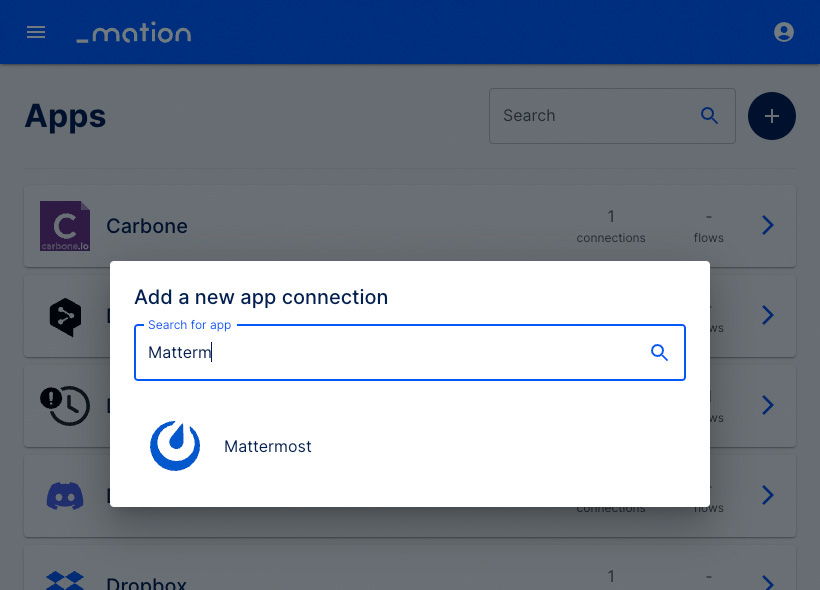
- Copy the
OAuth Redirect URL.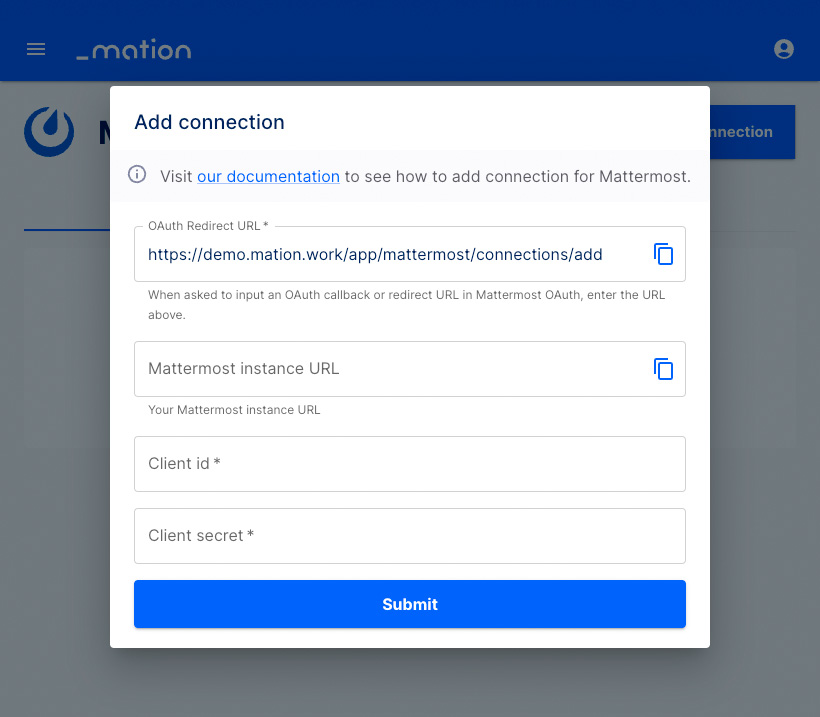
- Paste the
OAuth Redirect URLvalue into the Callback URLs field on Mattermost. Then, click the Save button.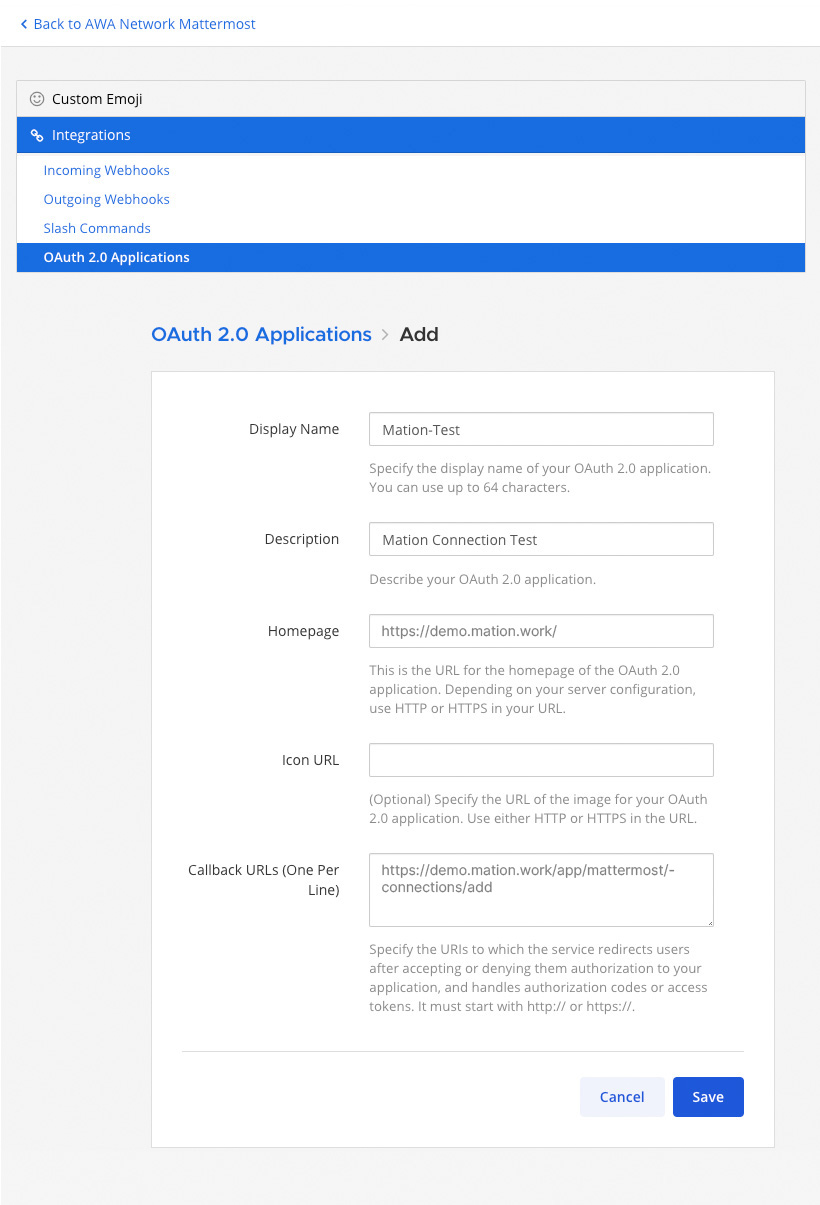
- Success!
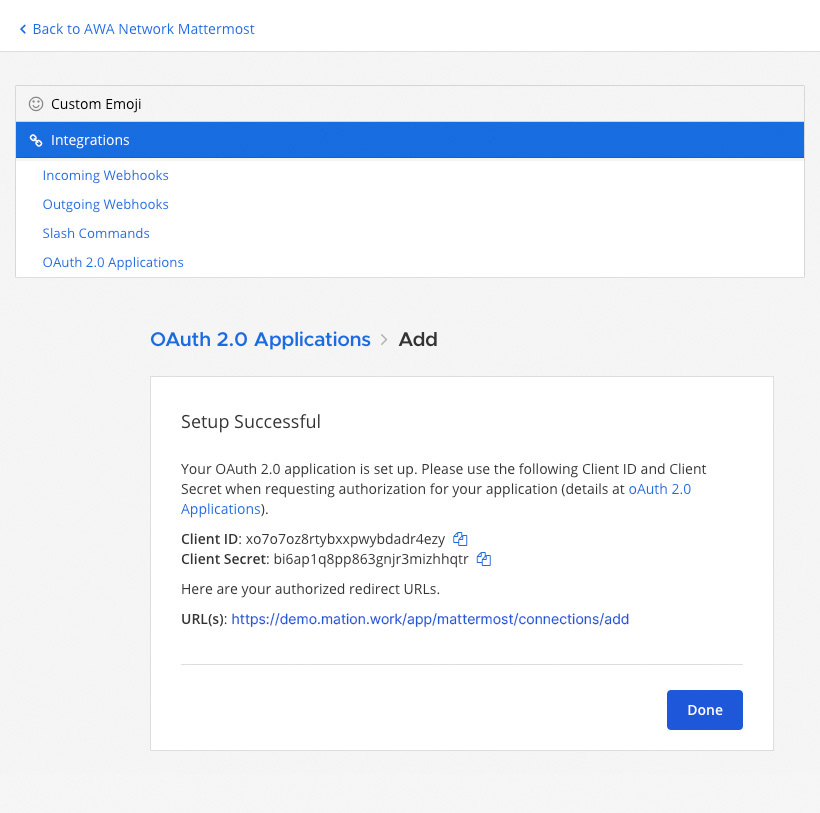
- Copy the
Client IDvalue from the confirmation page and paste it into the Client ID field on Mation. - Copy the
Client Secretvalue from the same page and paste it into the Client Secret field on Mation. - Copy your
Mattermost Instance URLand paste it into the Mattermost Instance URL field on Mation. - Do not click the Submit button yet.
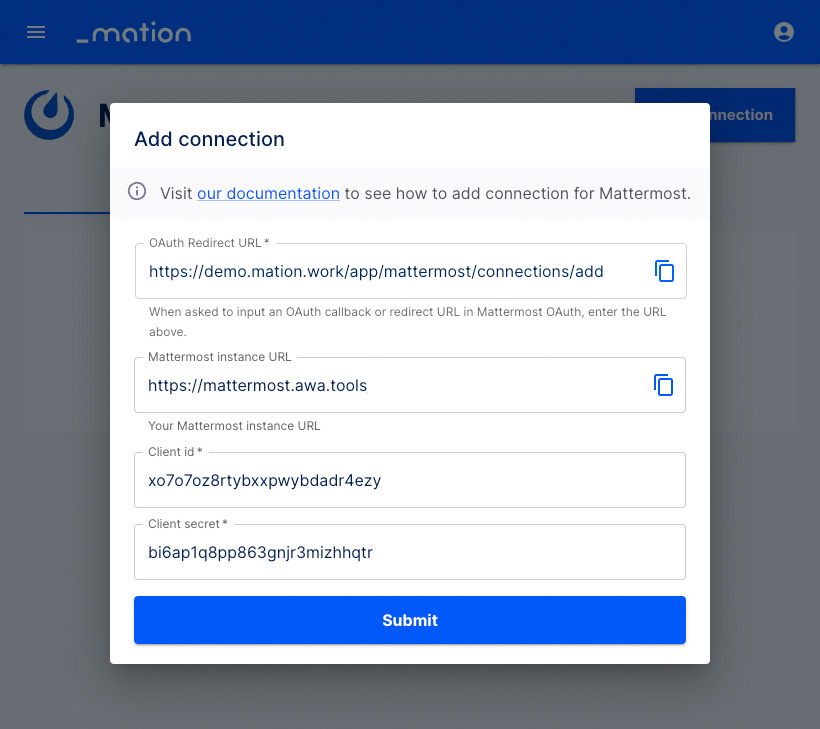
- Click the Done button on Mattermost.
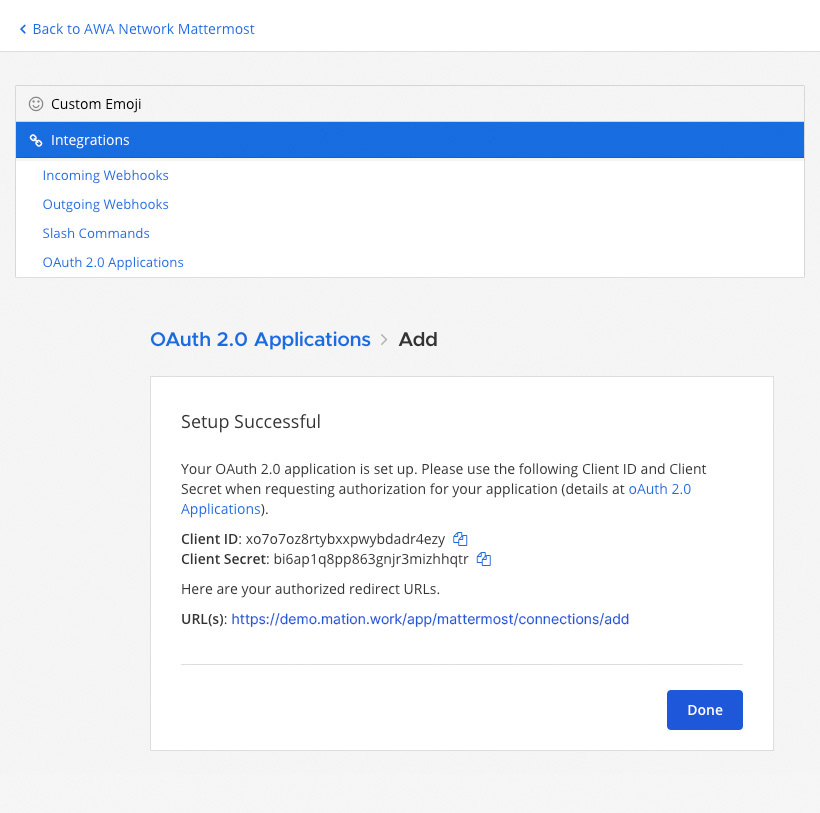
- Go back to Mation and click the Submit button.
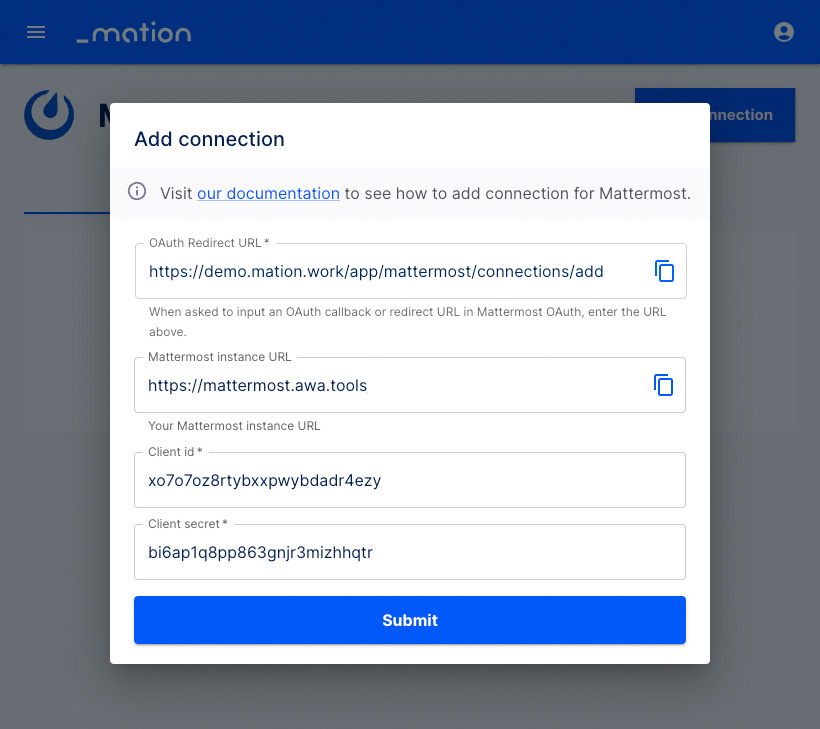
- A pop-up window appears. Click the Allow button.
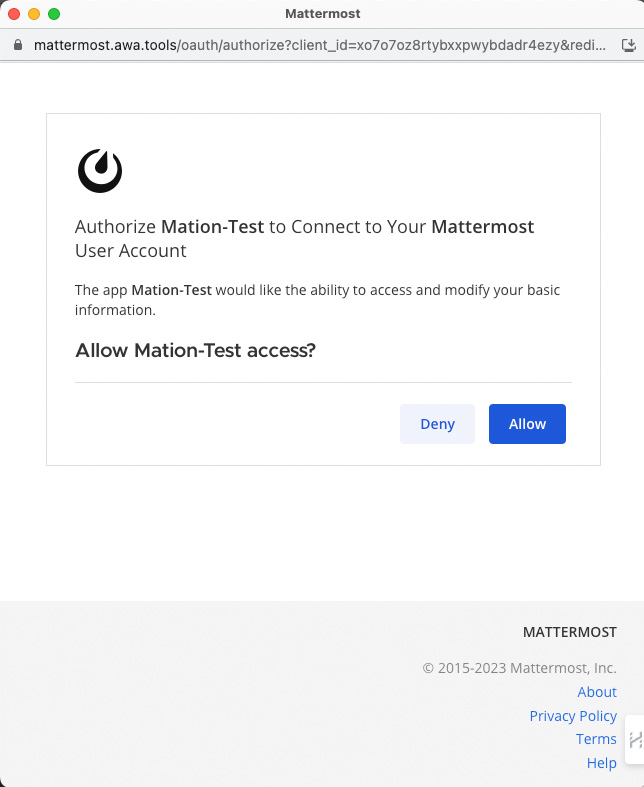
- Your Mattermost connection is now established.
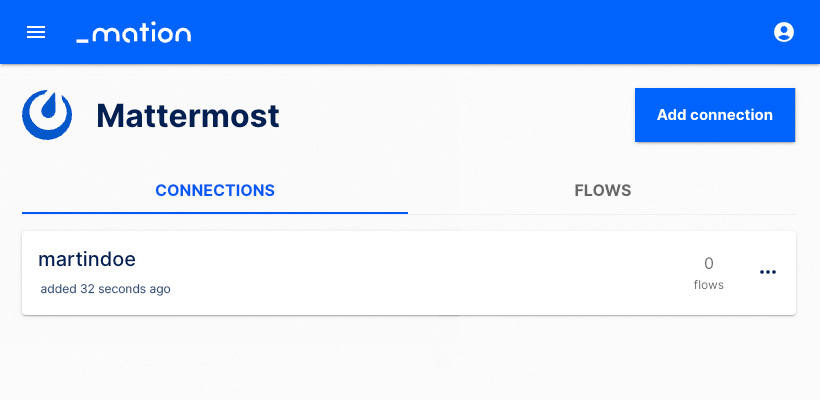
- Start using your new Mattermost connection with Mation.