Appearance
Todoist
Todoist is a productivity application designed to help individuals and teams organize, plan, and collaborate on tasks and projects.
Key Features of Todoist:
- Task Management: Create, organize, and prioritize tasks with due dates and labels.
- Project Organization: Group tasks into projects with color coding and sections.
- Recurring Due Dates: Set tasks to repeat daily, weekly, or on custom schedules.
- Collaboration: Share projects and assign tasks to teammates for coordinated work.
- Natural Language Input: Add tasks using plain language like “every Monday at 9am.”
- Notifications & Reminders: Get alerts via email, push, or mobile notifications.
- Productivity Tracking: Visualize progress with productivity trends and goal tracking.
- Cross-Platform Sync: Access tasks from web, desktop, and mobile apps in real time.
- Third-Party Integrations: Connect with tools like Google Calendar, Slack, and Zapier.
- Offline Access: View and manage tasks without an internet connection.
Further information
Read more detailed information on Todoist here.
Trigger:
Get tasks: Finds tasks in Todoist, optionally matching specified parameters.
Action:
Create task: Creates a task in Todoist.
Connect with Todoist:
INFO
Pop-up windows must be allowed for this browser session to enable the connection of this third-party app with Mation.
- Log in to your Todoist account.
- Go to the account App Management page and click the Create a new app button.
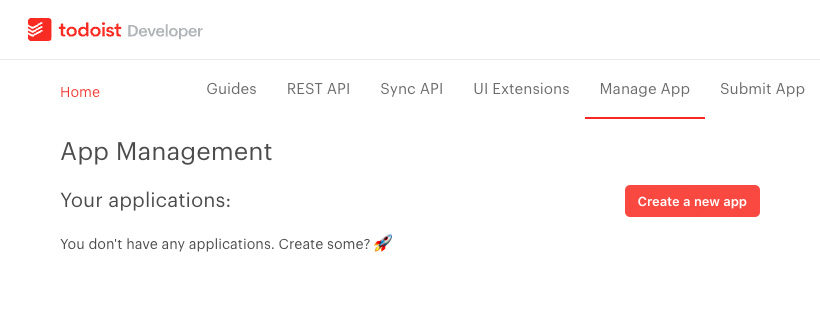
- Enter an App name and an App service URL (Your Mation instance URL) and click the Create App button.
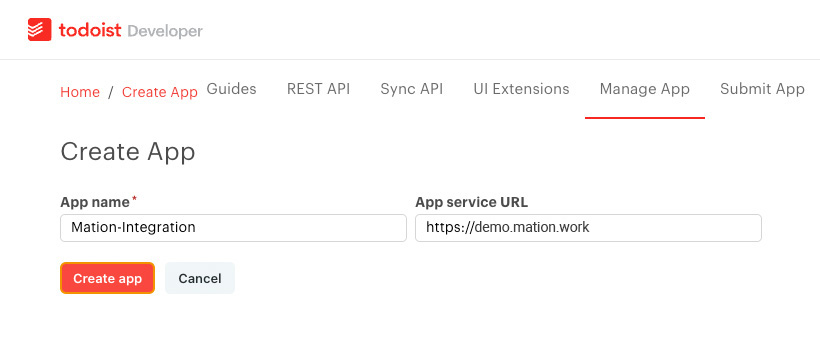
- Go to Mation and navigate to Apps. Click the + Add Connection button. In the popup, select Todoist from the list.
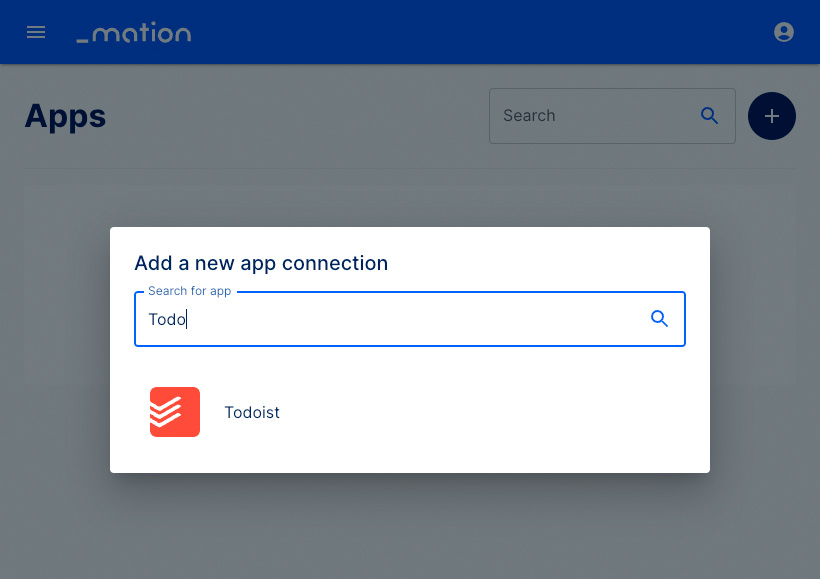
- Copy the
OAuth Redirect URL.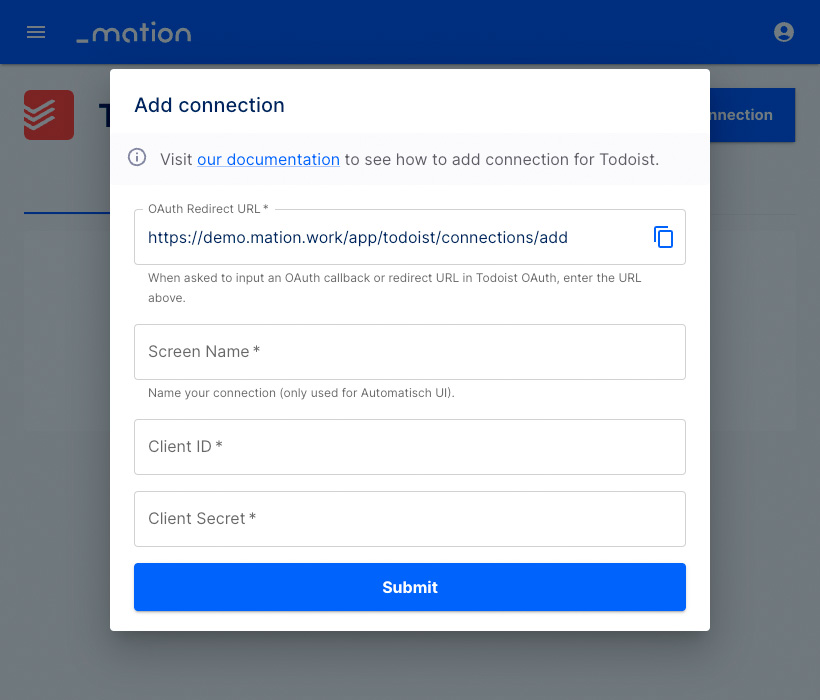
- Paste the
OAuth Redirect URLvalue from Mation into the OAuth redirect URL field on Todoist.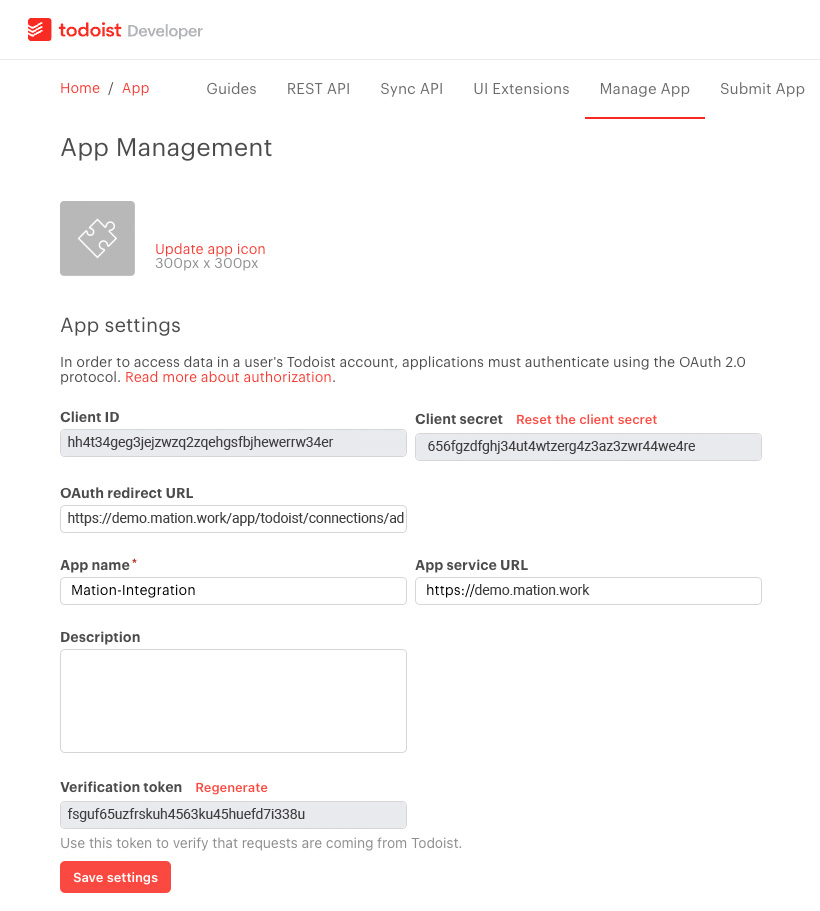
- Click the Save settings button.
- Copy the
Client IDandClient secretvalues from Todoist and paste them into the corresponding fields on Mation.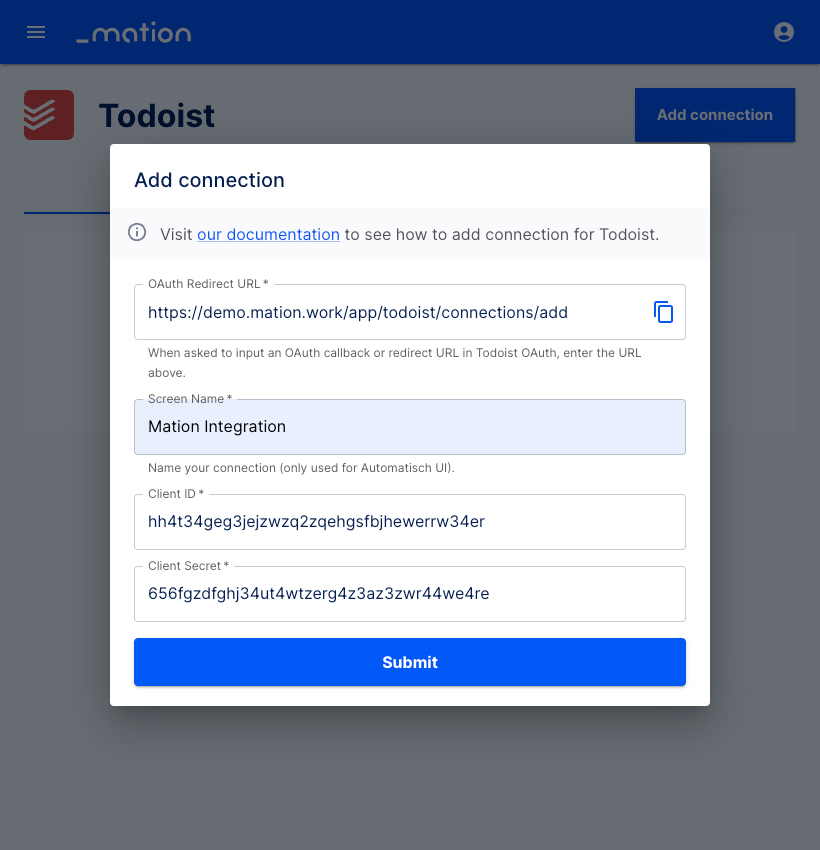
- Enter a name for your connection in the Screen Name field.
- Click the Submit button.
- A pop-up window appears. Click the Agree button.
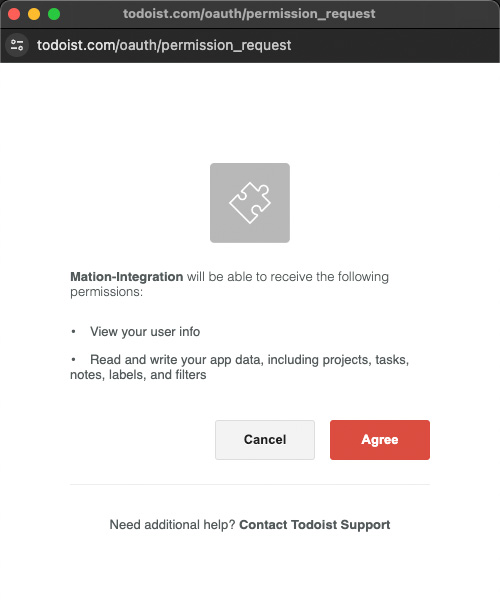
- Your Todoist connection is now established.
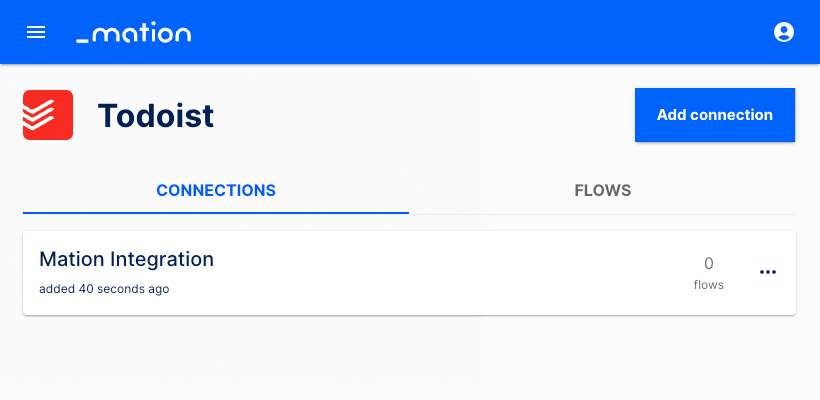
- Start using your new Todoist connection with Mation.