Appearance
Pushover
Pushover is a software service that provides simple push notification solutions, allowing developers, teams, and individuals to send real-time notifications to Android and iOS devices, as well as desktops. It's commonly used for monitoring systems, for sending alerts, or as a part of automated workflows in various software systems.
Key features of Pushover:
- Unlimited Push Notifications: Send unlimited notifications to devices.
- Group Messaging: Send messages to multiple users or groups.
- Widespread Integration: Integrates with various apps and services.
- Customizable Notification Sounds: Choose different notification sounds.
- API for Developers: Provides an API for app and service integration.
- Multi-Platform Support: Compatible with Android, iOS, and desktop devices.
- User-friendly Interface: Simple and intuitive for managing notifications.
- Priority Levels: Different notification priority options.
- Emergency Notifications: High-priority alerts repeated until acknowledged.
- Quiet Hours Feature: Set times to mute notifications.
Further information
Read more detailed information on Pushover here.
Action:
Send a Pushover Notification: Generates a Pushover notification on the devices you have subscribed to.
Connect with Pushover:
- Log in to your account page on Pushover.
- Copy the
Your User Keyvalue.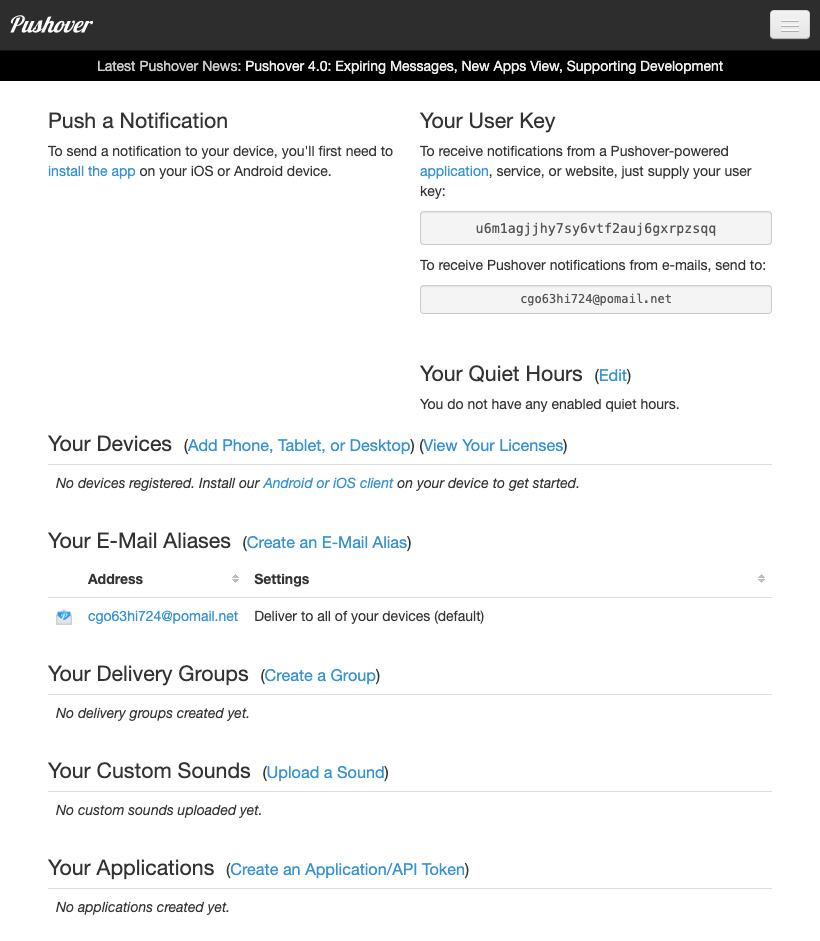
- Go to Mation and navigate to Apps. Click the + Add Connection button. In the popup, select Pushover from the list.
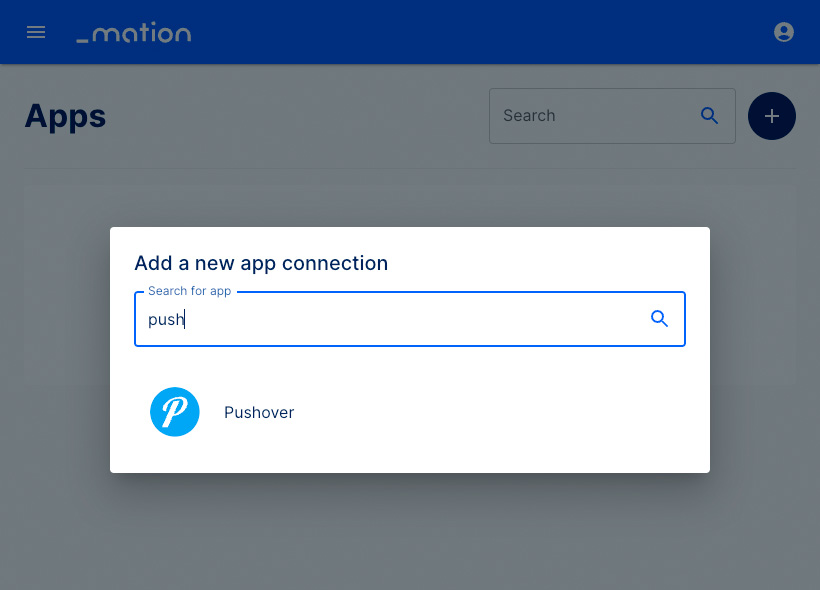
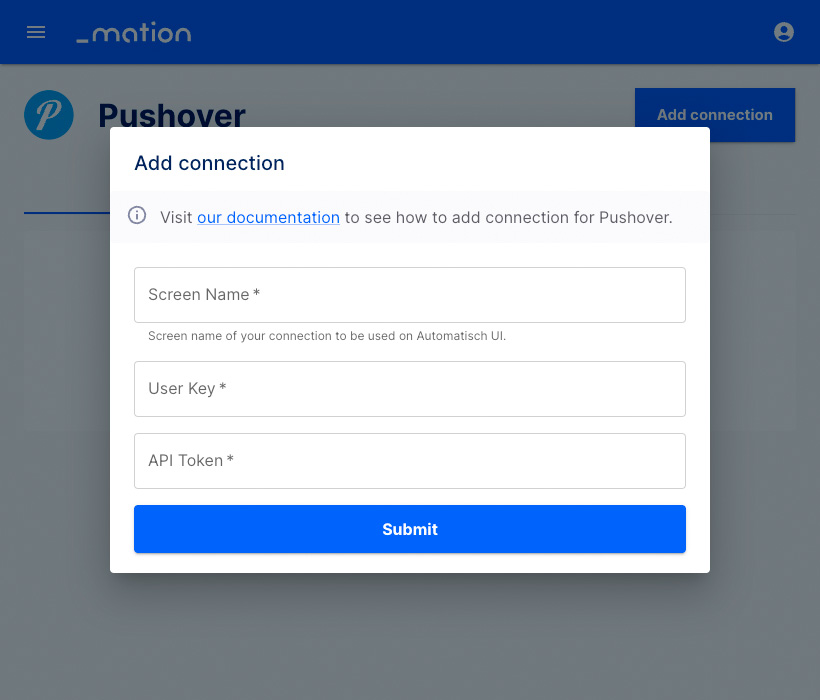
- Paste
Your User Keyinto the User Key field on Mation.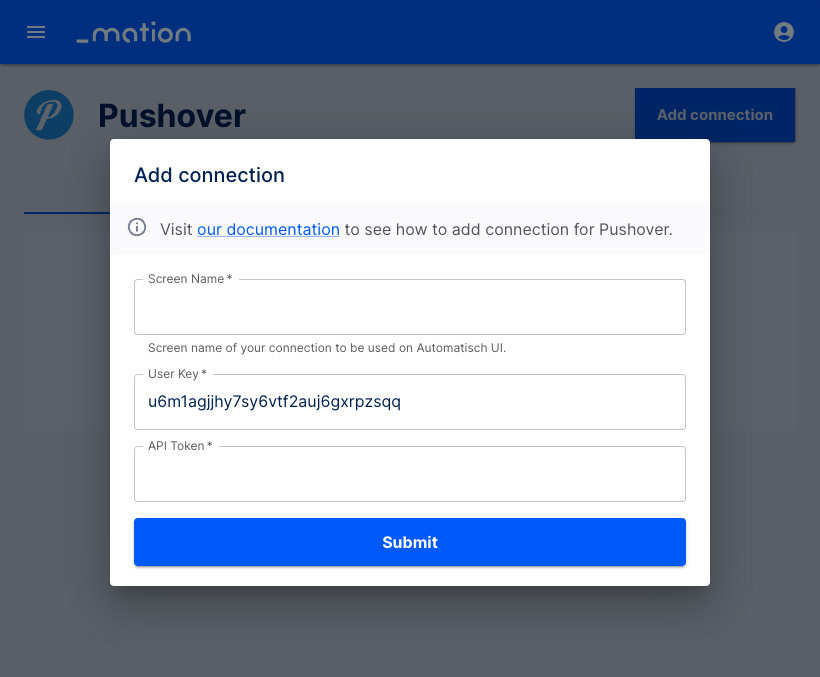
- Create a new application on Pushover.
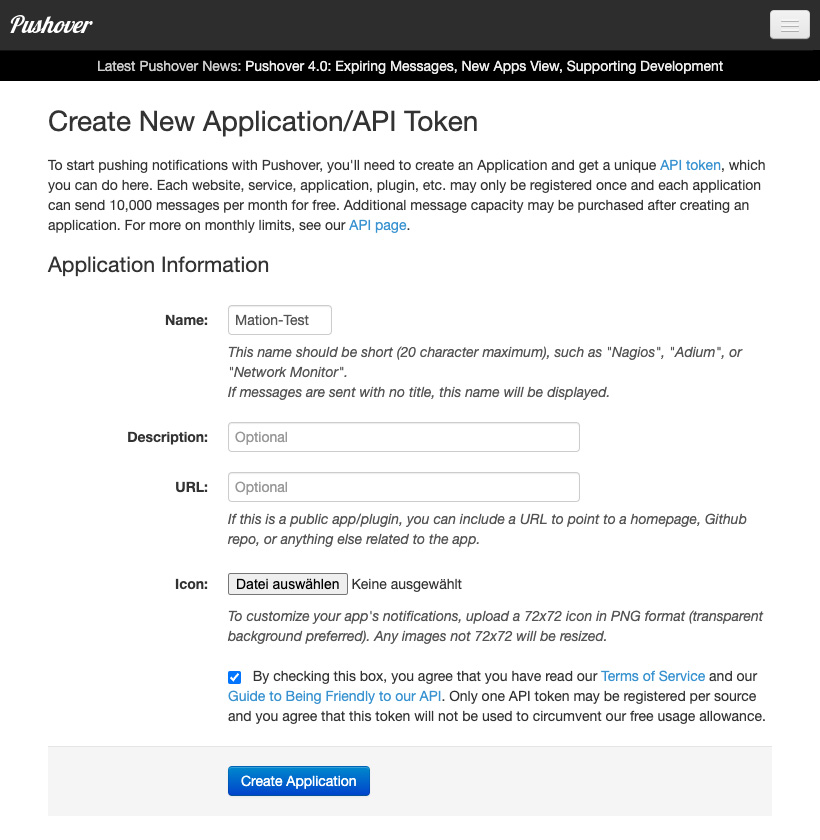
- Enter a name of your choice into the Name field, check the checkbox, and click the Create Application button.
- Copy the
API Token/Keyvalue and paste it into the API Token field on Mation.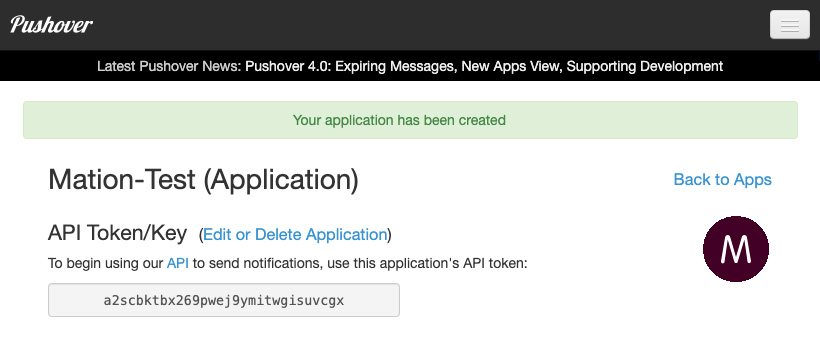
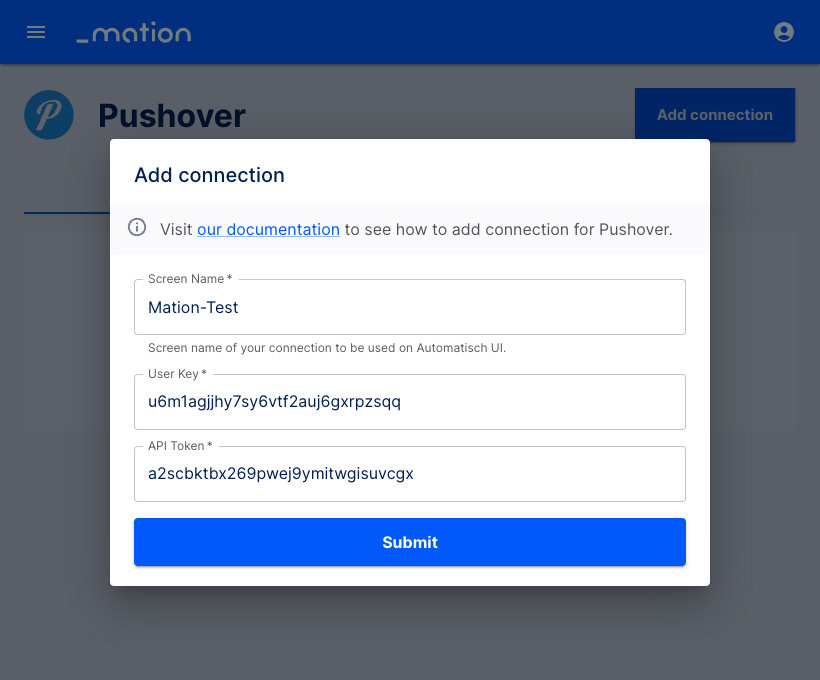
- Choose a Screen name of your choice to be displayed in Mation.
- Click the Submit button.
- Your Pushover connection is now established.
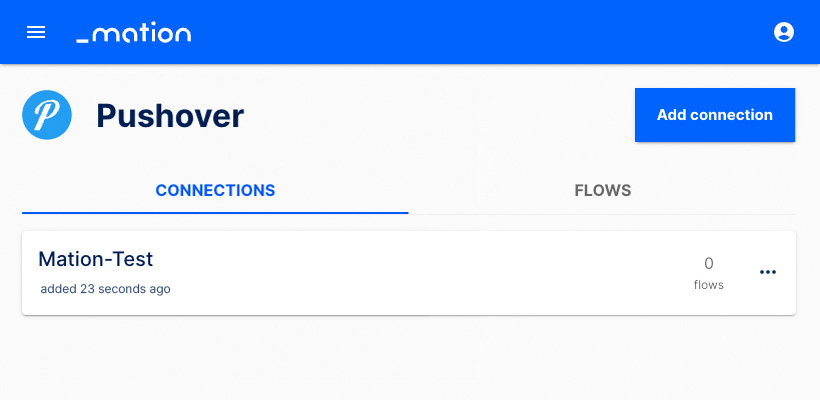
- Start using your new Pushover connection with Mation.