Appearance
Typeform
Typeform is a web-based platform that specializes in online form building and online surveys. Its main focus is on creating forms that are not only functional but also aesthetically pleasing and highly interactive. Typeform emphasizes user experience with a one-question-at-a-time approach to form design, which can help increase completion rates.
Key Features of Typeform:
- Customizable Templates: Ready-made forms and surveys tailored to various industries and use cases.
- Intuitive Builder: User-friendly drag-and-drop interface to create interactive forms without coding.
- Rich Media Integration: Embed images, videos, and GIFs to create engaging surveys and quizzes.
- Logic Jumps: Advanced conditional branching to personalize the user experience based on responses.
- Integration: Connect with popular apps like Zapier, Slack, Google Sheets, and CRMs for seamless workflows.
- Response Analysis: Built-in analytics and reporting tools to visualize and interpret collected data.
- Brand Customization: Adapt forms with your brand’s colors, fonts, and logos for a consistent look and feel.
Further information
Read more detailed information on Typeform here.
Trigger:
New Entry: Triggers when a new form is submitted.
Connect with Typeform:
INFO
Pop-up windows must be allowed for this browser session to enable the connection of this third-party app with Mation.
Log in to your Typeform account.
Click the link.
Click the + button to register a new Workspace.
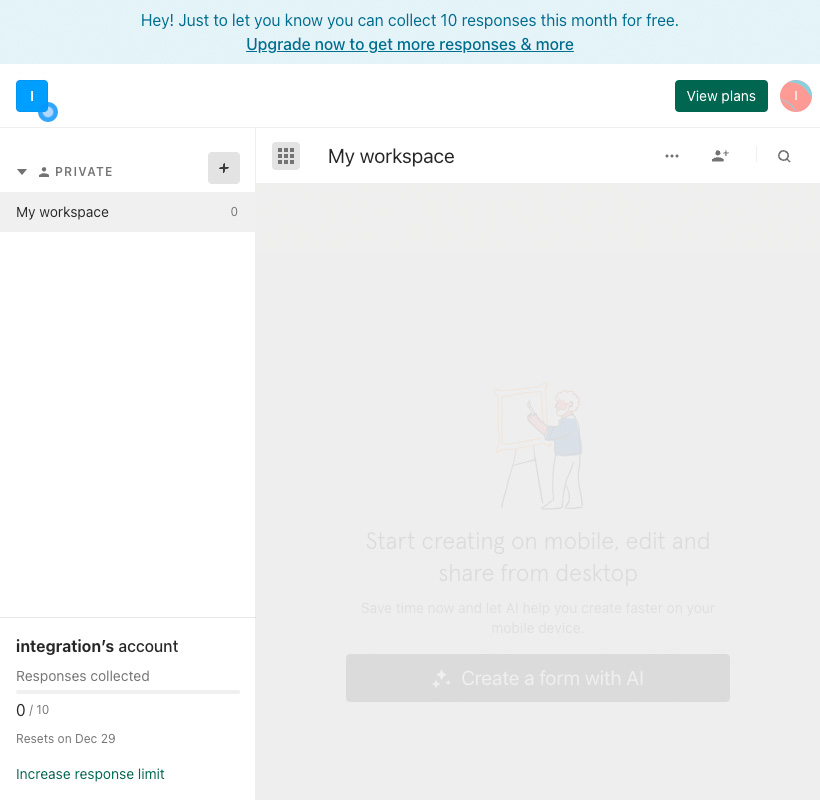
In the pop-up fill in a name and click the Create workspace button.
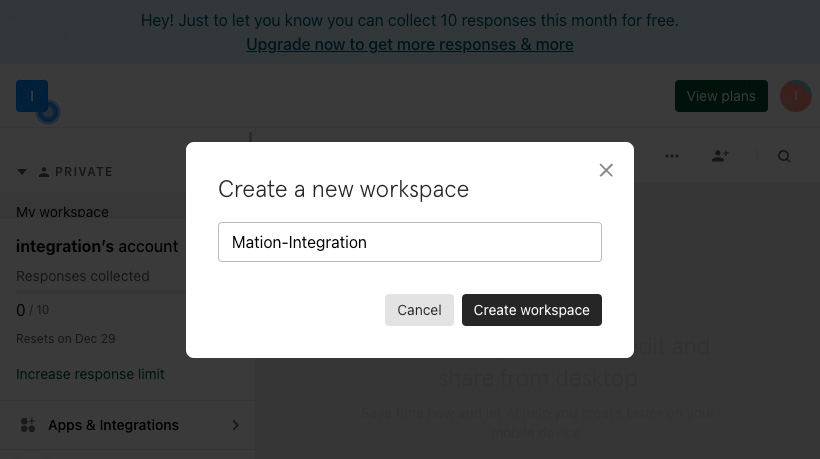
Click the Create a form with AI button.
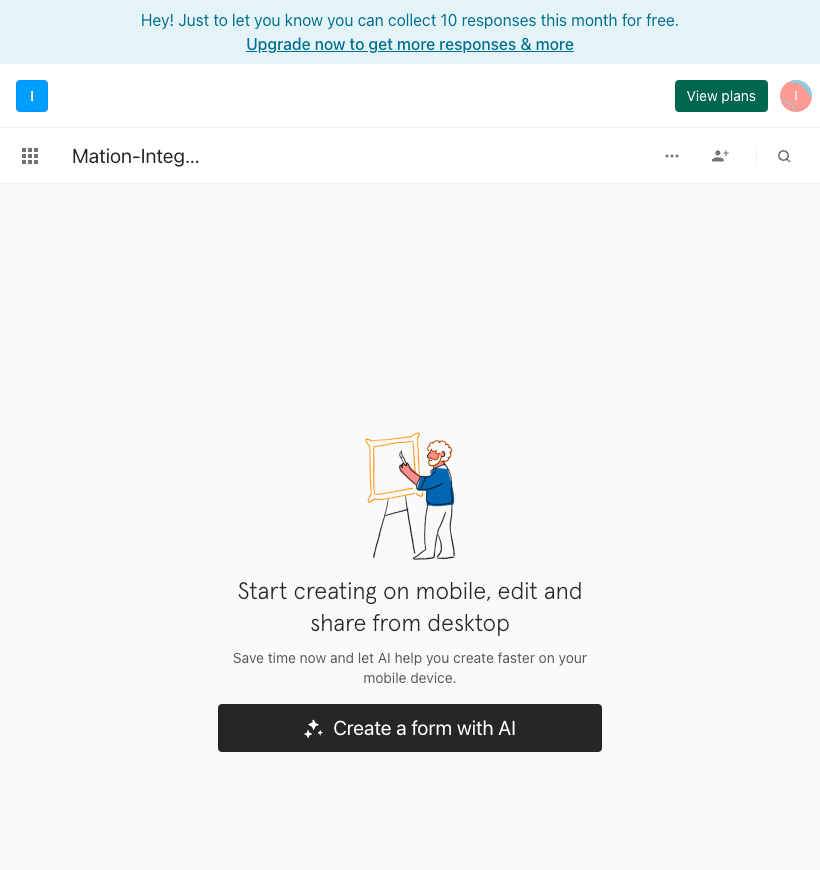
Go through the process. Fill in the field and click the Continue button. Repeat. Repeat and click the Generate form button.
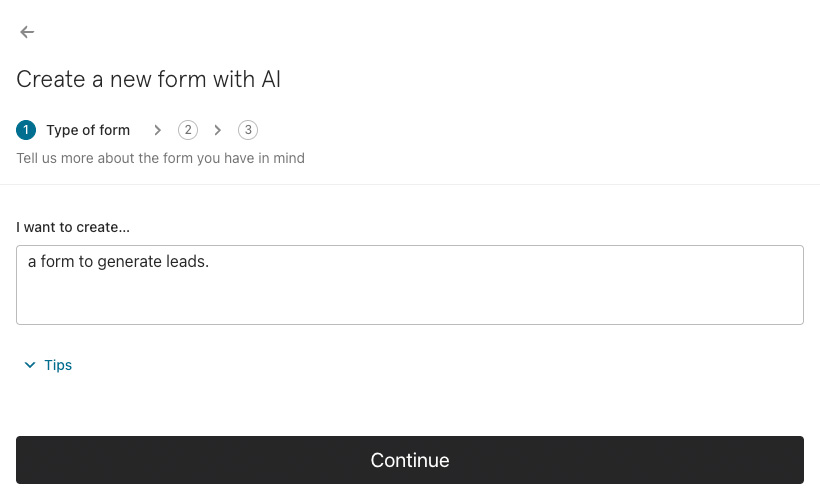
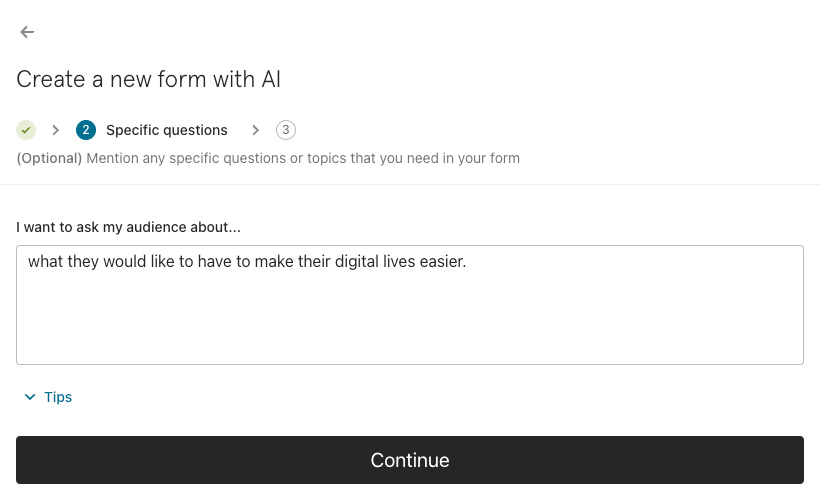
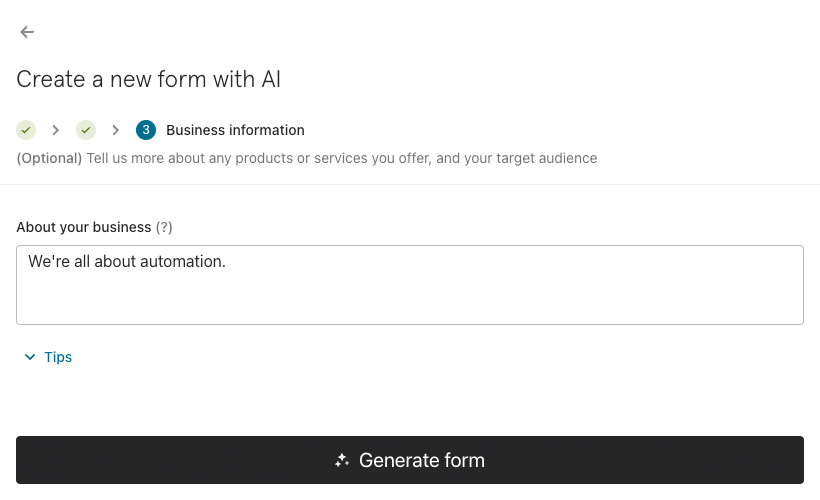
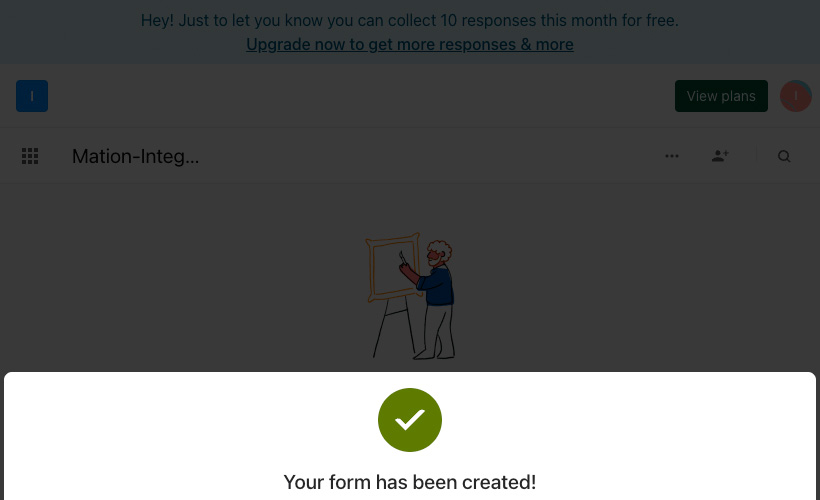
Click the Preview button. Go through the process step by step.
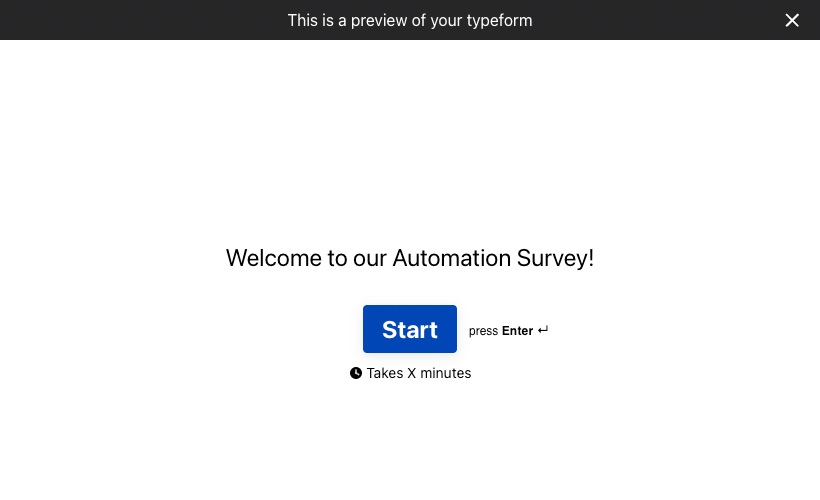
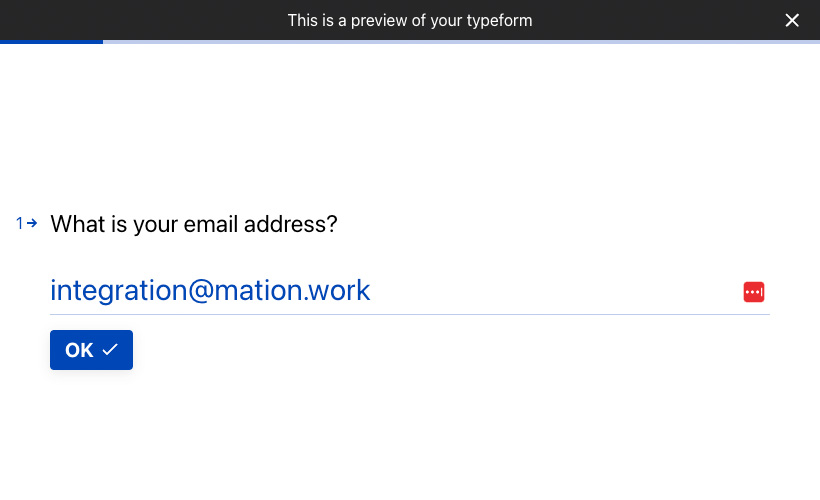
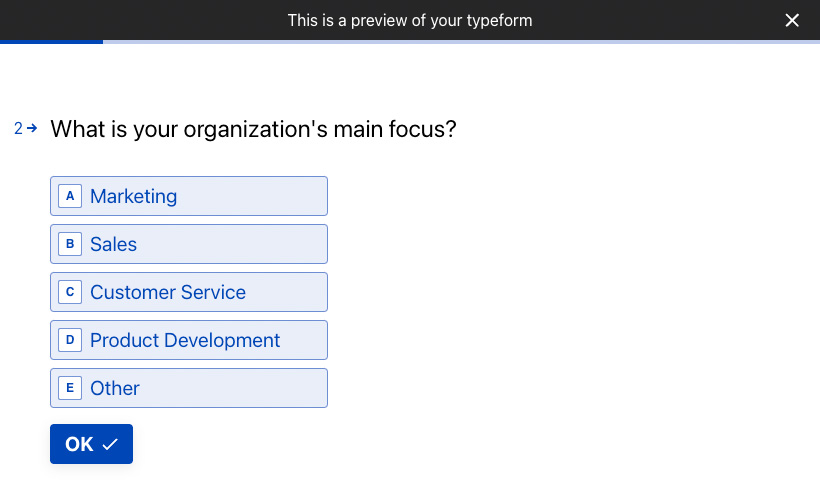
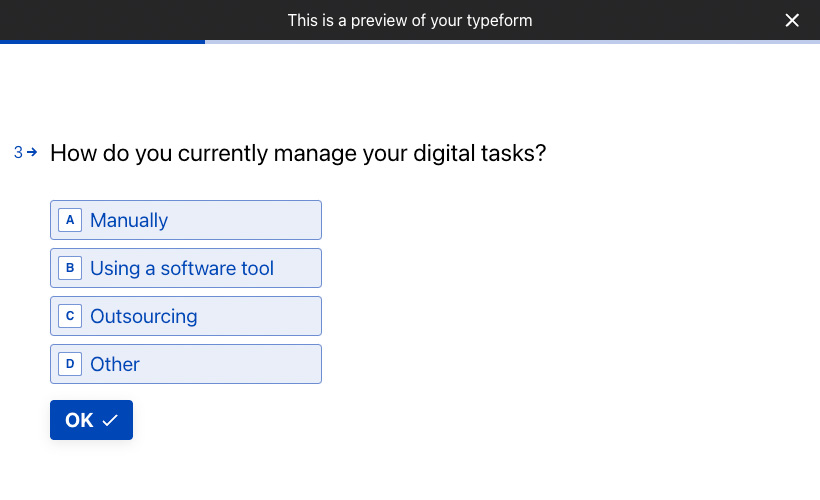
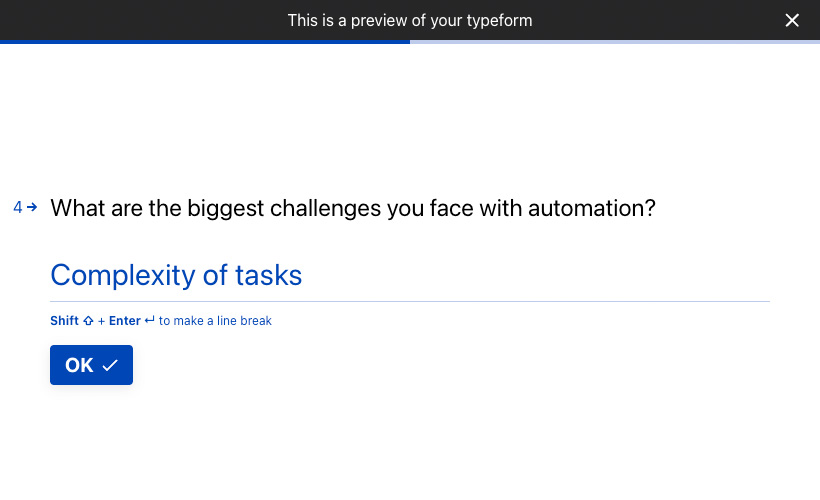
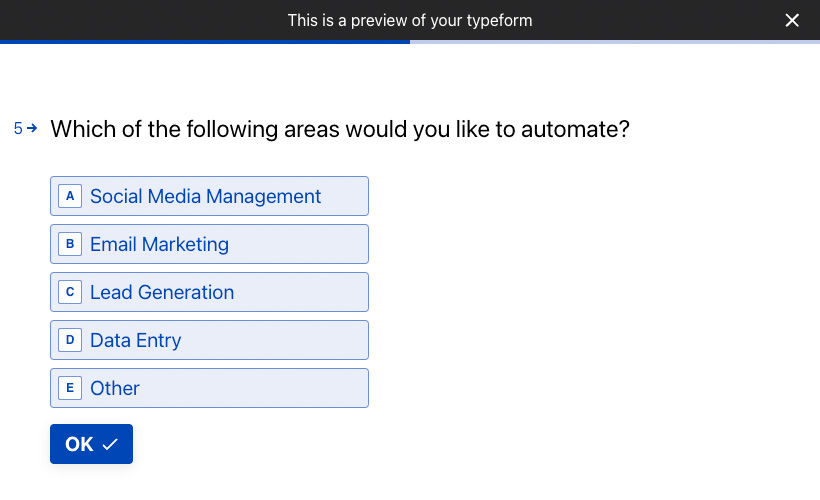
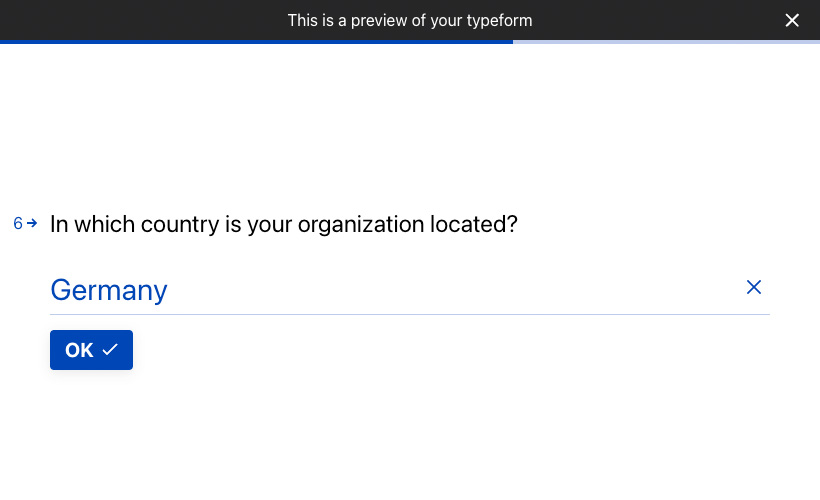
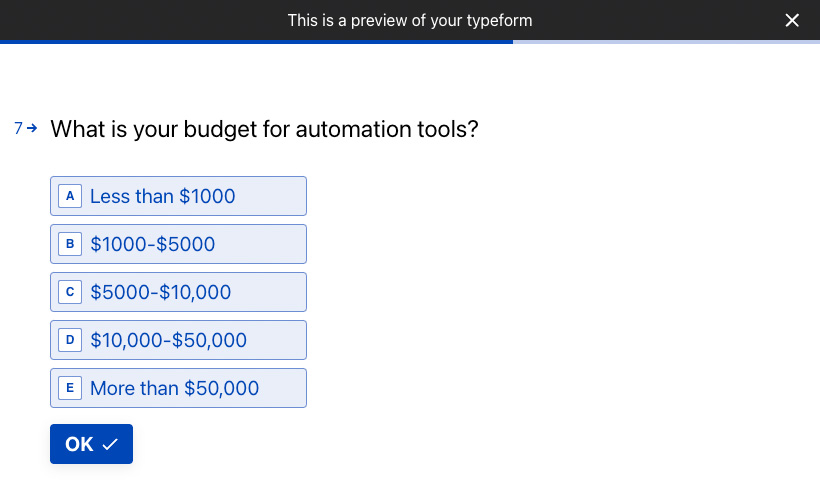
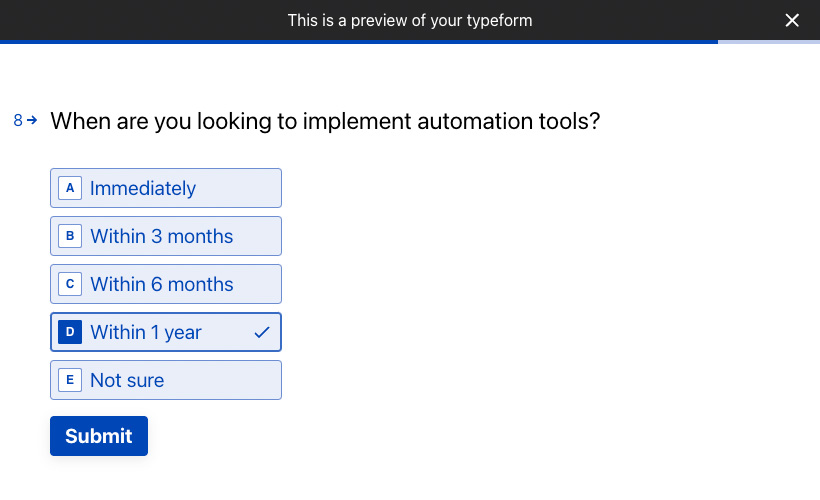
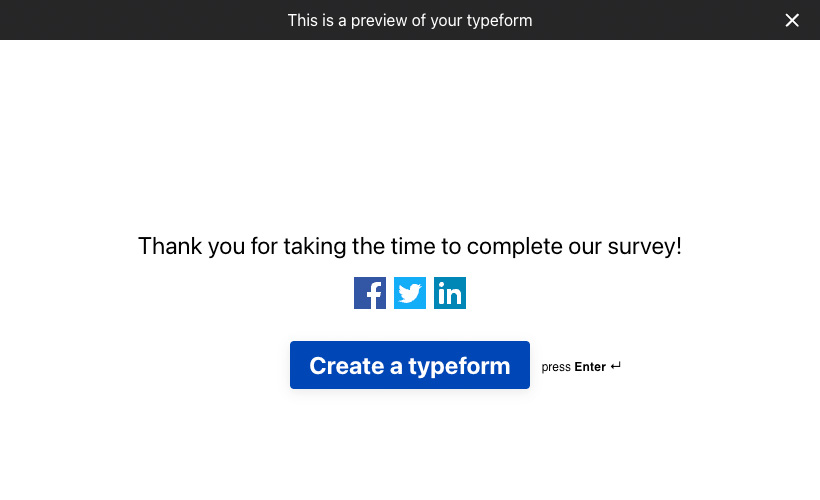
Click the Publish button.
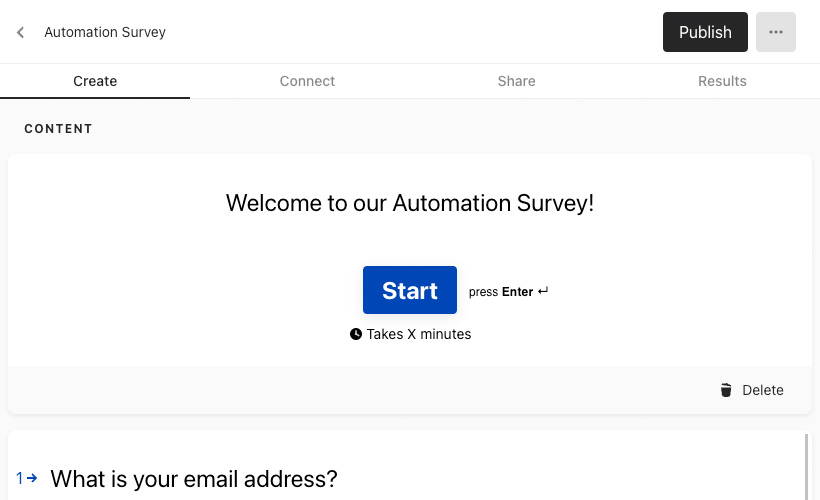
In your Account settings click the See admin settings link in the Miss org settings? section at the bottom left of the page.
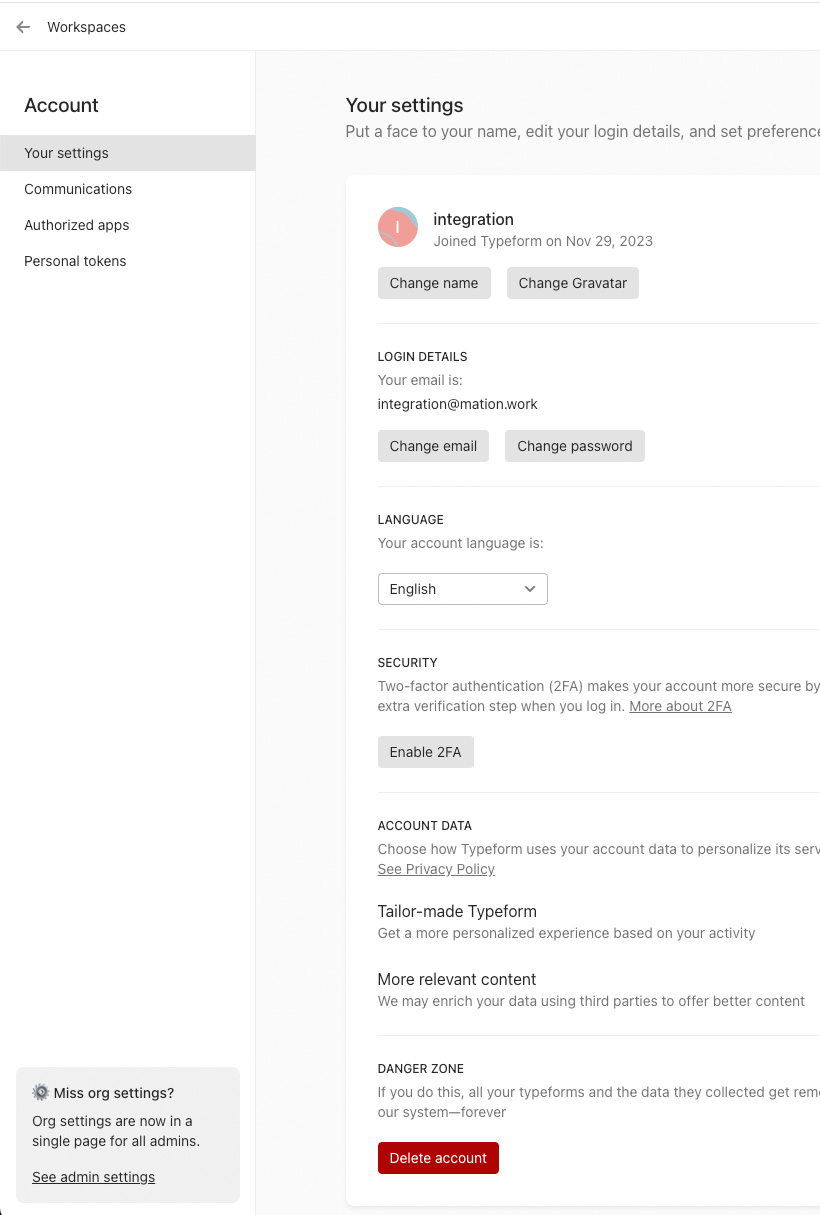
You're now in the Organization sidebar menu
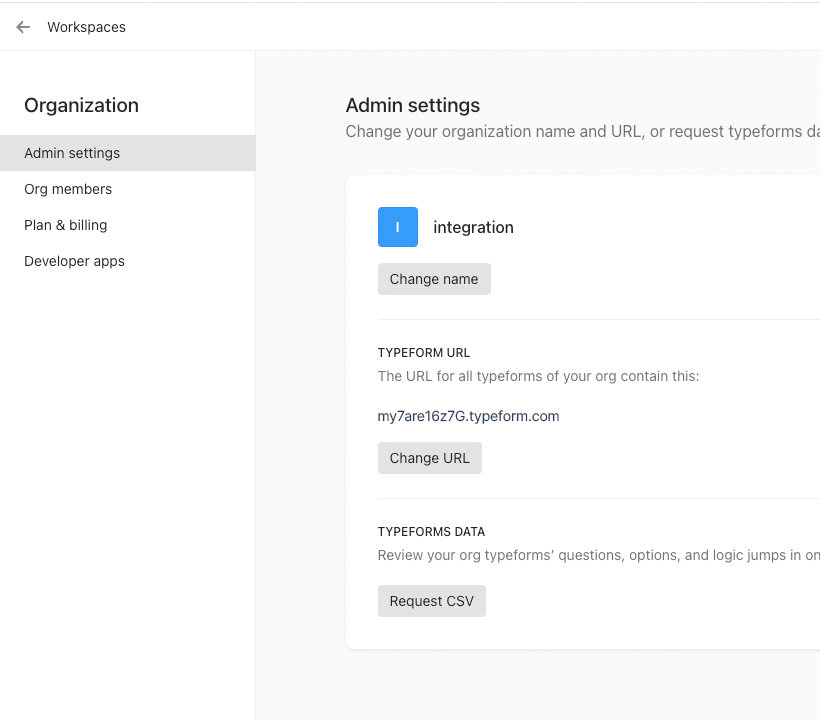
Navigate to Developer apps and copy the Client ID for later use.
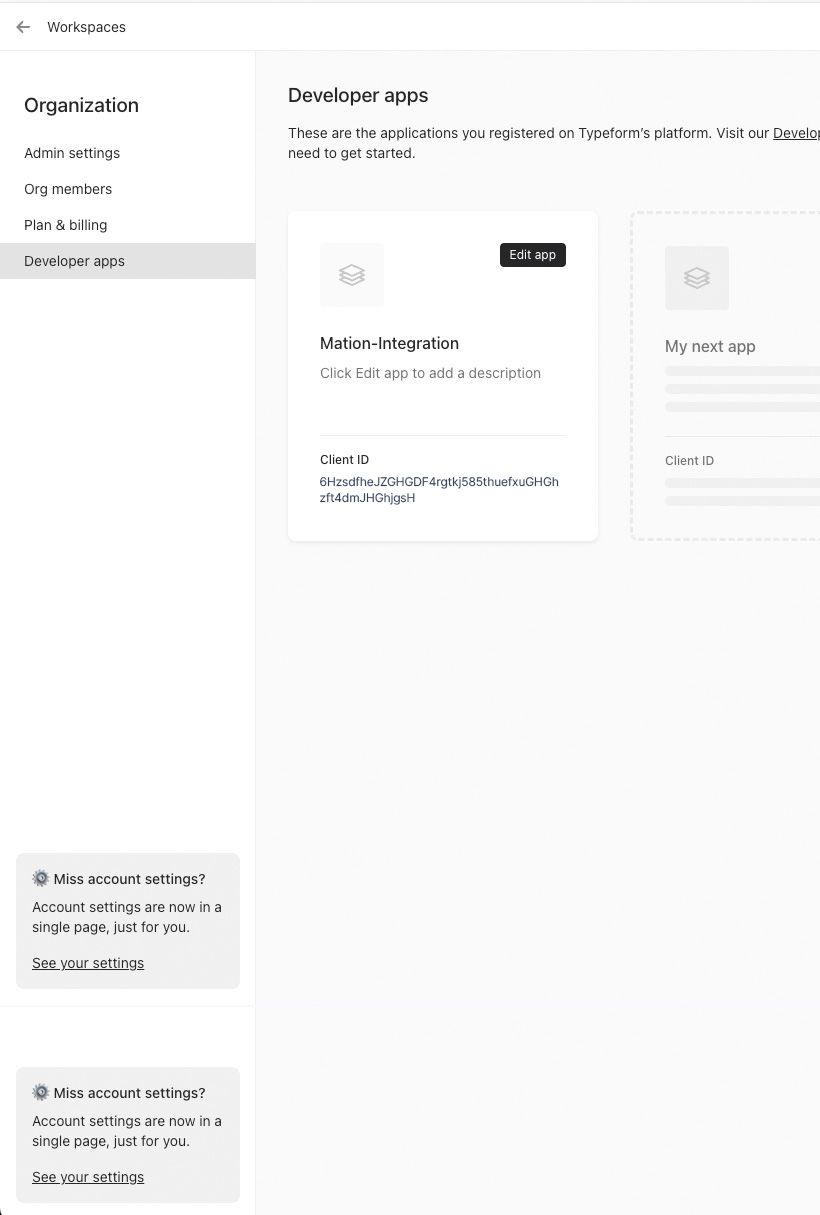
Click the Register a new app button.
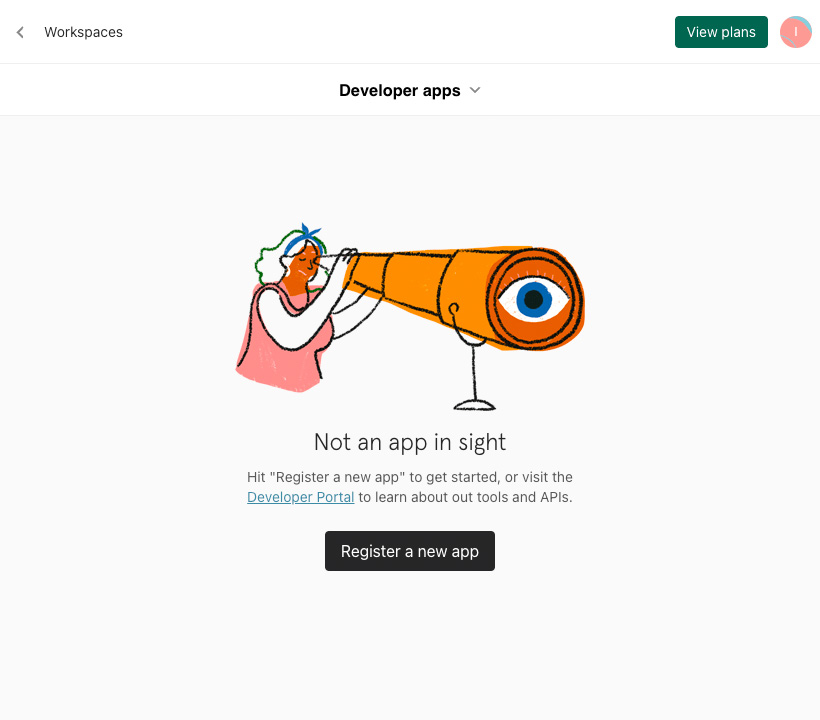
Fill in App name, App website, and Developer email fields.
WARNING
Do not click the Register app button yet!

Go to Mation and navigate to Apps. Click the + Add Connection button. In the popup, select Typeform from the list.
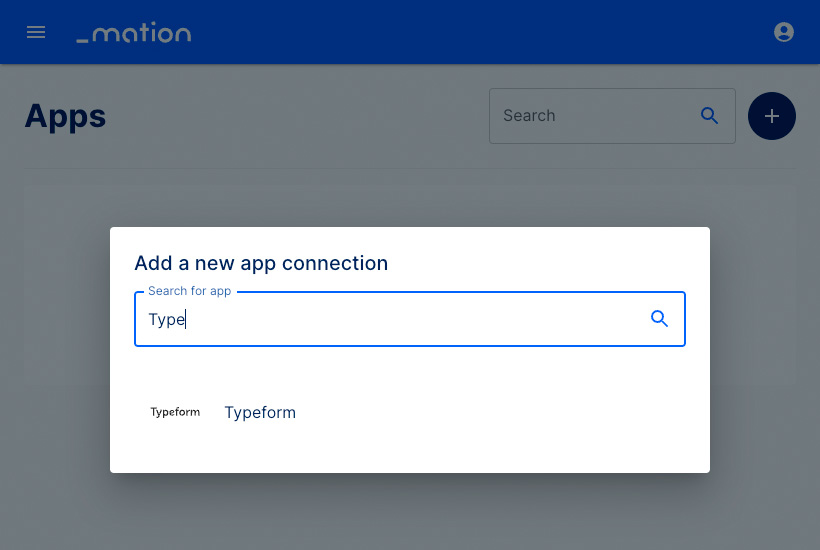
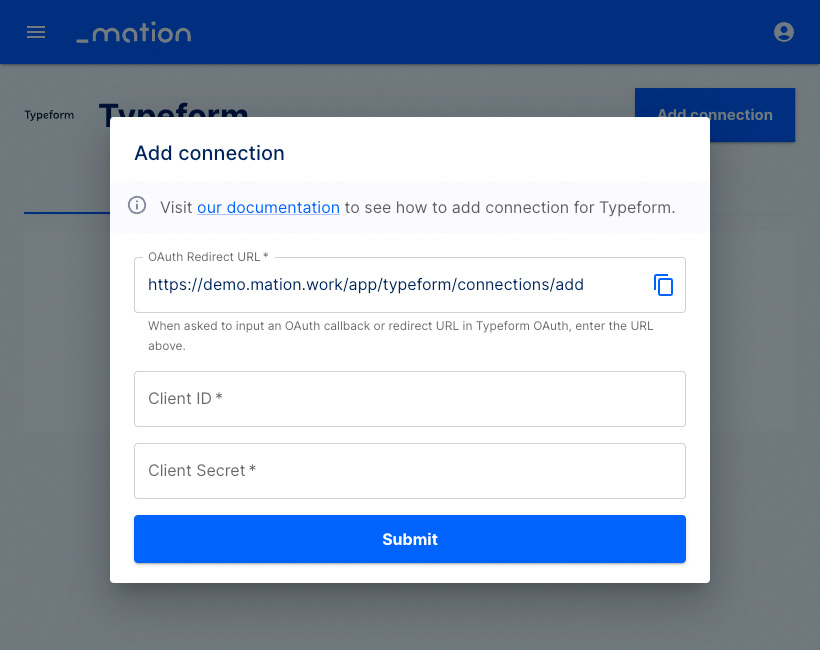
Copy the
OAuth Redirect URLfrom Mation and paste it into the Redirect URI(s) field on Typeform.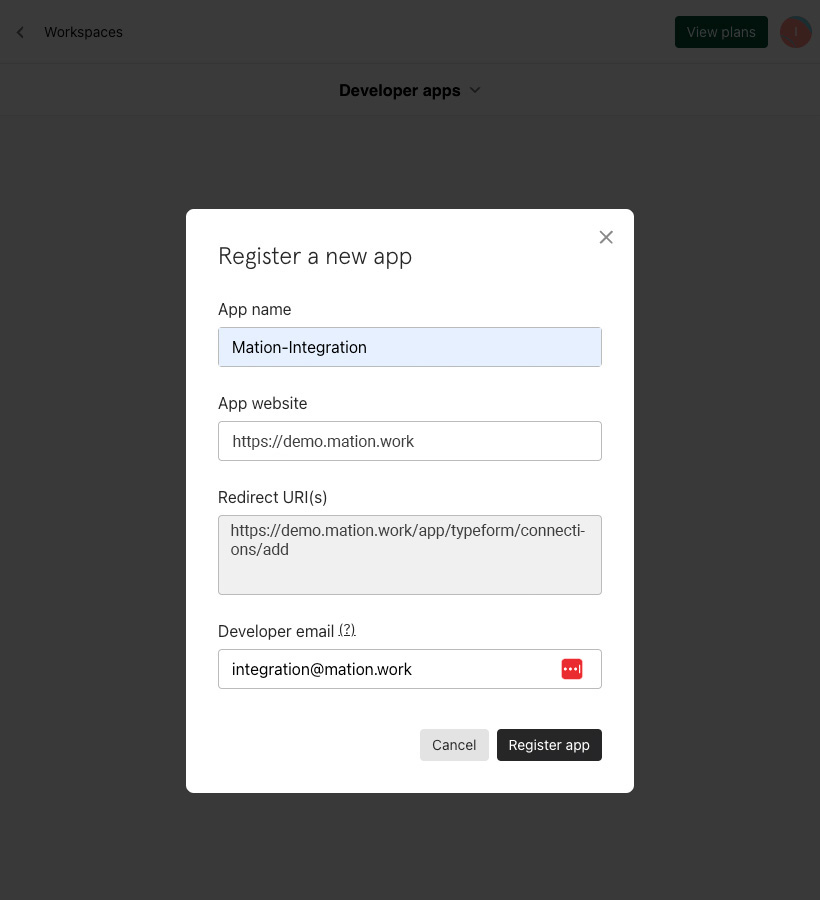
Click the Register app button.
Copy the
Client Secretand paste it into the Client Secret field on Mation.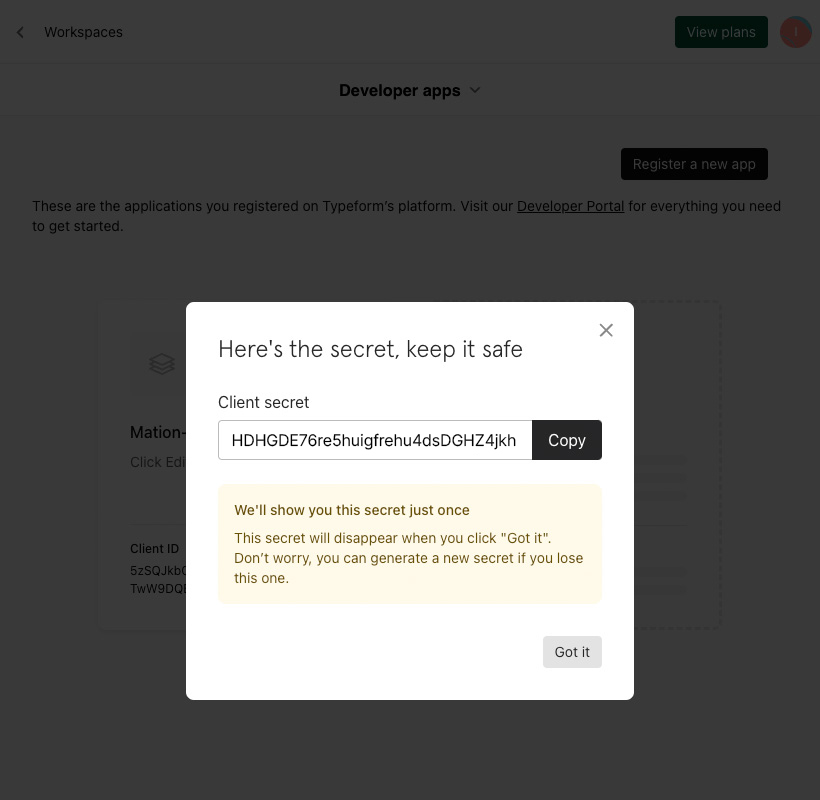
Copy the
Client IDvalue from Step 11 and paste it into the Client ID field on Mation.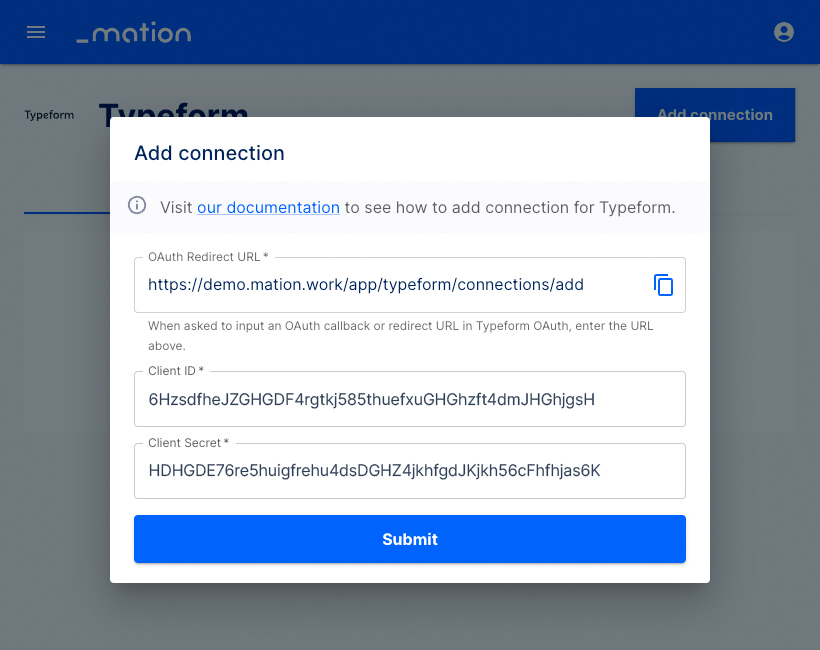
Click the Submit button.
A pop-up window appears. Scroll down to the bottom and click the Accept button.
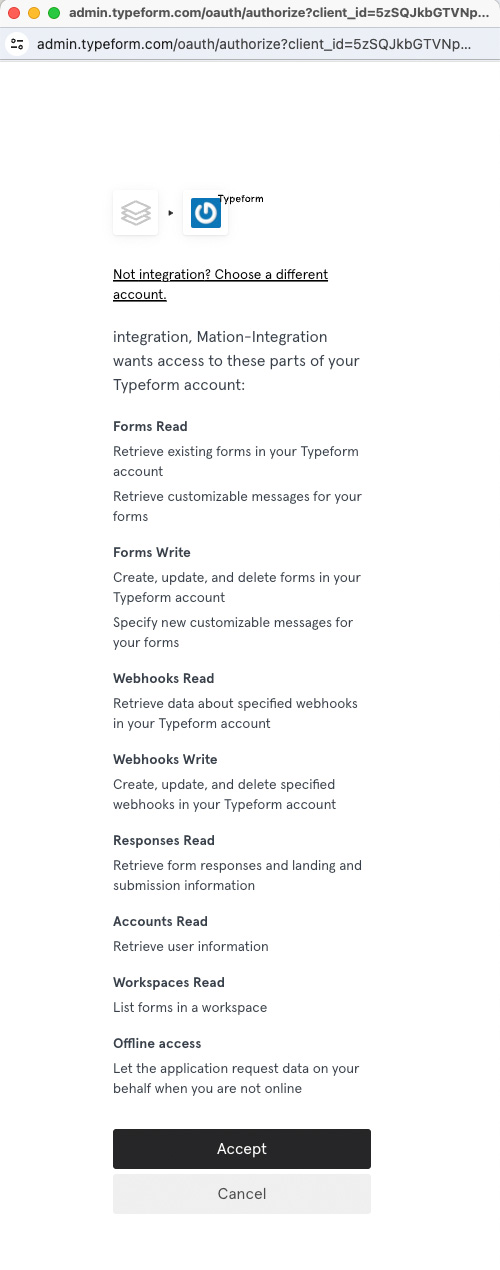
Your Typeform connection is now established.
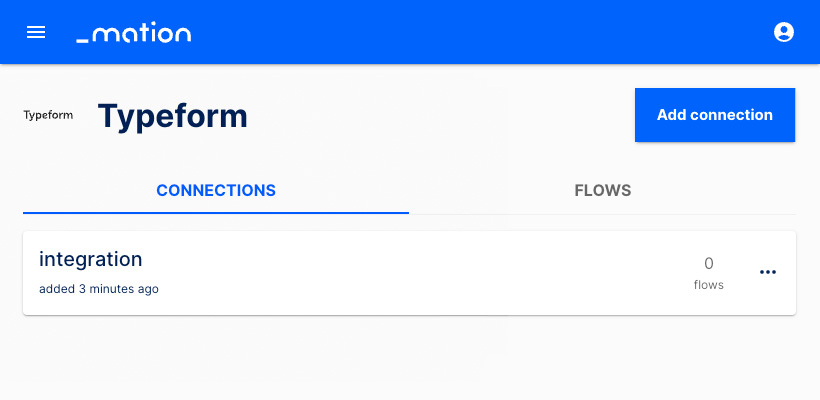
Start using your new Typeform connection with Mation.