Appearance
Odoo
Odoo is an all-in-one management software that offers a range of business applications forming a complete suite of enterprise management applications. It's an open source alternative to many traditional business management tools and is often used for ERP (Enterprise Resource Planning), CRM (Customer Relationship Management), accounting, inventory management, project management, and more.
Key Features of Odoo:
- Modular Structure: Choose and install only the apps you need—everything from CRM to inventory and HR.
- Comprehensive ERP System: All-in-one platform covering sales, operations, finance, and more.
- Integrated Applications: Seamlessly connected apps ensure data consistency across departments.
- Customizable: Tailor workflows, interfaces, and reports to fit specific business needs.
- Community and Enterprise Editions: Flexible options for open-source or premium features and support.
- Internationalization: Supports multiple languages, currencies, and localizations for global businesses.
- Integrated CRM: Manage leads, opportunities, and customer relationships within the same system.
- Powerful Accounting: Full-featured accounting with invoicing, bank sync, reporting, and tax support.
- E-commerce & Website Builder: Build websites and online stores with drag-and-drop tools and full backend integration.
- Marketing Tools: Email marketing, automation, and campaign tracking built into the platform.
- Human Resources: Handle recruitment, time off, payroll, and employee management efficiently.
- APIs for Integration: Extend and integrate with third-party systems via robust, well-documented APIs.
Due to its open source nature, Odoo has a strong community of developers continuously working on improvements and additional features. Businesses often choose Odoo when they require a comprehensive set of tools that can be customized to fit their unique processes and workflows.
Further information
Read more detailed information on Odoo here.
Action:
Create a lead or opportunity: Creates a new CRM record as a lead or opportunity.
Connect with Odoo:
Log in to your Odoo account.
Navigate to Databases and click the Create button.
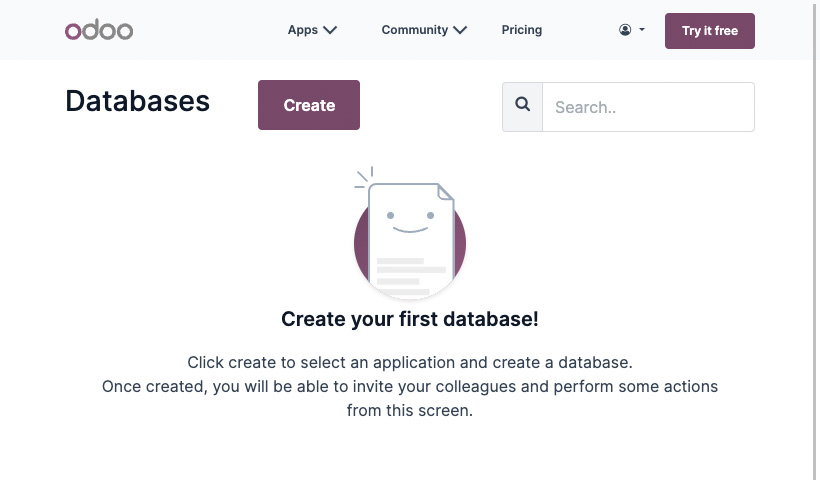
Choose an app and click the Continue button.
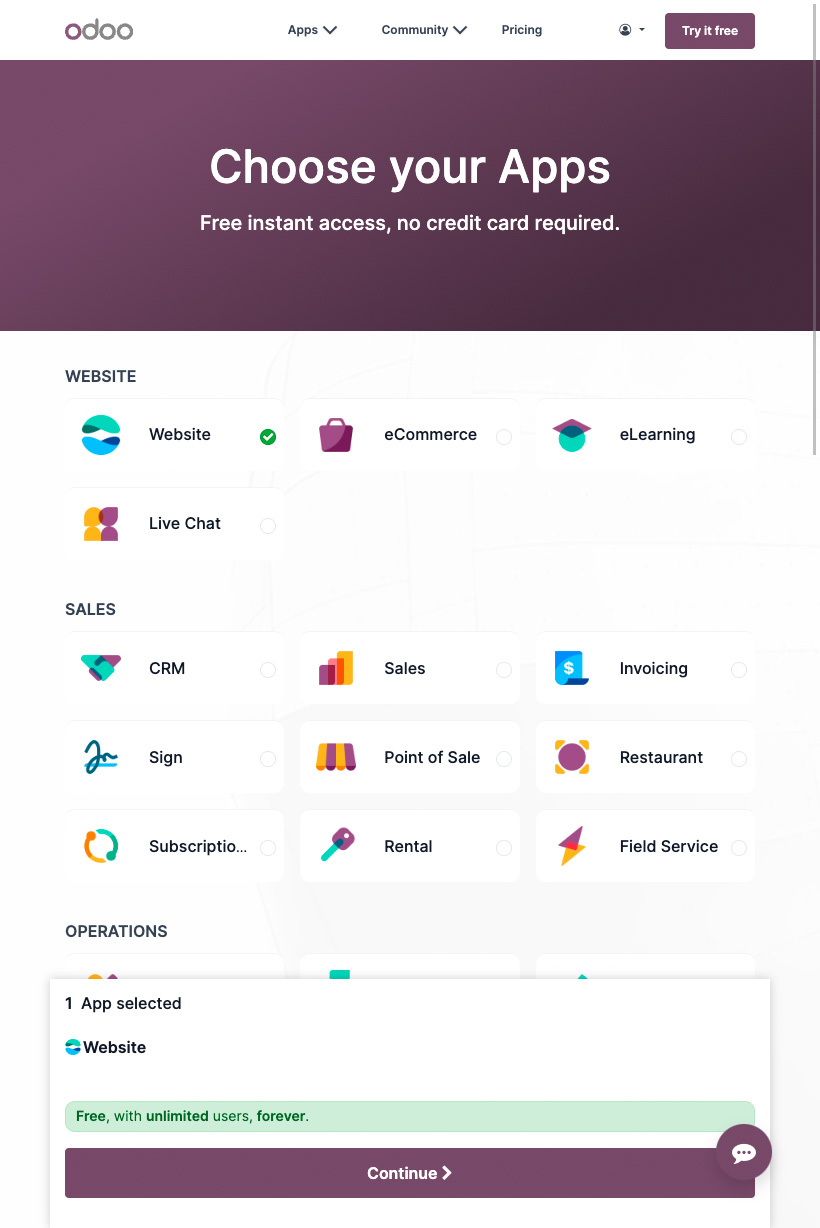
Fill in name, e-mail address, website name, phone number, country, and language.
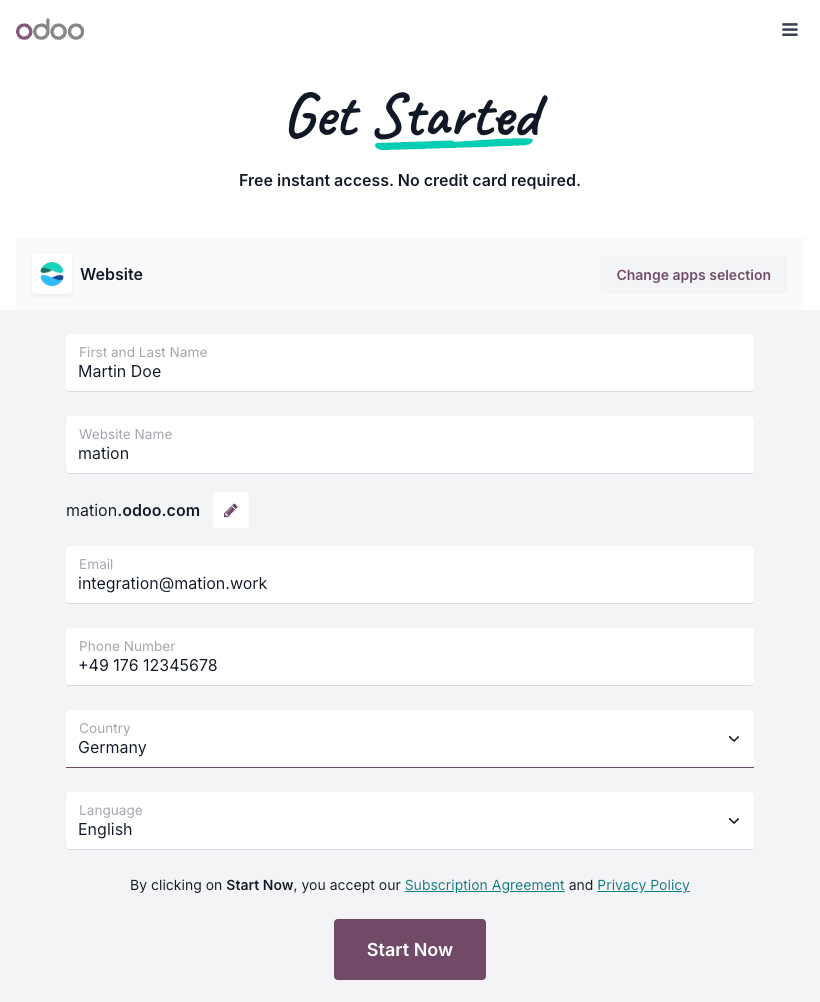
Click the Start now button.
Check your e-mail inbox for a message from Odoo and click the Click to activate your database button.
Go to Mation and navigate to Apps. Click the + Add Connection button. In the popup, select Odoo from the list.
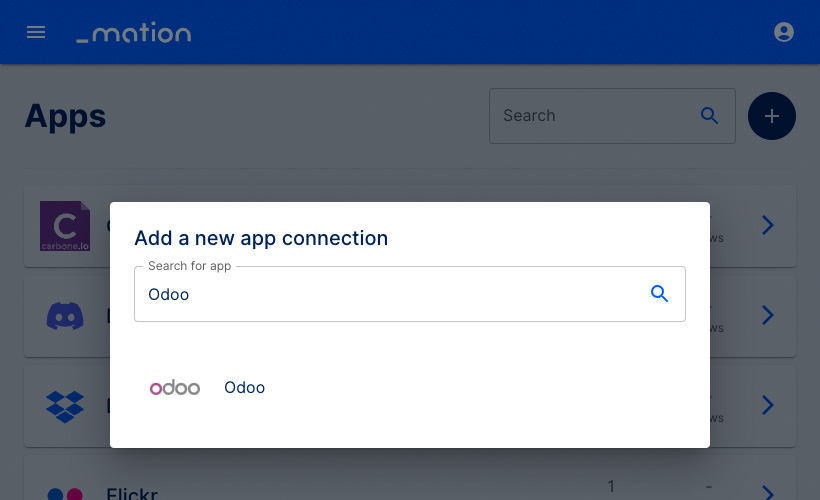
Fill in the Host Name field with the Odoo
host.Default: 443, only enter a value if your Odoo host uses a different
port.Fill in the Database Name field with the Odoo
database name.Enter the e-mail address of the account that will interact with the database in the Email Address field.
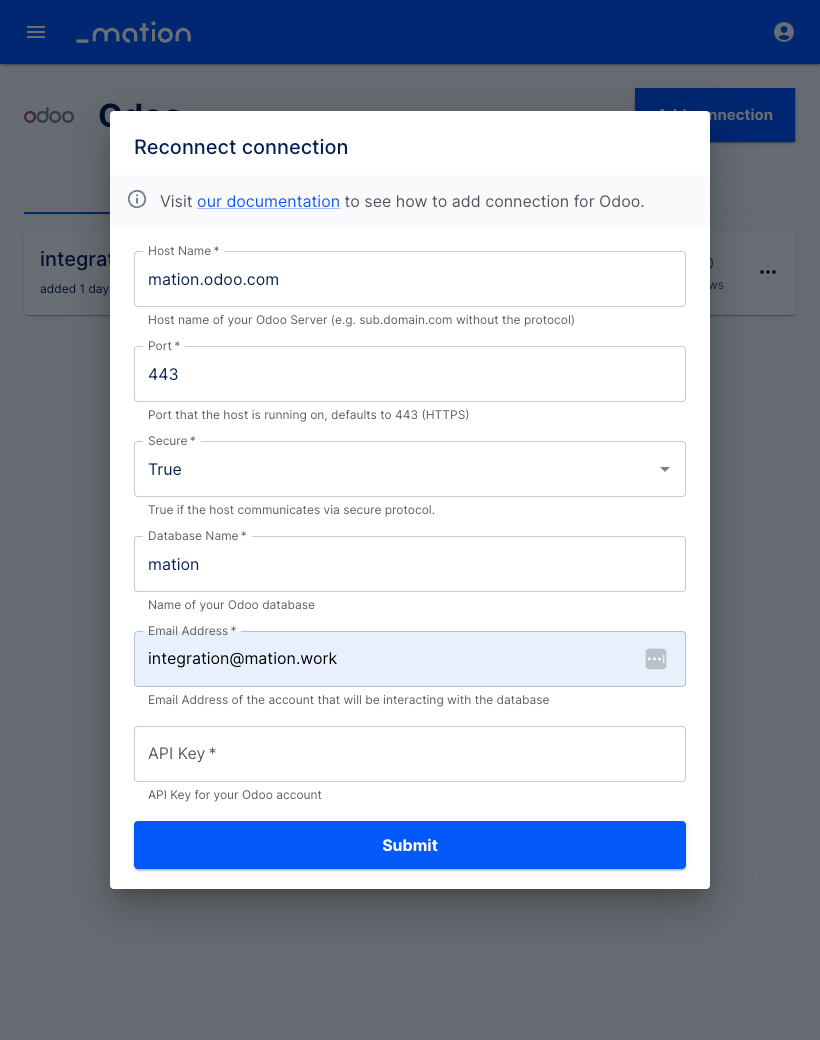
Go back to Odoo, navigate to your account and click the Preferences tab.
Go to the Account Security tab and click the New API Key button.
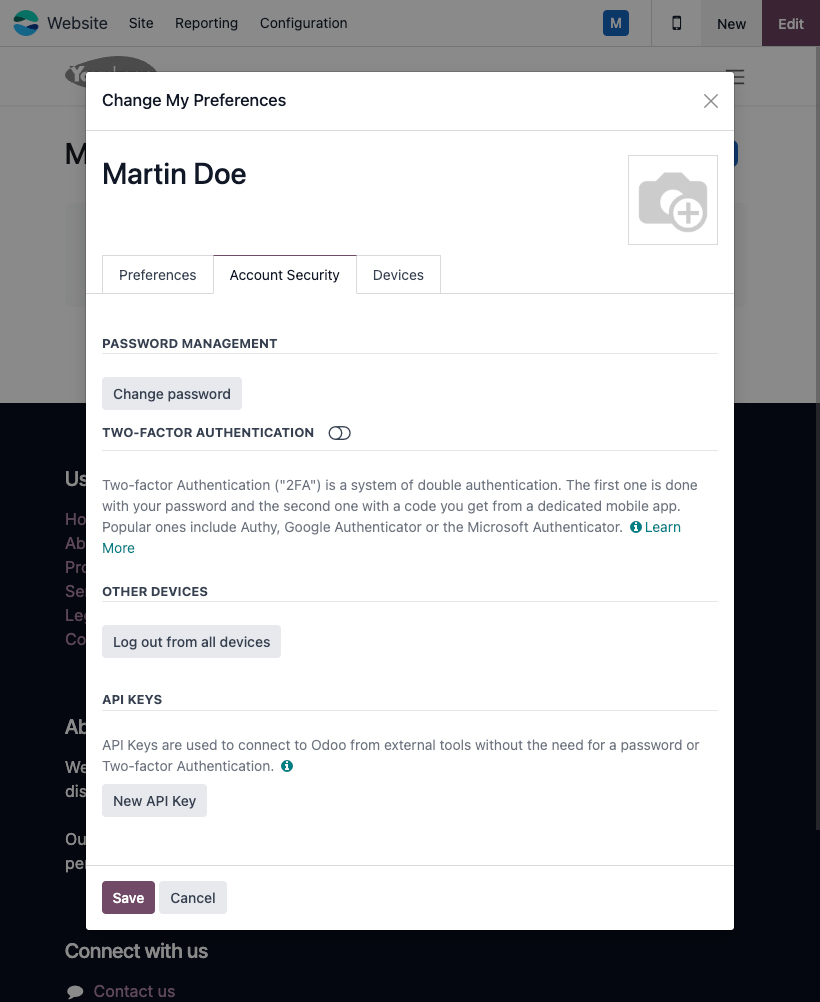
Enter your password in the dialog and click the Confirm Password button.
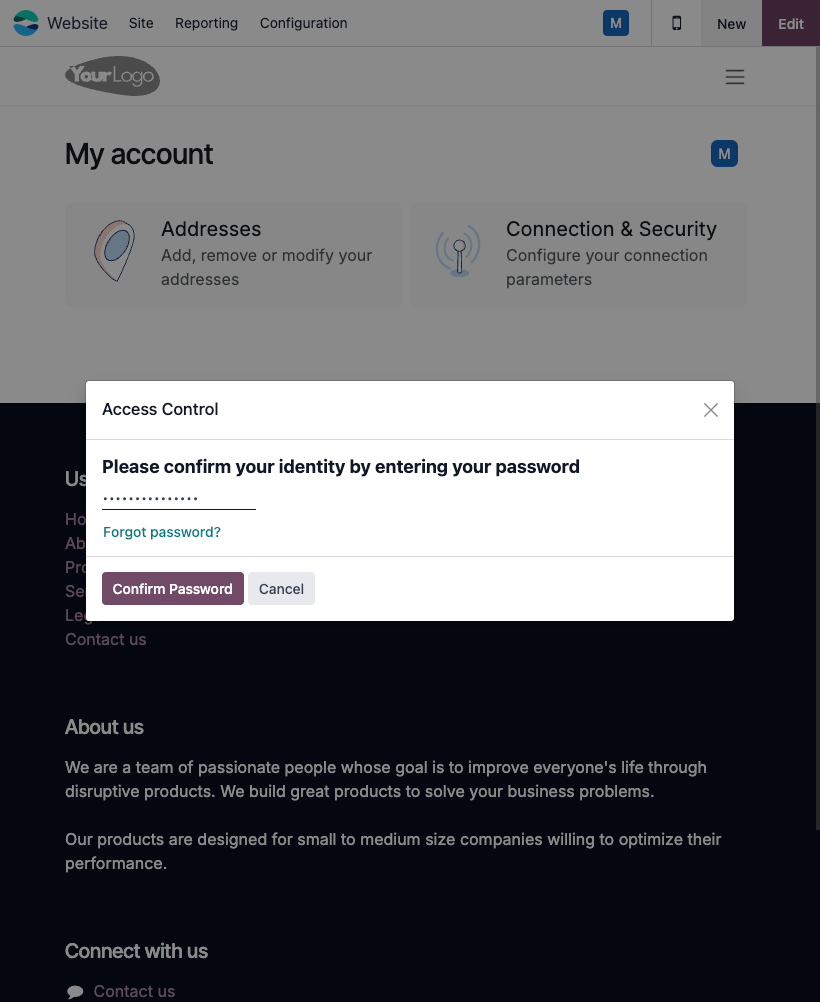
Fill in the description field, set the key's validity duration, and click the Generate key button.
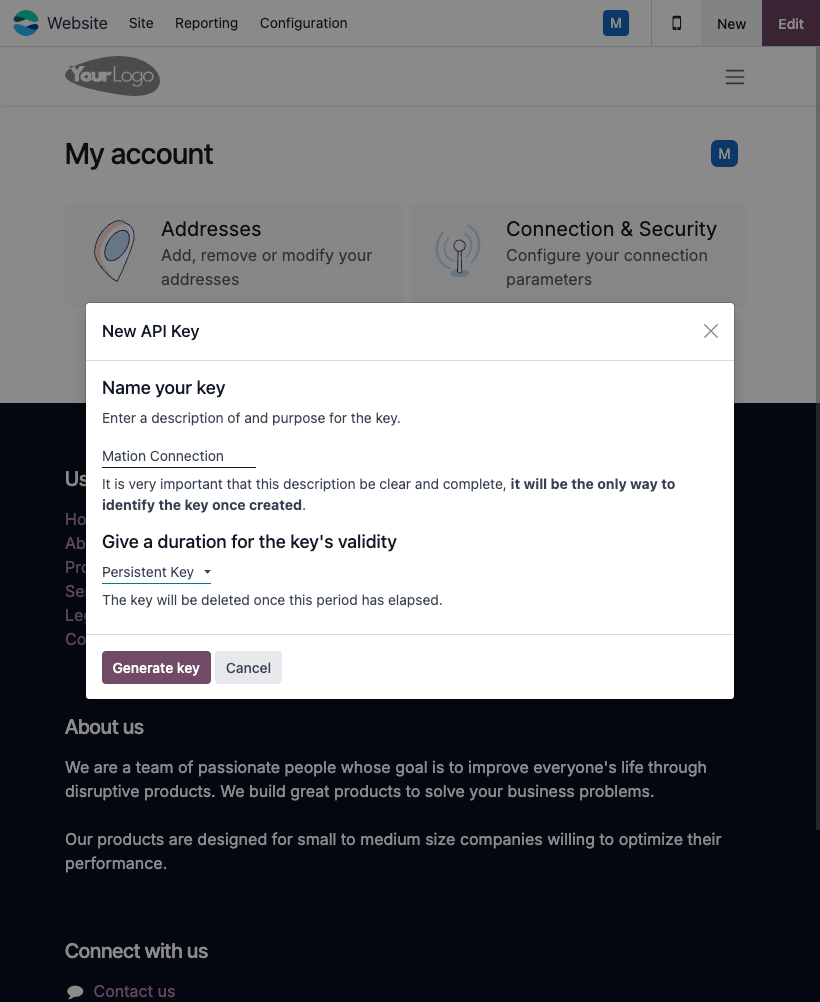
Copy the
API keyand click the Done button.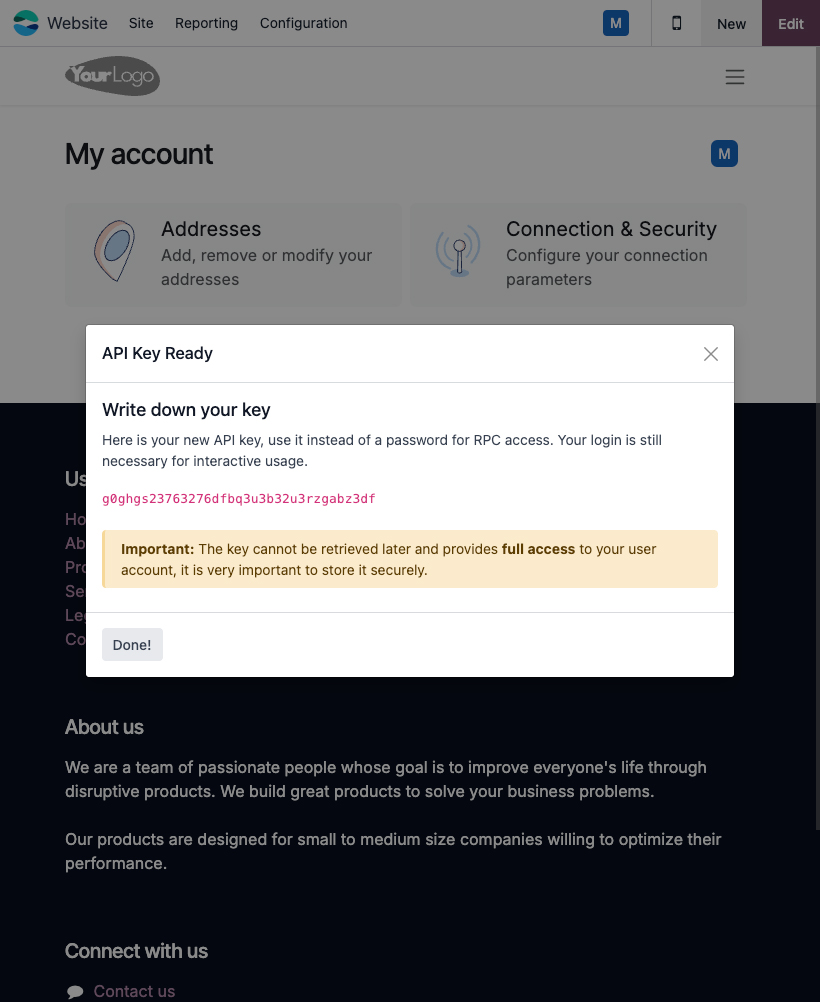
Go to Mation and paste the
API keyvalue into the API Key field.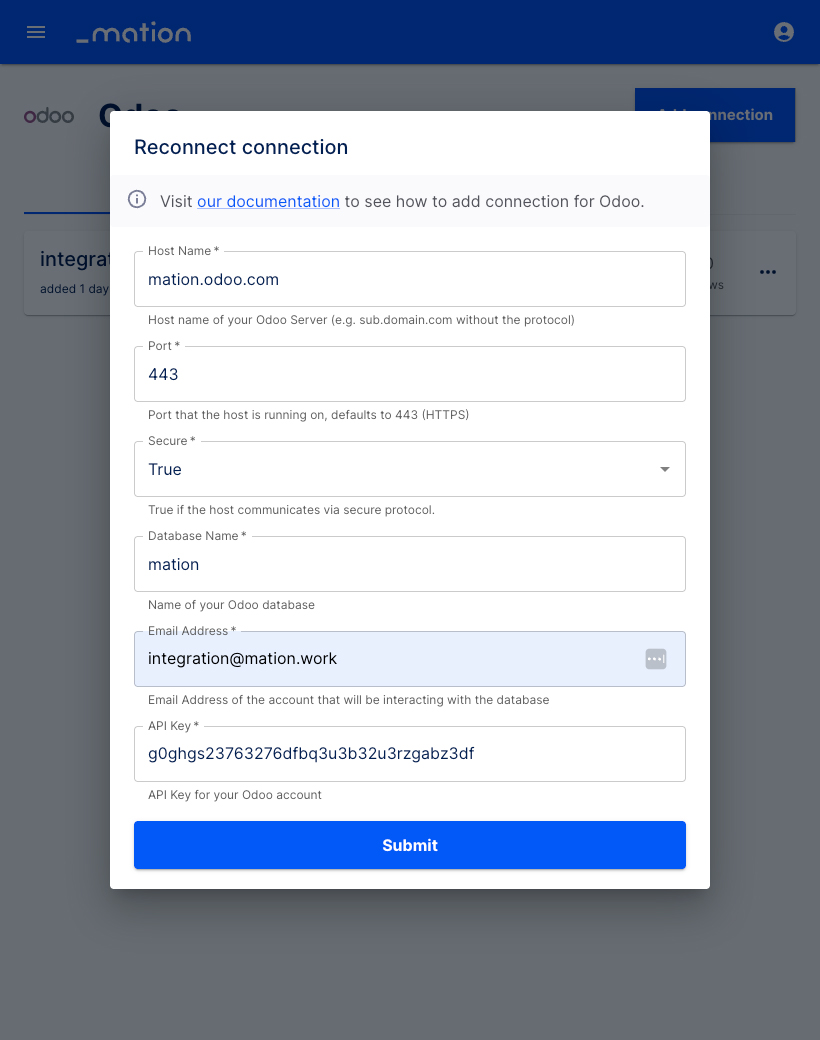
Click the Submit button.
Your Odoo connection is now established.
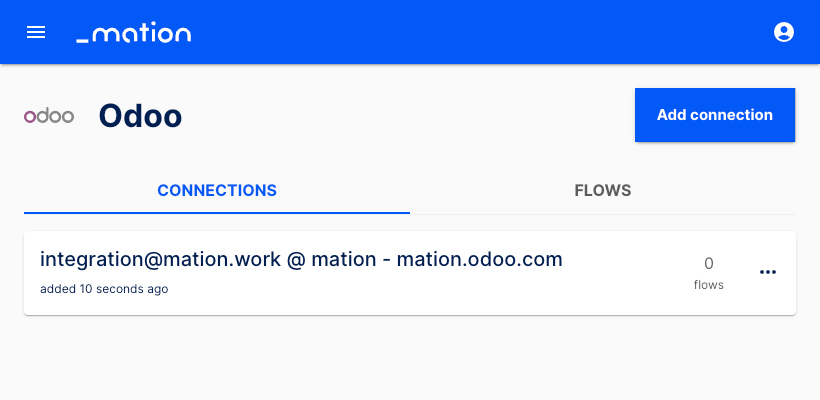
Start using your new Odoo connection with Mation.
TIP
Do you encounter problems generating API Keys on Odoo? Odoo's API documentation explains how to create API keys.