Appearance
Ntfy
Ntfy (pronounced notify) is a simple HTTP-based pub-sub notification service. It allows you to send notifications to your phone or desktop via scripts from any computer, and/or using a REST API. With Ntfy you can set up scripts or commands to notify you when they're done running or when they output certain results. This can be particularly useful for long-running tasks or for monitoring purposes.
Key features of Ntfy:
- Simplicity: Send notifications with a simple command like
ntfy send "Task completed". - Customization: You can customize notifications with titles, different urgency levels, or tags.
- Multiple Platforms: ntfy supports various platforms including Android, Windows, macOS, Linux, and any browser.
- Integrations: It can be integrated into shell scripts, web applications, or any system that can execute a shell command.
- Subscription to Topics: You can subscribe to topics and receive notifications published to these topics.
- Delay Notifications: You can delay notifications, allowing you to send a notification at a later time.
- Endpoints: You can send notifications to specific endpoints, such as Telegram, Slack, or your own custom server.
- Shell Integration: You can configure your shell to send a notification when a long-running command completes.
- Encryption: It supports end-to-end encryption for message content, ensuring that your notifications are private.
Further information
Read more detailed information on Ntfy here.
Action:
Send a message: Sends a message to a specified topic.
Connect with Ntfy:
Log in to your Ntfy account.
If you use ntfy.sh, the official public server for this service, you do not need to set up a connection with a custom configuration. It's enough to create one with the default server URL.
NOTE
However, if you have a NTFY installation different from ntfy.sh, you need to specify your server URL on Mation while creating a connection.
Go to Mation and navigate to Apps. Click the + Add Connection button. In the popup, select Ntfy from the list.
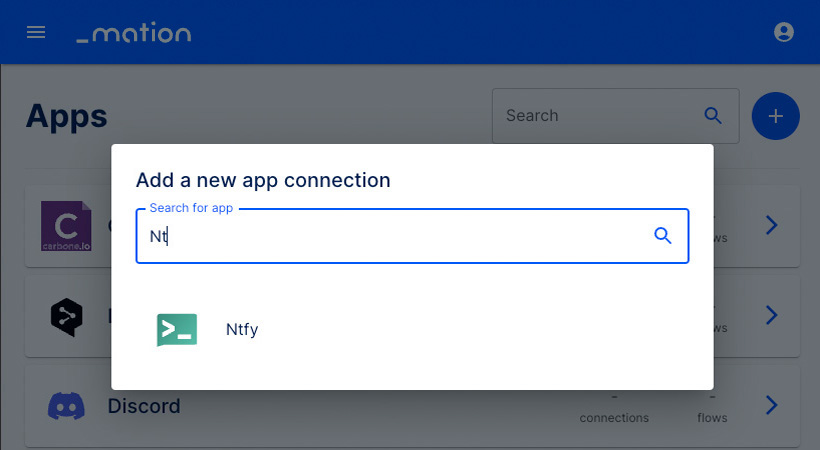
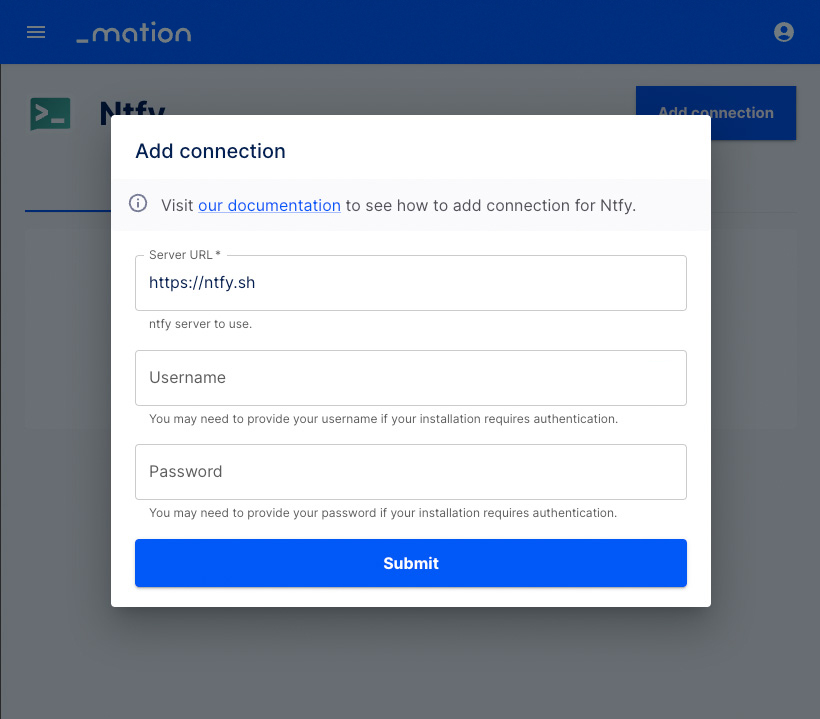
Fill in Username and Password.
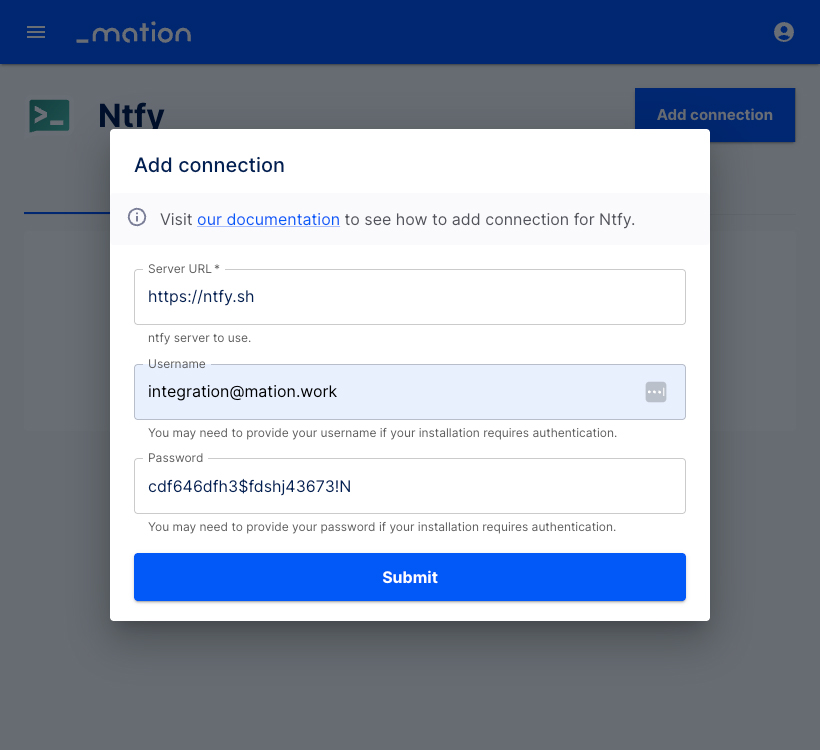
Click the Submit button.
Your Ntfy connection is now established.
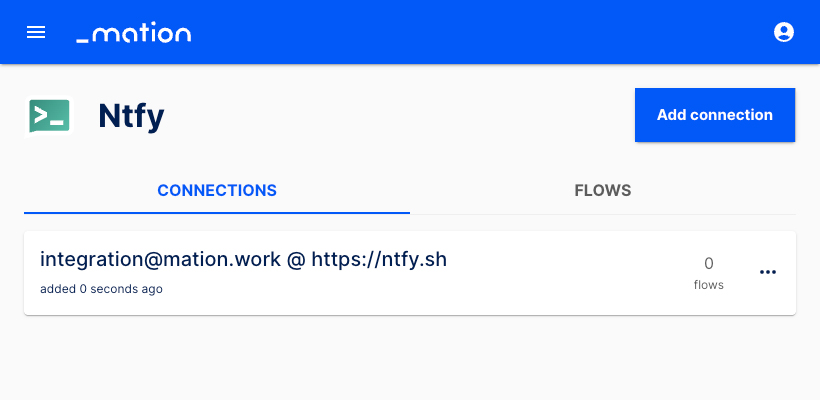
Start using your new Ntfy connection with Mation.