Appearance
Xero
Xero is a cloud-based accounting software platform for small and medium-sized businesses. It offers features such as invoicing, payroll, bank reconciliation, and financial reporting. Xero allows businesses to manage their finances in real time, integrating with a range of third-party applications and providing tools to streamline accounting processes. The platform is known for its user-friendly interface and accessibility, enabling business owners and accountants to collaborate online.
Key features of Xero:
- Invoicing: Customizable invoice creation and tracking.
- Bank Reconciliation: Automatically import and categorize bank transactions.
- Payroll Management: Manage payroll, including automatic tax calculations.
- Expense Tracking: Record and manage business expenses.
- Financial Reporting: Generate real-time financial reports.
- Dashboard: Overview of business finances.
- Cloud-Based: Accessible from anywhere with an internet connection.
- Third-Party Integrations: Connect with various business applications.
- Inventory Management: Track inventory levels and manage stock.
- Online Bill Payments: Schedule and make bill payments.
Further information
Read more detailed information on Xero here.
Triggers:
- New bank transactions: Triggers when a new bank transaction occurs.
- New payments: Triggers when a new payment is received.
Connect with Xero:
INFO
Pop-up windows must be allowed for this browser session to enable the connection of this third-party app with Mation.
Log in to your Xero account.
Go to the Xero developers page.
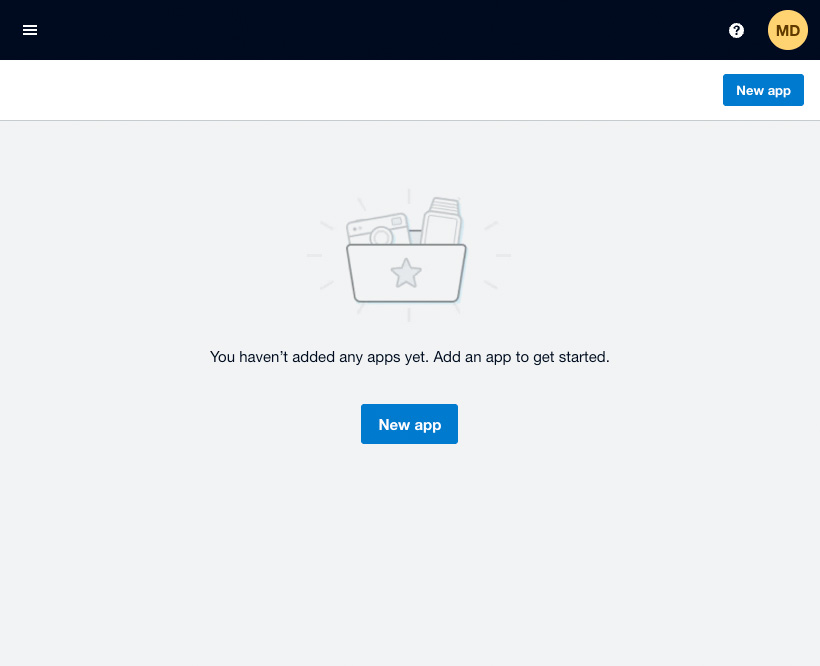
Click the New App button to create an app.
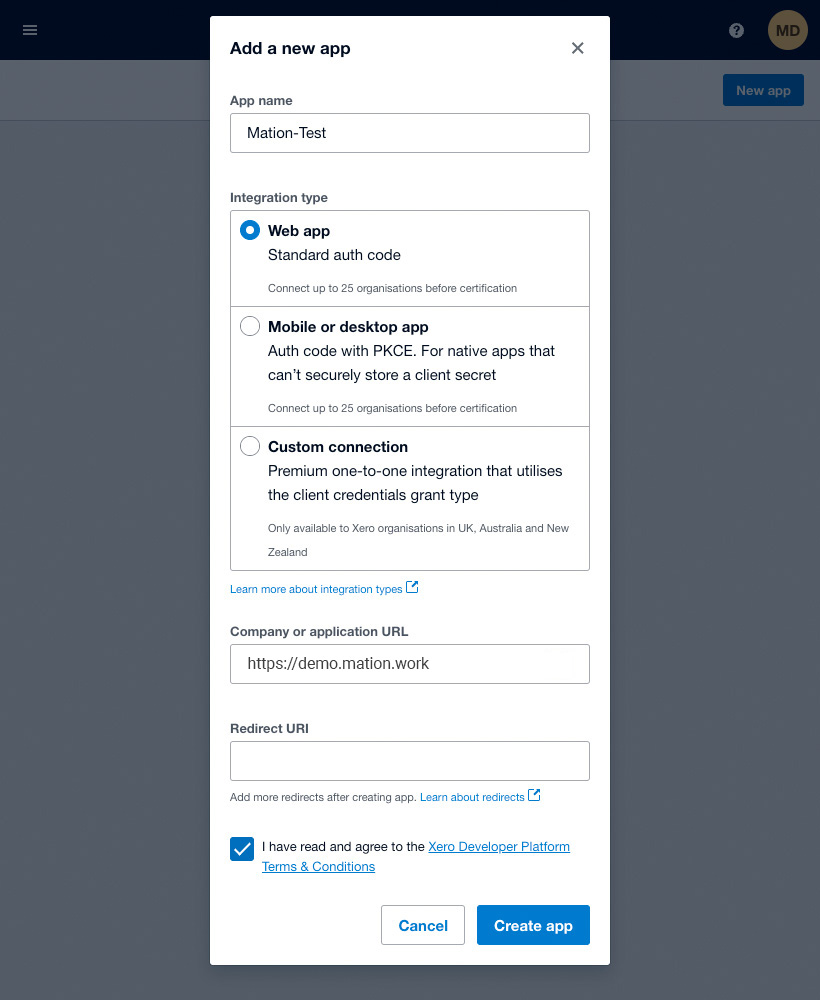
Fill in the Name field and choose Web App.
Fill in the Company or application URL field.
WARNING
Do not click the Create app button yet!
Go to Mation and navigate to Apps. Click the + Add Connection button. In the popup, select Xero from the list.
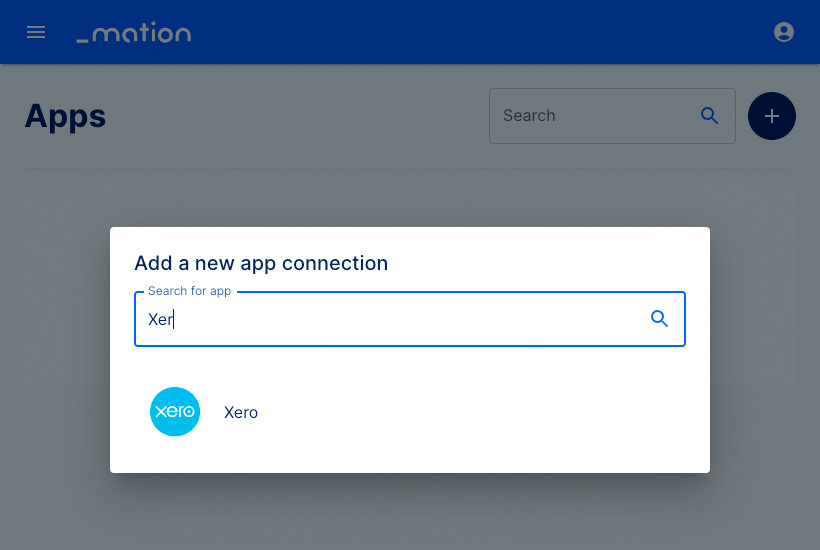
Copy the
OAuth Redirect URL.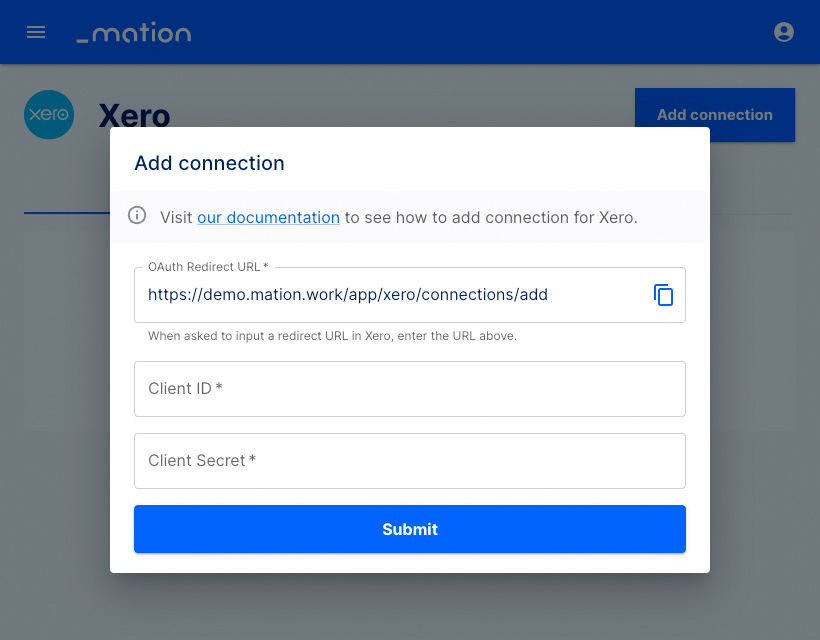
Enter your App name and choose Web app as Integration type. Enter your Mation instance URL and paste the
OAuth Redirect URLvalue into the Redirect URL field on Xero.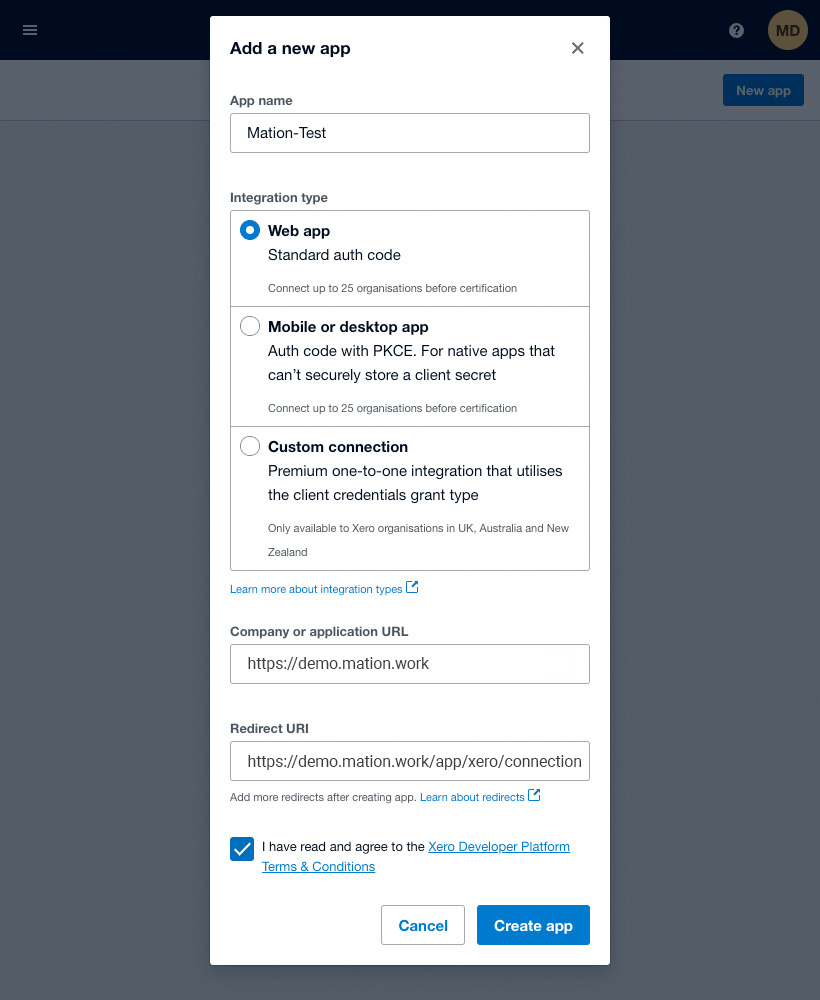
Check the Xero Developer Platform Terms and Conditions checkbox.
Click the Create app button.
Navigate to the Configuration page and click the Generate Client Secret button.
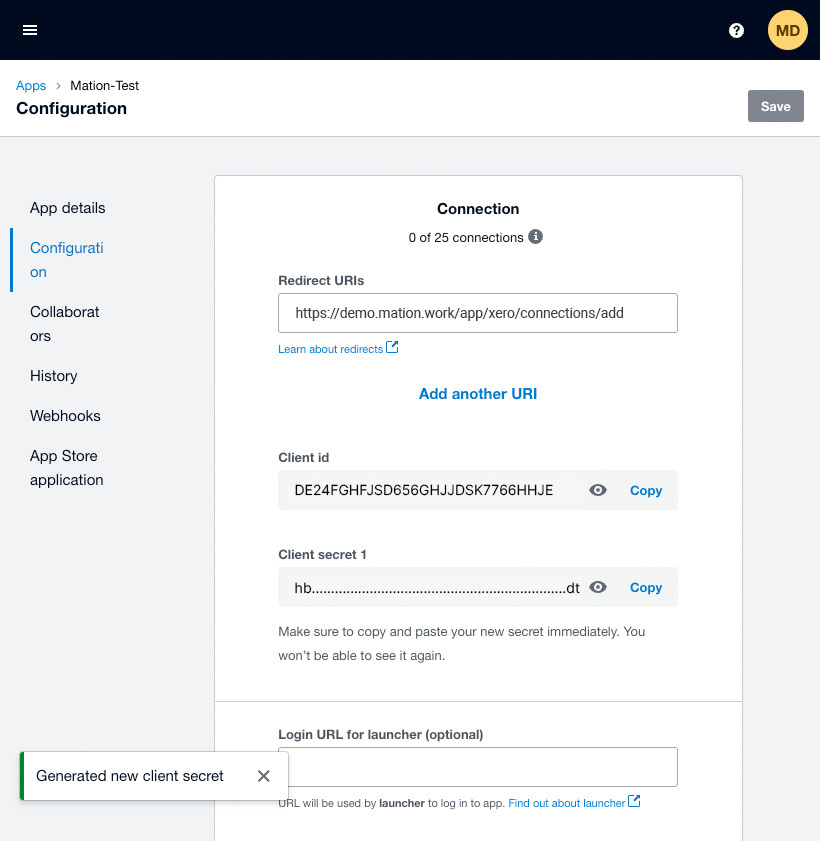
Copy the
Client idvalue and paste it into the Client ID field on Mation.Copy the
Client secret 1value from Xero and paste it into the Client Secret field on Mation.Click the Submit button.
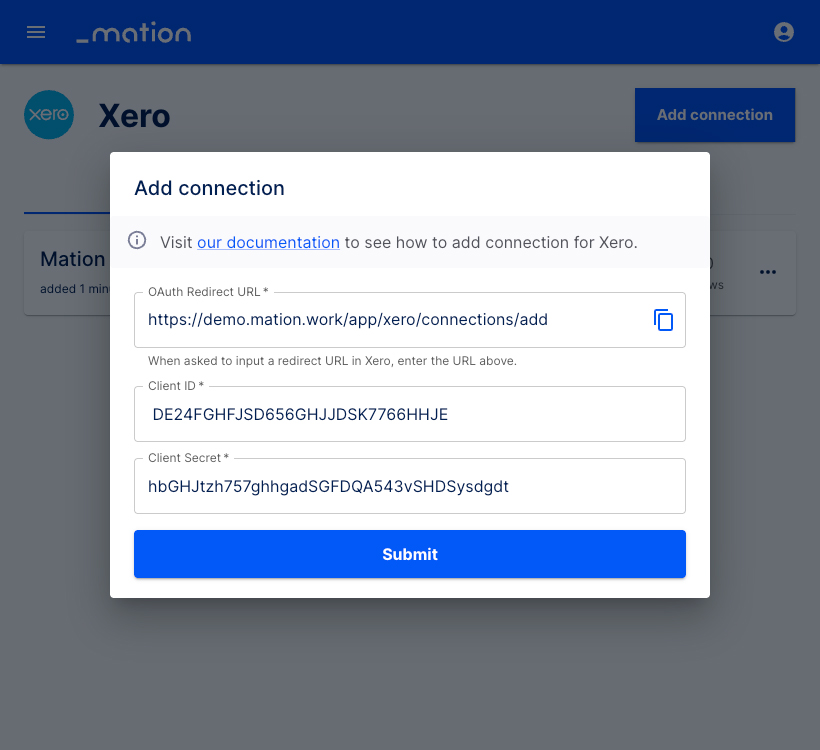
A pop-up window appears. Click the Allow access button.
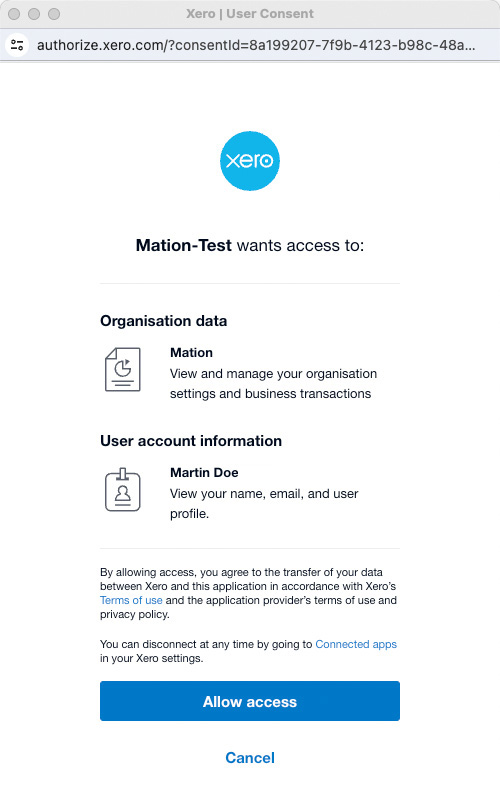
Your Xero connection is now established.
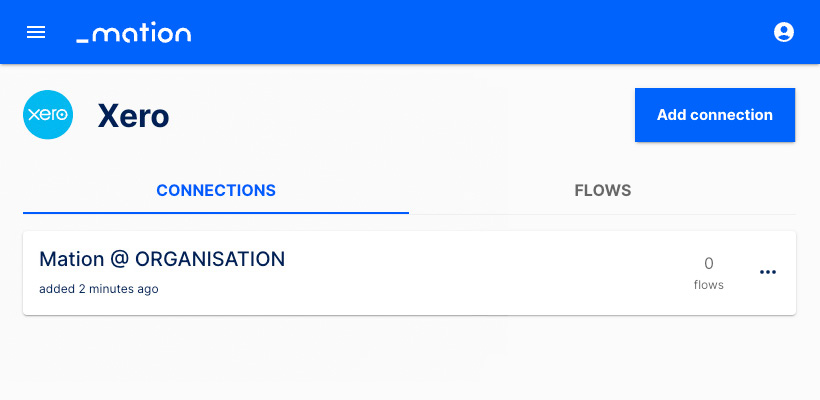
Start using your new Xero connection with Mation.