Appearance
Trello
Trello is a web-based project management application, widely used for its visual approach to task and project organization. It operates on the principles of Kanban boards, where tasks are represented as cards that can be moved across different columns or lists, representing stages of a project or different categories of work.
Key Features of Trello:
- Customizable Boards: Users can create boards tailored to different projects, workflows, or teams.
- Lists and Cards: Organize tasks, ideas, and information visually using lists and movable cards.
- Integration with Third-party Applications: Connect Trello with tools like Slack, Google Drive, and Jira for seamless workflows.
- Task Assignment: Assign specific cards to team members for clear ownership and responsibility.
- Setting Deadlines: Add due dates to cards to help prioritize and manage time effectively.
- Comments and Attachments: Collaborate by adding comments, checklists, and file attachments directly on cards.
- Ease of Use: Intuitive drag-and-drop interface that requires minimal onboarding.
- Flexibility: Suitable for individual projects, team collaboration, and complex workflows alike.
- Notifications: Automated alerts keep users informed of updates, comments, and approaching deadlines.
- Mobile Accessibility: Fully functional mobile apps for iOS and Android to manage tasks anywhere.
Further information
Read more detailed information on Trello here.
Action:
Create card: Creates a new card within a specified board and list.
Connect with Trello:
INFO
Pop-up windows must be allowed for this browser session to enable the connection of this third-party app with Mation.
- Log in to your Trello account.
- Click the link to create a Trello Power-Up.
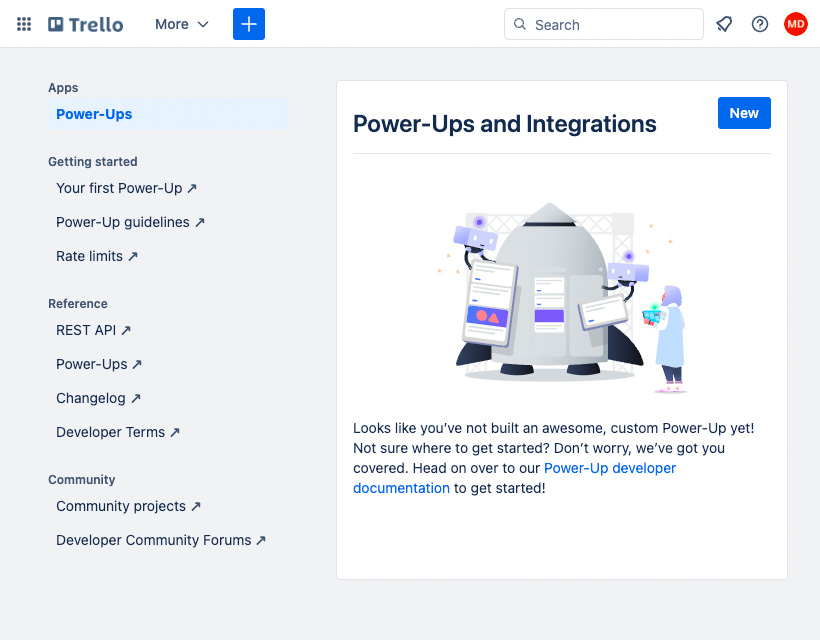
- Click the New button.
- Fill in the form fields and click the Create button.
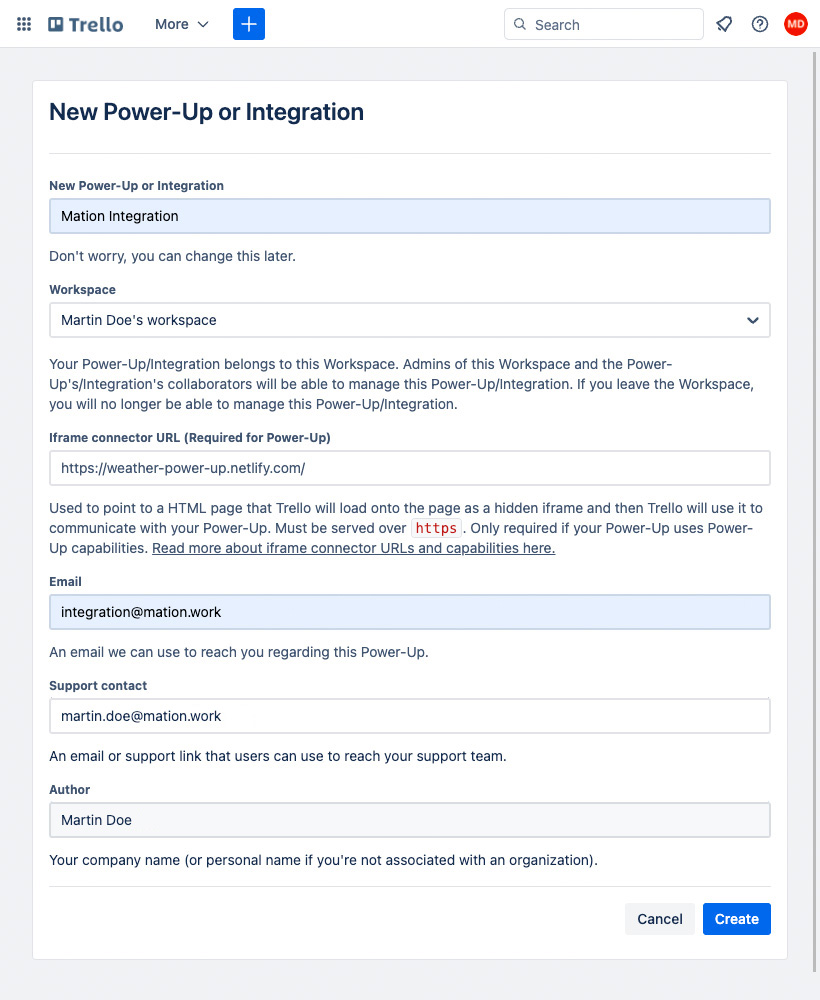
- Click the Generate a new API key button.
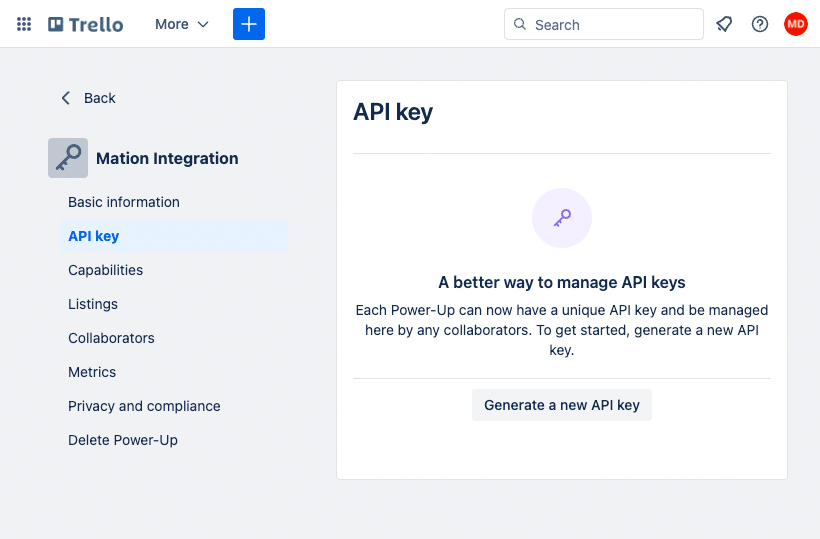
- A popup will open. Click the Generate API key button.
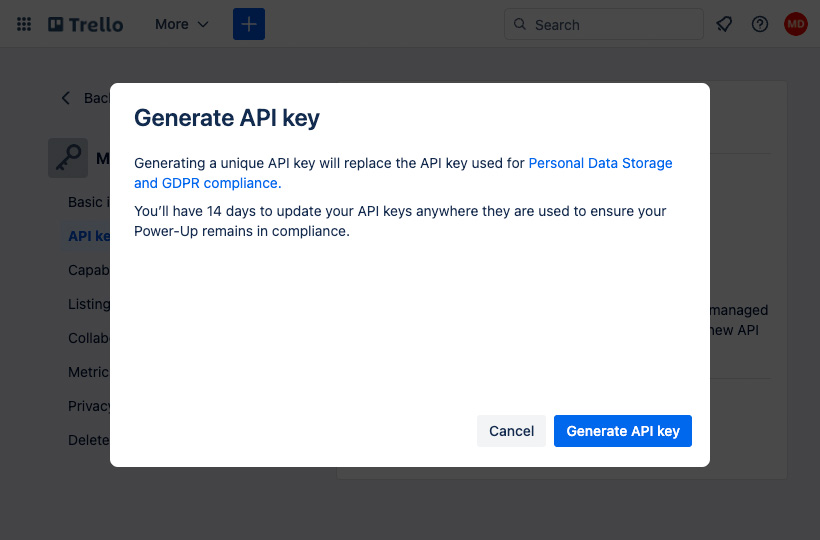
- Go to Mation and navigate to Apps. Click the + Add Connection button. In the popup, select Trello from the list.
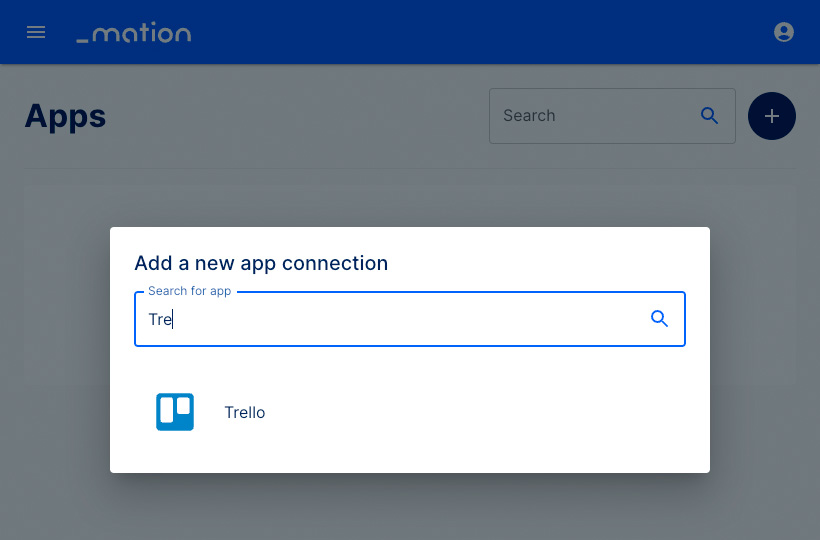
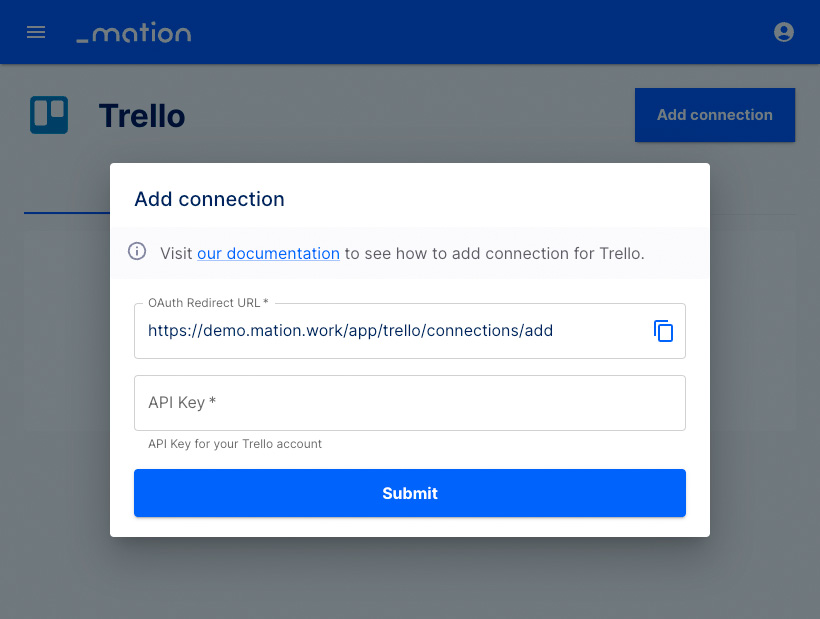
- Copy the
OAuth Redirect URLfrom Mation and paste it into the Allowed origins on Trello and click the Add button.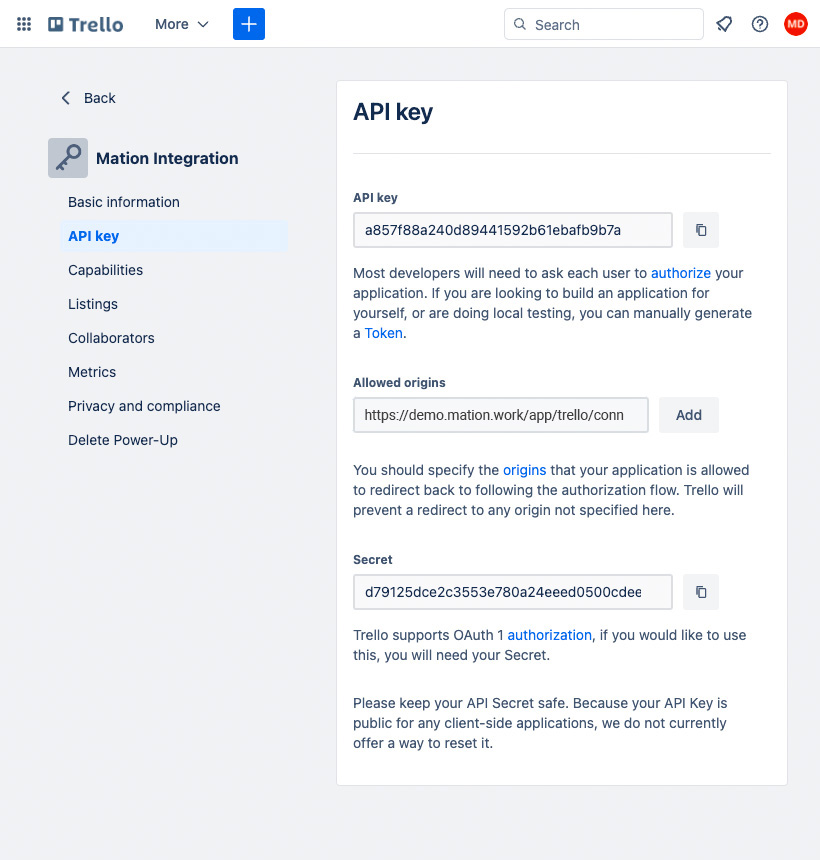
- Copy the
API keyvalue from Trello and paste it into the API key field on Mation.
- Click the Submit button on Mation.
- A pop-up window appears. Scroll down to the bottom and click the Allow button.
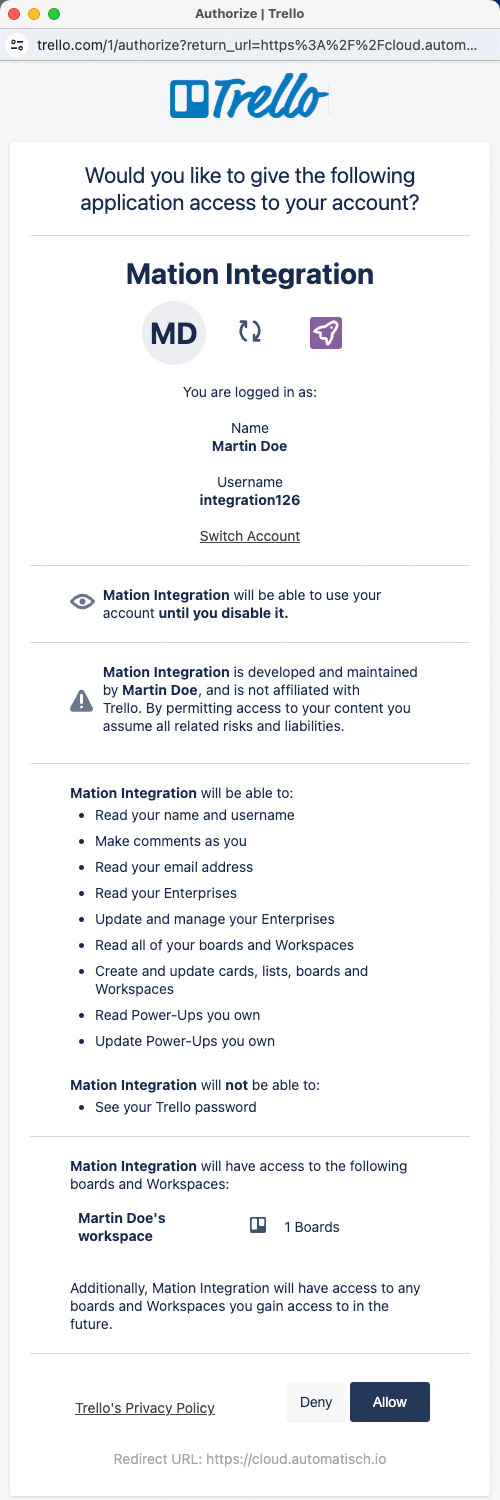
- Your Trello connection is now established.
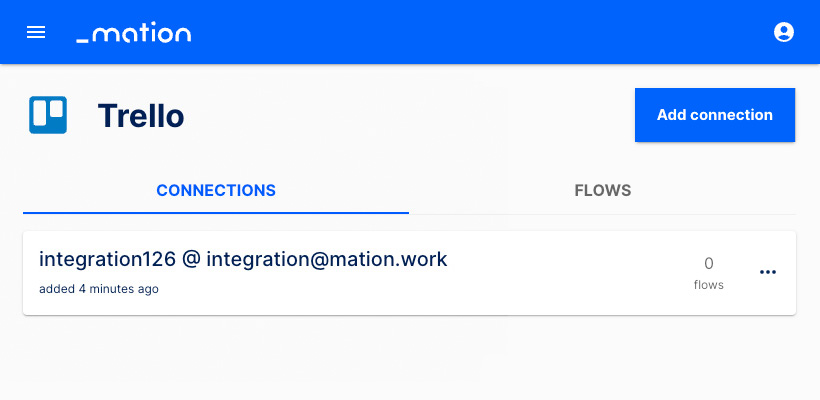
- Start using your new Trello connection with Mation.