Appearance
Dropbox
Dropbox is a cloud-based file hosting service that offers cloud storage, file synchronization, personal cloud, and client software. It allows users to create a special folder on their computer, which Dropbox then synchronizes so that it appears to be the same folder (with the same contents) regardless of the device used to view it. Files placed in this folder are also accessible through the Dropbox website and mobile apps.
Key features of Dropbox:
- File Storage: Users can store files in the cloud, making them accessible from anywhere with an internet connection.
- File Synchronization: Dropbox can sync files across multiple devices, ensuring that every device has the most current version of each file.
- File Sharing: Users can share files and folders with others, even if they don't have a Dropbox account, by creating a link that they can send to others.
- Collaboration: Dropbox Paper is a collaborative workspace that allows teams to work together in real-time on documents, with commenting and editing features.
- Backup and Recovery: Dropbox can be used to back up important files and has a feature to recover deleted files or restore previous versions of files for a certain time period.
- Integration: It integrates with a wide range of third-party applications, making it easy to work with files in other programs directly from Dropbox.
- Security: Dropbox provides security features such as two-factor authentication and has a strong emphasis on data encryption both in transit and at rest.
- Business Solutions: Dropbox Business offers additional features for teams and businesses, including more storage space, advanced security, and administrative tools for managing users and monitoring activity.
Further information
Read more detailed information on Dropbox here.
Actions:
- Create a folder: Create new Dropbox folders in parent folders.
- Rename a file: Rename files.
Connect with Dropbox:
INFO
Pop-up windows must be allowed for this browser session to enable the connection of this third-party app with Mation.
- Log in to your Dropbox account.
- Click the link to create a New application in Dropbox.
- Click the Create app button.
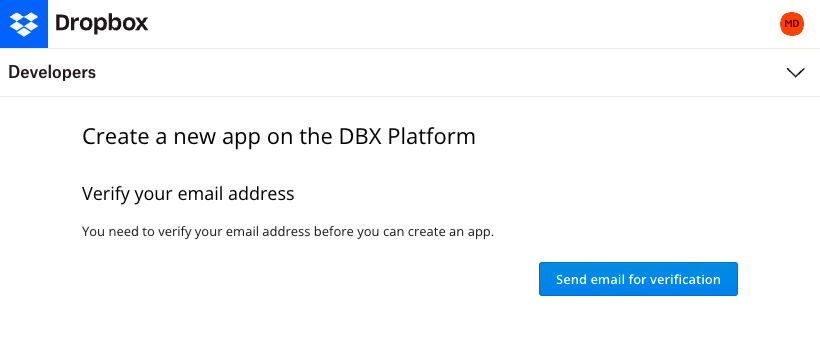
- Choose the Scoped access option in the Choose an API section.
- Choose the Full Dropbox option in the Choose the type of access you need section.
- Name your application.
- Check the checkbox.
- Click the Create app button.
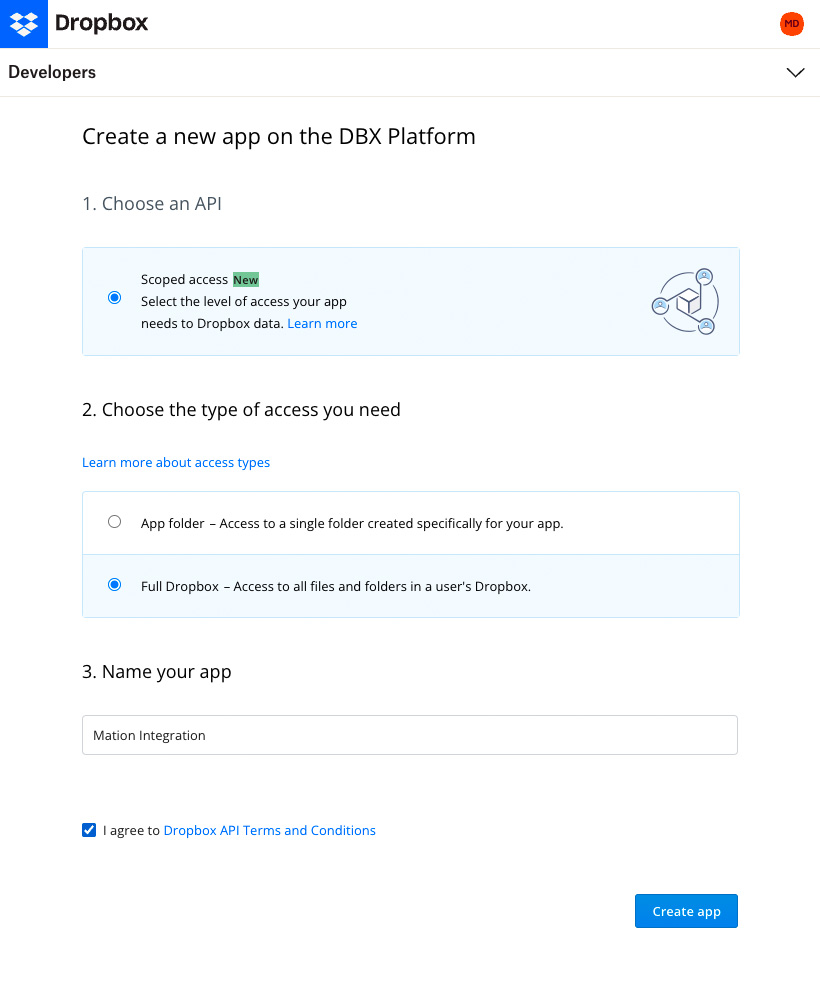
- Go to Mation and navigate to Apps. Click the + Add Connection button. In the popup, select Dropbox from the list.
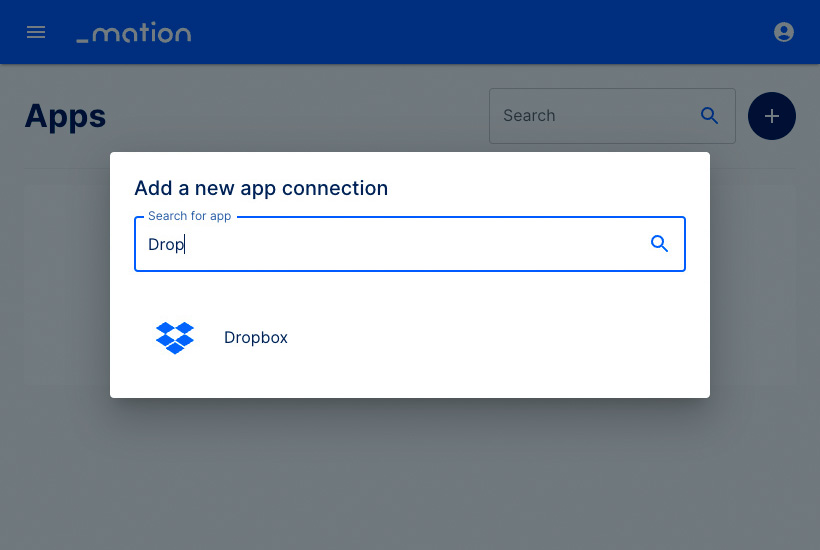
- Copy the
OAuth Redirect URL.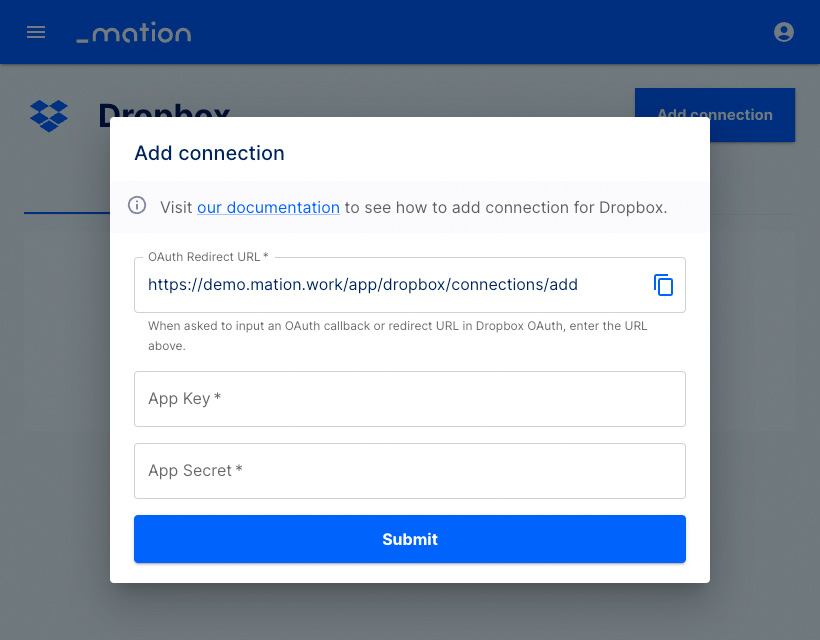
- Paste the
OAuth Redirect URLvalue into the Redirect URIs field in Dropbox, then click the Add button.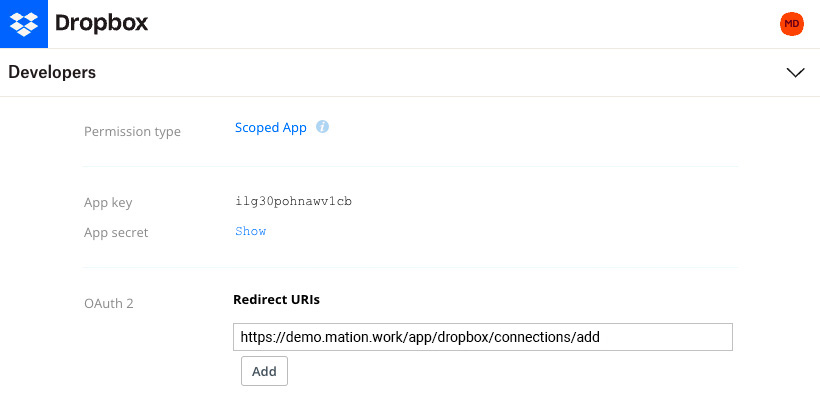
- Click the Scoped App link in the Permission type section.
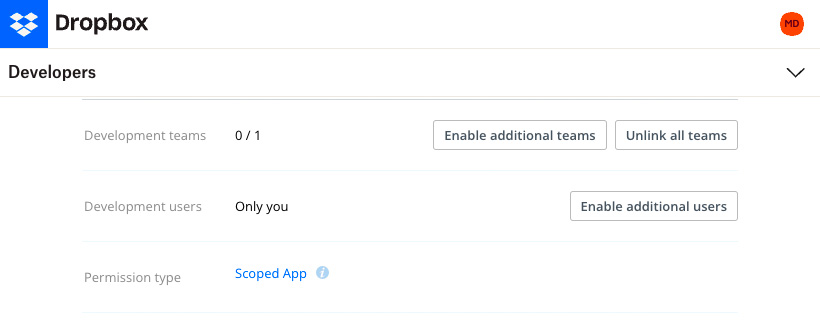
- Check the checkbox for the files.content.write scope and click the Submit button at the bottom.
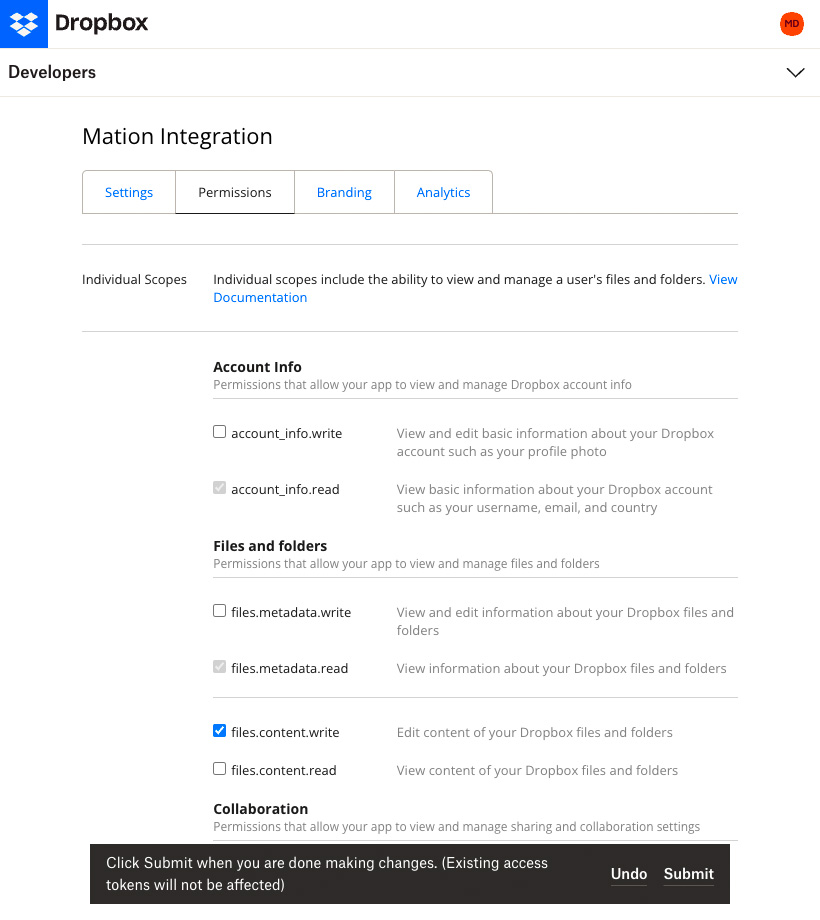
- Go back to the Settings tab and click the Show link to reveal the App Secret.
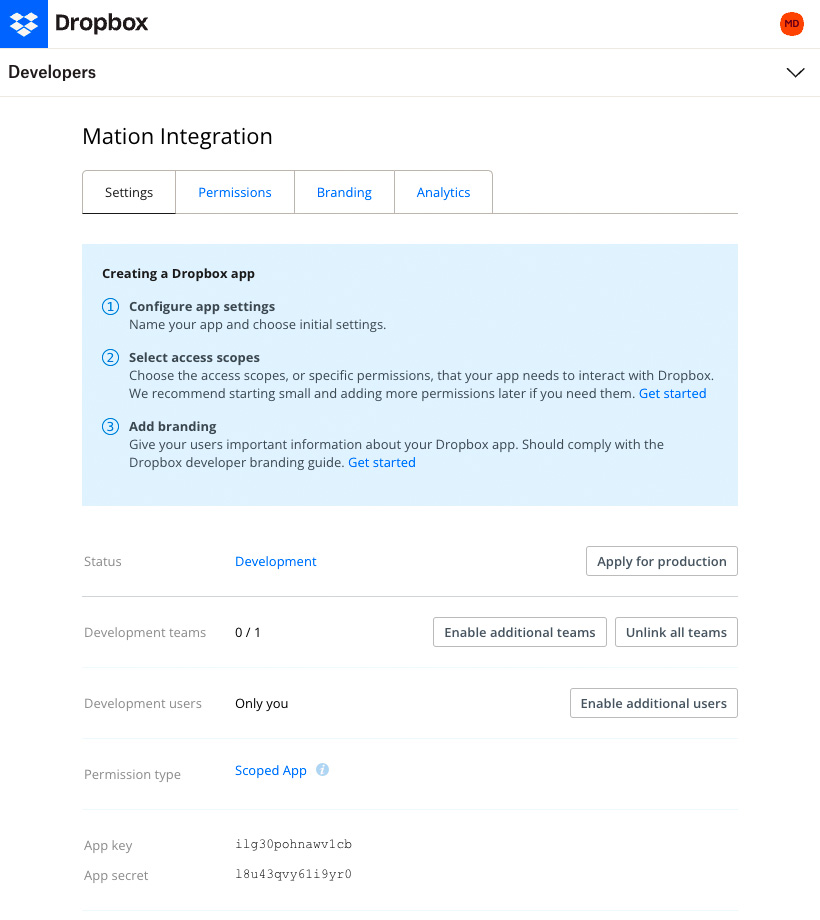
- Copy the
App keyand theApp Secretvalues. - Go to Mation and paste the
App keyand theApp Secretvalues into the respective fields.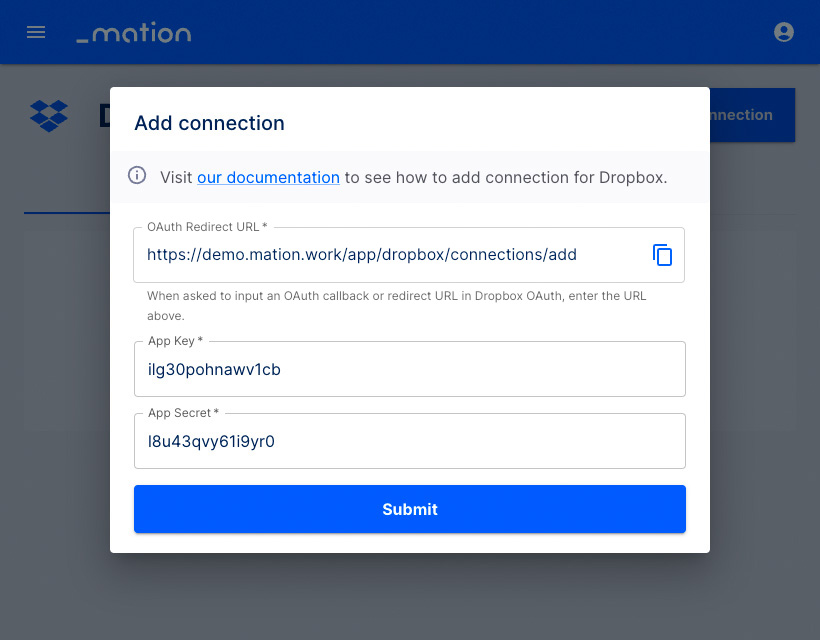
- Click the Submit button.
- A pop-up window appears.
- Click the Continue button.
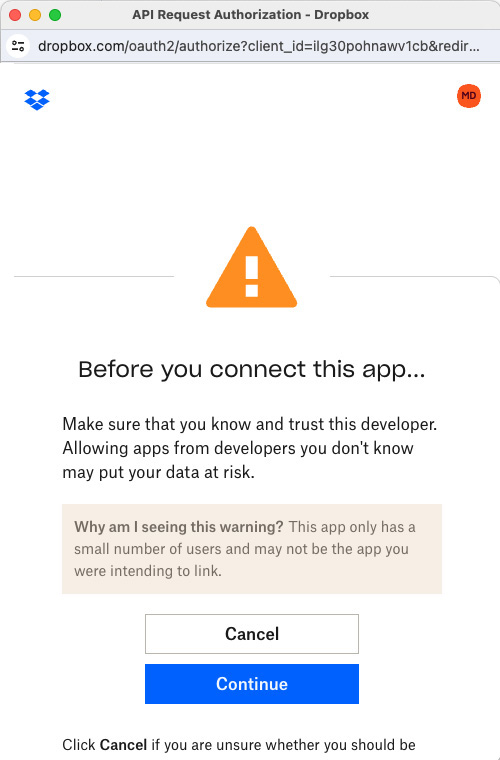
- Click the Allow button.
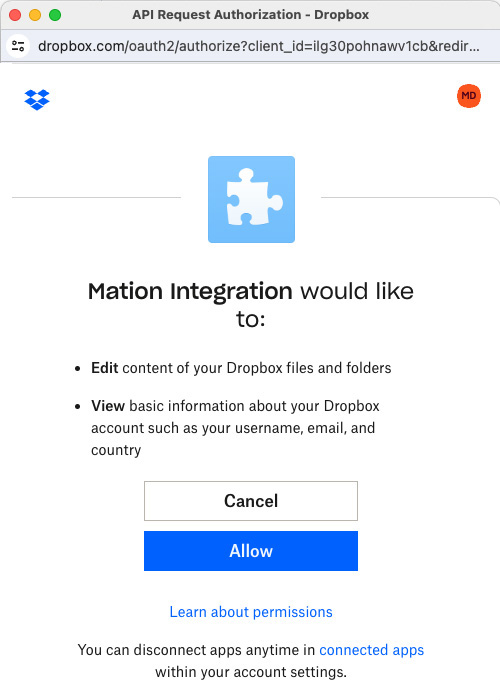
- The connection with Dropbox is now established.
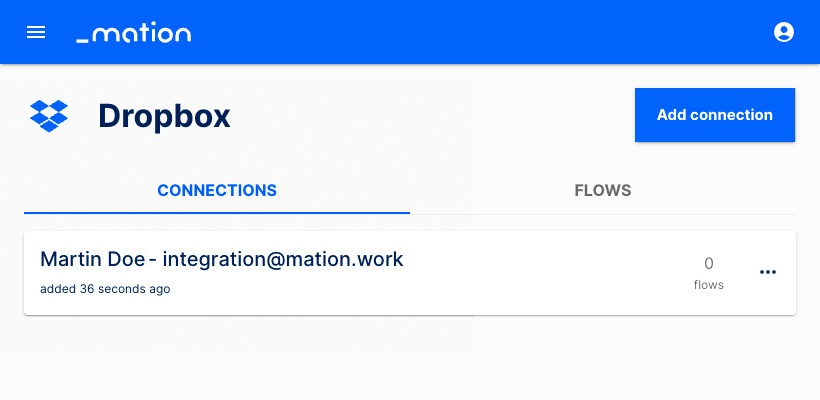
- Start using your new Dropbox connection with Mation.