Appearance
Notion
Notion is an all-in-one workspace application that provides components such as notes, databases, kanban boards, wikis, calendars, and reminders. Users can connect these components to create their own systems for knowledge management, note-taking, data management, project management, among others. One of the key features of Notion is its ability to create and use databases. A Notion database is a collection of data that can be displayed in various views, including but not limited to tables, kanban boards, galleries, lists, and calendars.
Key Features of Notion:
Versatility: Each database row can hold diverse content—text, images, files, links, even nested pages. Databases can be embedded within pages for complex hierarchies.
Customizability: Columns (called “properties”) support various data types like text, select, date, checkbox, and more. These properties enable advanced sorting, filtering, and custom views.
Multiple Views: Display the same database as a table, kanban board, calendar, or gallery. Each view can be customized and saved for individual or team preferences.
Relational Databases: Link multiple databases together to create relationships—e.g., linking tasks to projects. Rollup properties let you summarize data from connected records.
Collaboration & Sharing: Share databases with individuals or teams with fine-grained permission control. Collaborate in real time with multiple users.
Templates: Use built-in or custom templates to quickly create standard setups like content calendars, task managers, or project trackers.
Notion databases are particularly powerful for teams and individuals who need a flexible and intuitive system for managing complex information. They allow for a mix of structured data and free-form content, which is not commonly found in traditional database applications.
Further information
Read more detailed information on Notion here.
Trigger:
New database item: Triggers when a new database item is created.
Actions:
- Create database item: Creates an item in a database.
- Create page: Creates a page inside a parent page.
- Find database item: Searches for an item in a database by property.
Connect with Notion:
INFO
Pop-up windows must be allowed for this browser session to enable the connection of this third-party app with Mation.
- Log in to your Notion account.
- Click the link to create an integration on Notion API and click the New integration button.
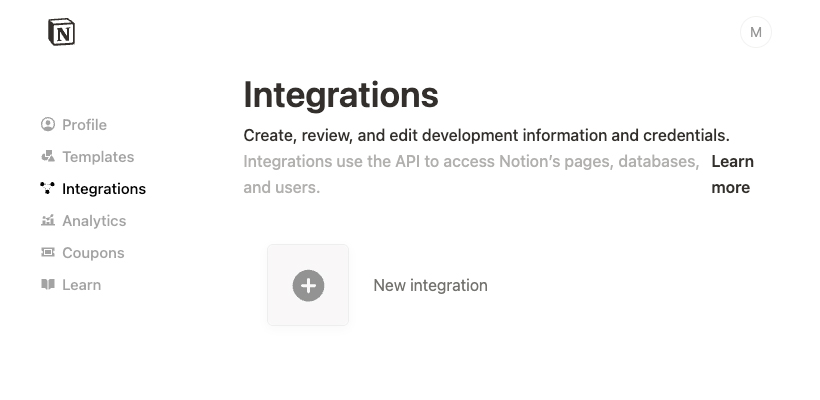
- Select your Associated workspace and click the Save button.
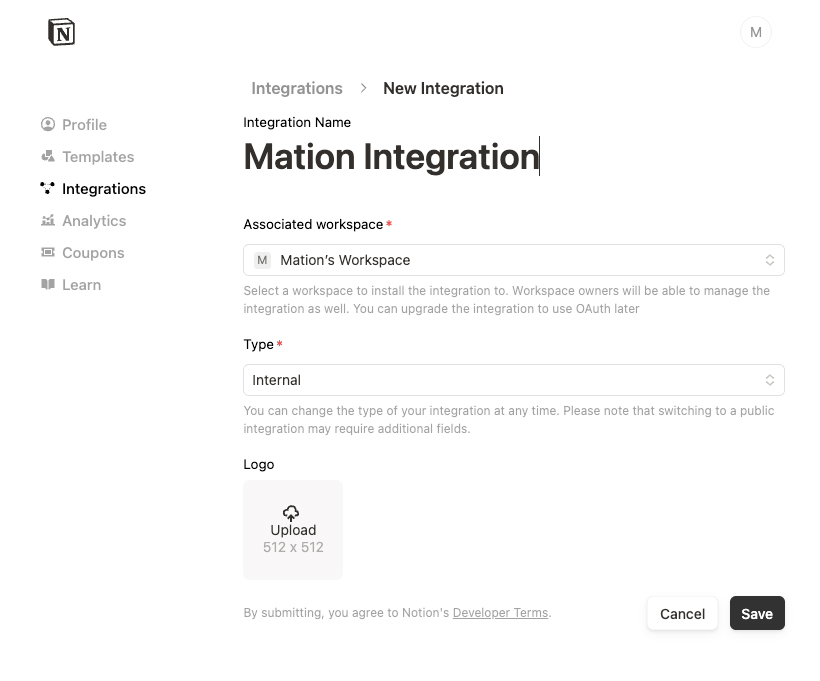
- Your integration has been successfully created. Click the Configure integration settings button.
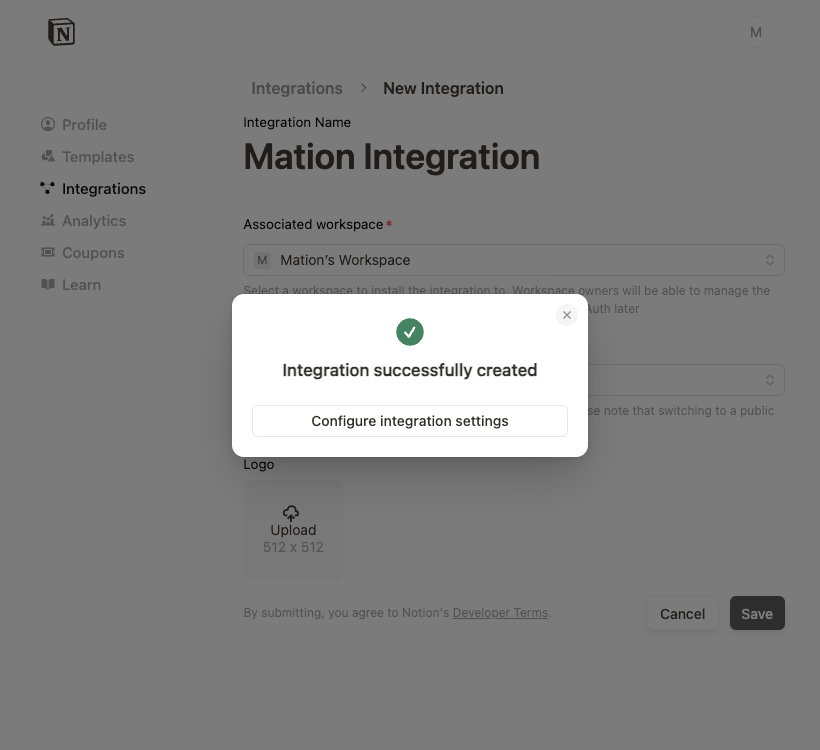
- Select the Read user information without email addresses option in the User Capabilities section and then click the Save button.
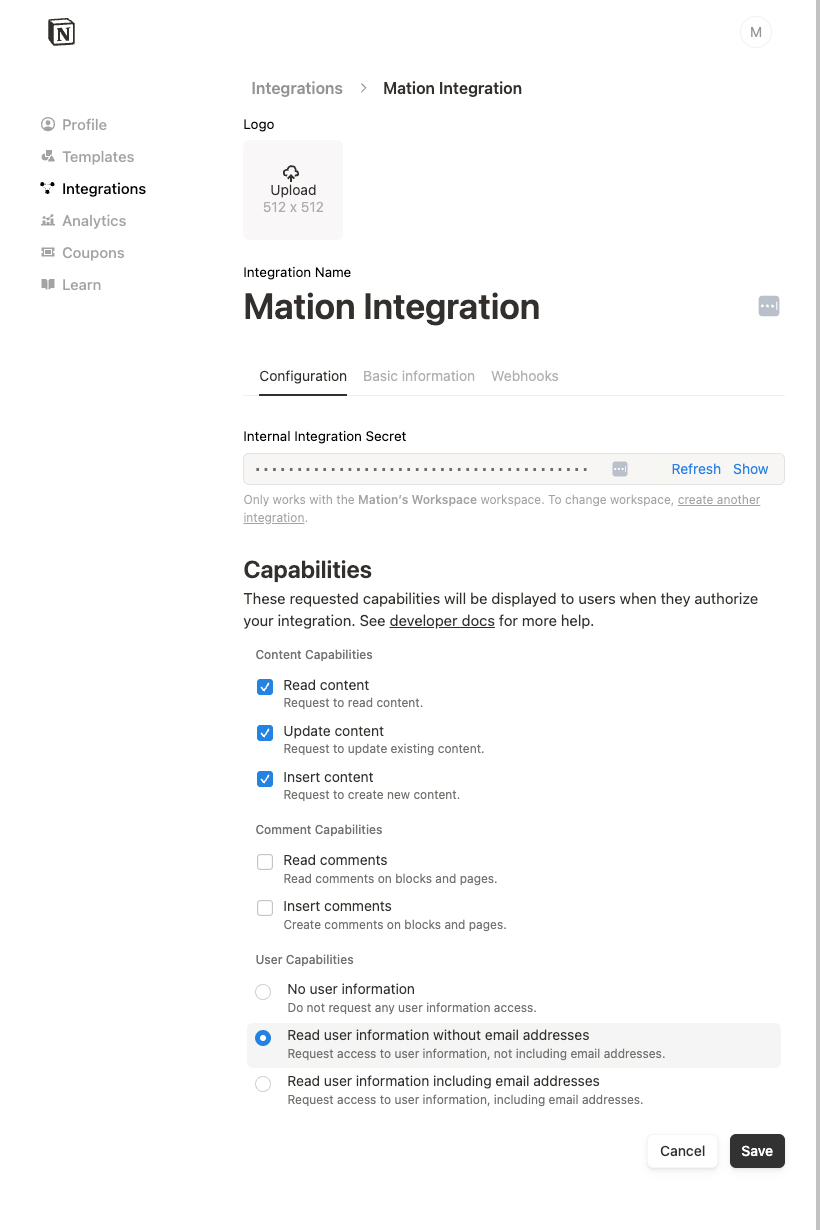
- Navigate to the Basic information tab and change the Type to Public. Click the Turn into Public integration button in the popup.
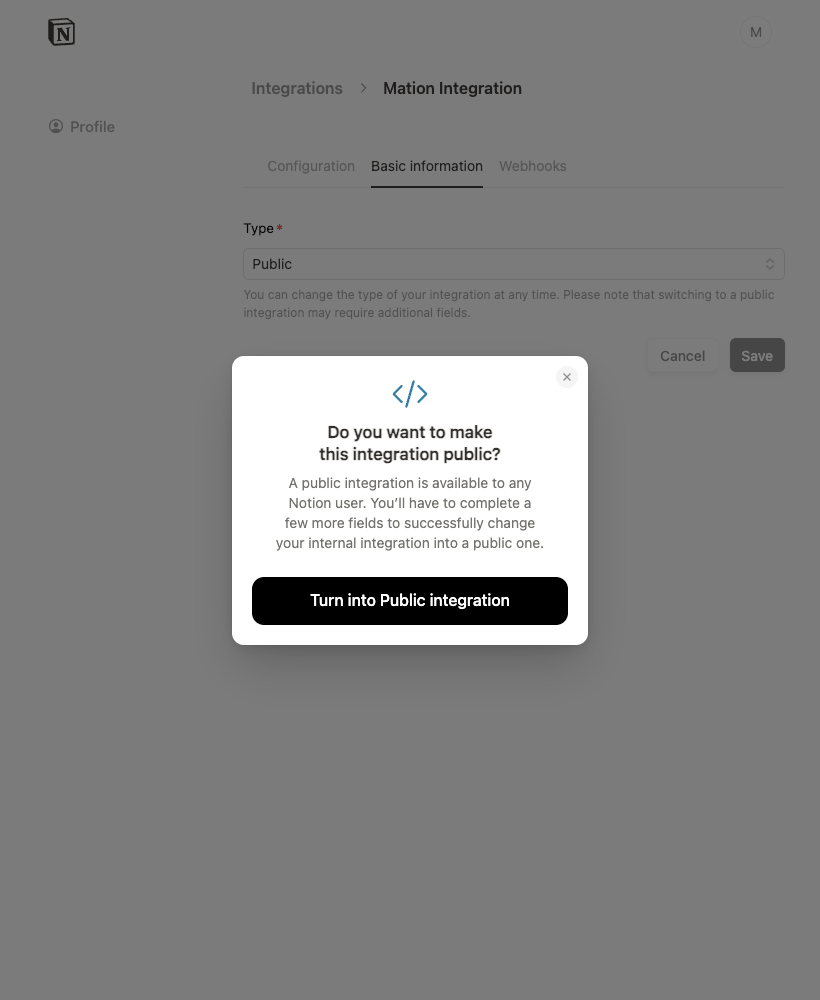
- Go to Mation and navigate to Apps. Click the + Add Connection button. In the popup, select Notion from the list.
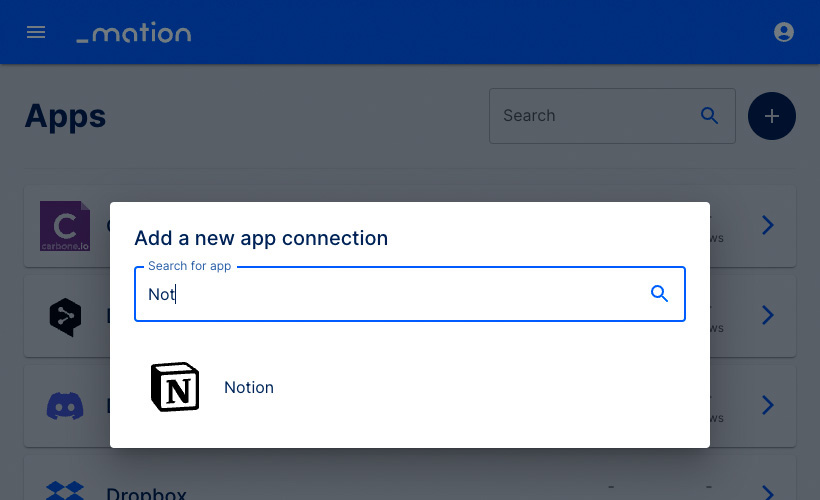
- Copy the
OAuth Redirect URL.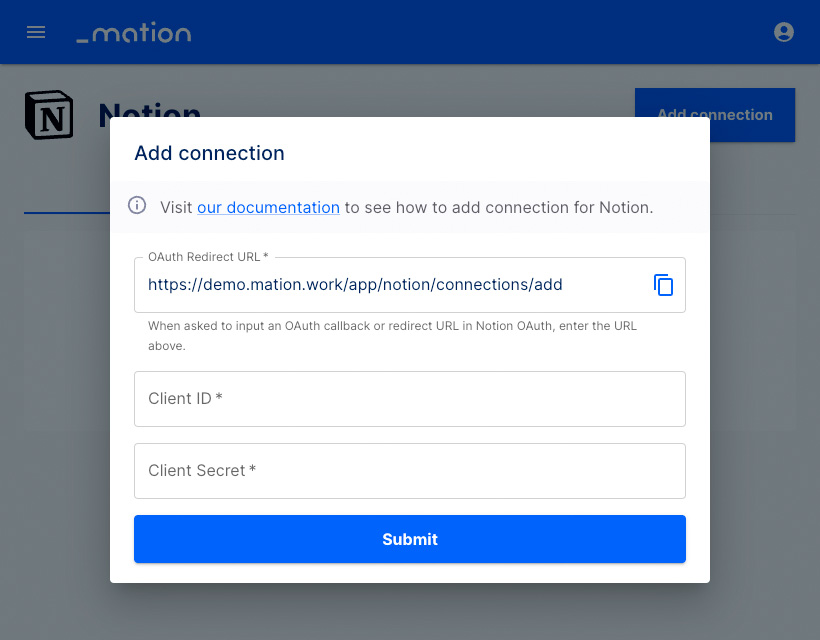
- Go to Notion and paste the
OAuth Redirect URLinto the Redirect URIs field. Fill in the Company name, Website, Privacy Policy URL, Terms of Use, and Email fields.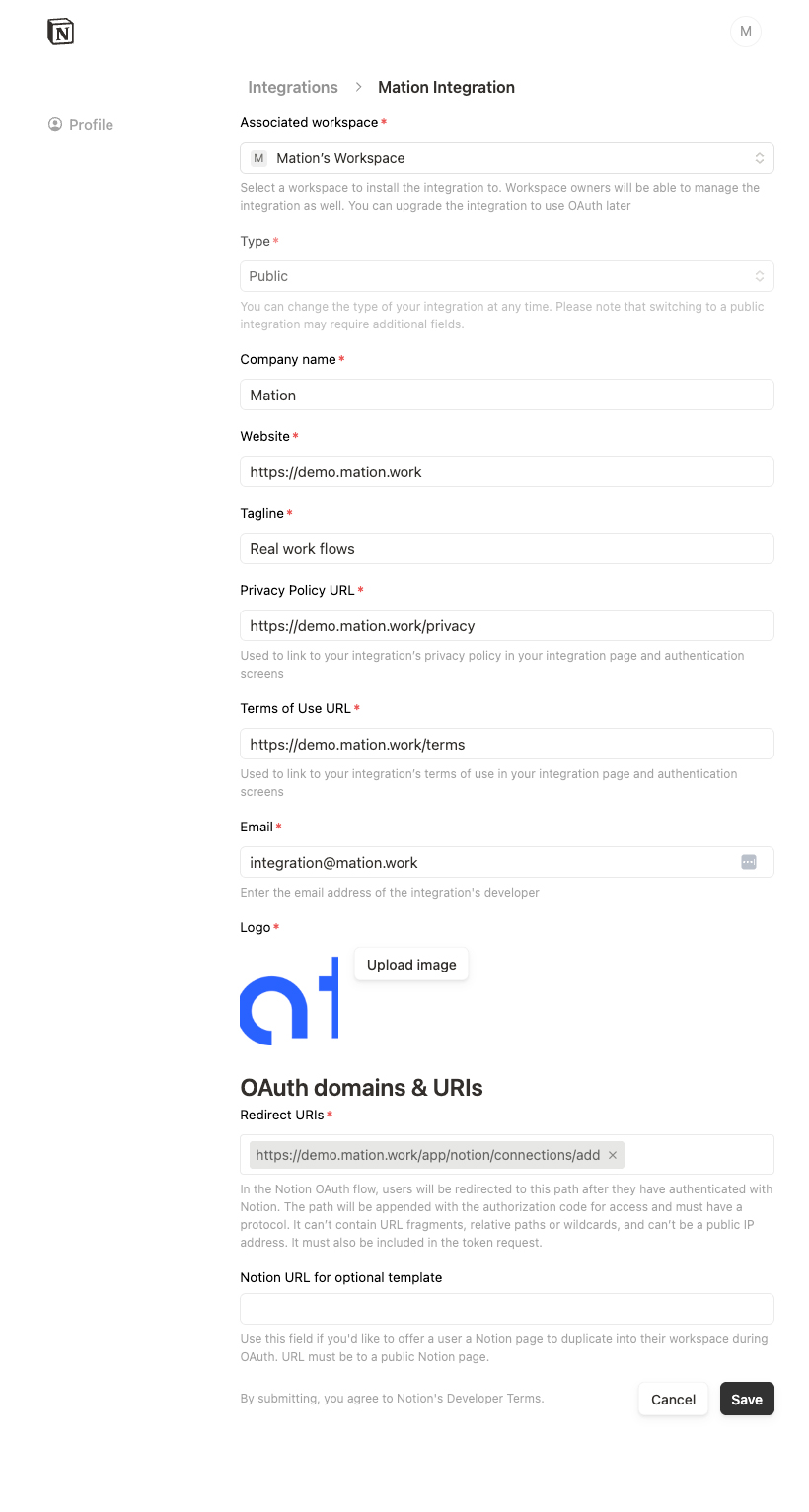
- Click the Save button.
- Click the Configure integration settings button.
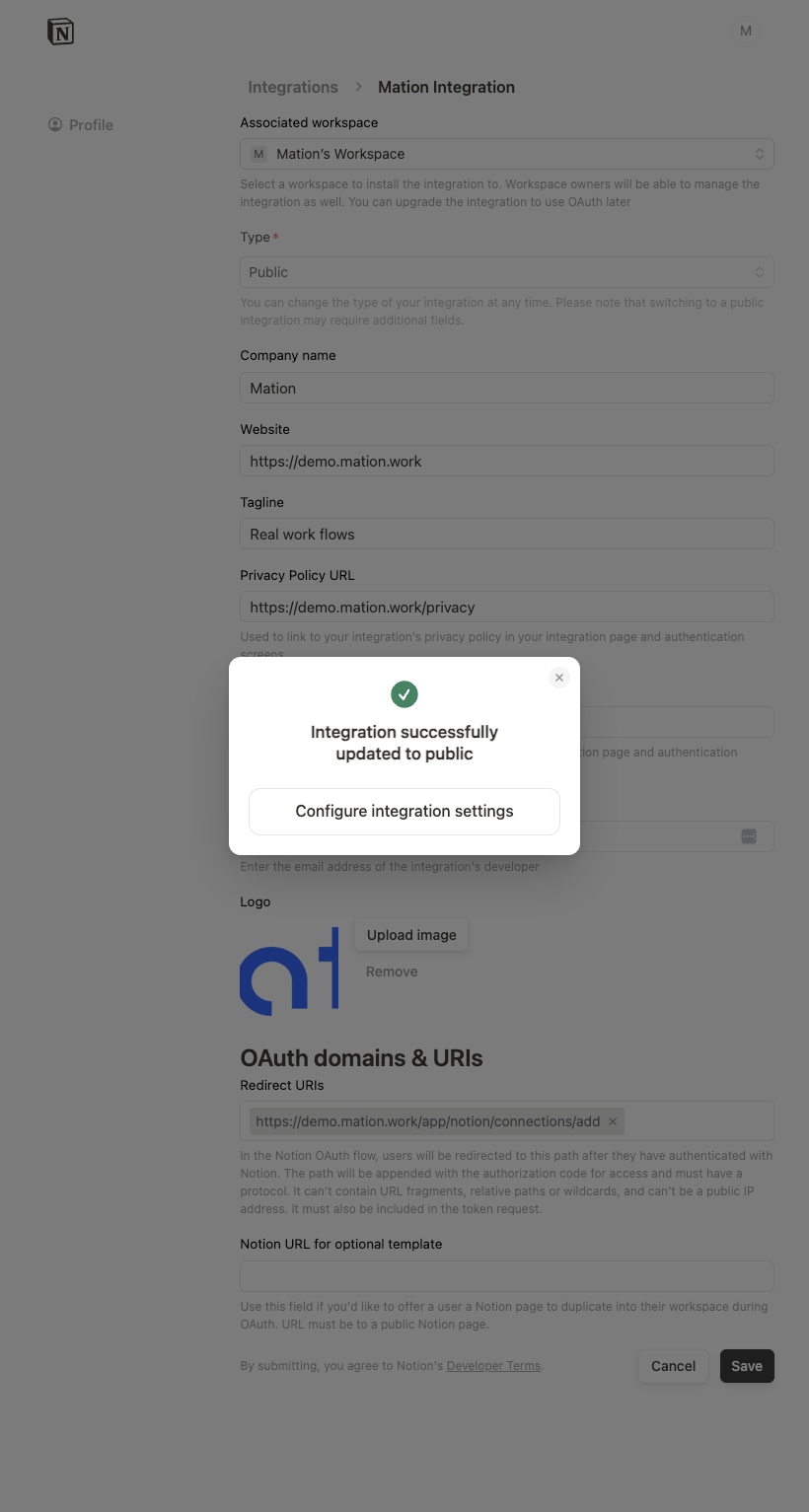
- Click the Show button to reveal the OAuth Secret.
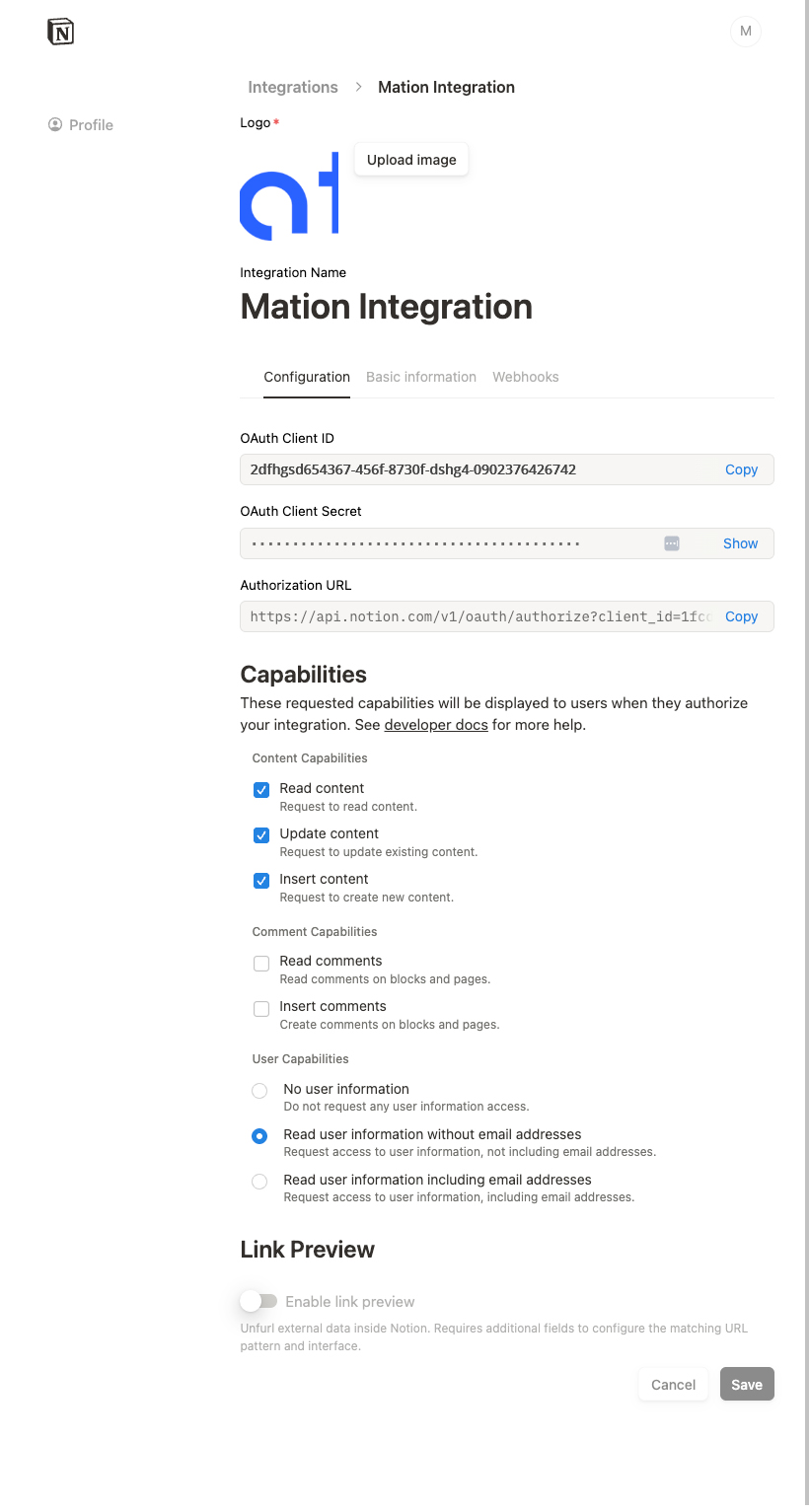
- Click the Continue button to reveal the OAuth Client Secret.
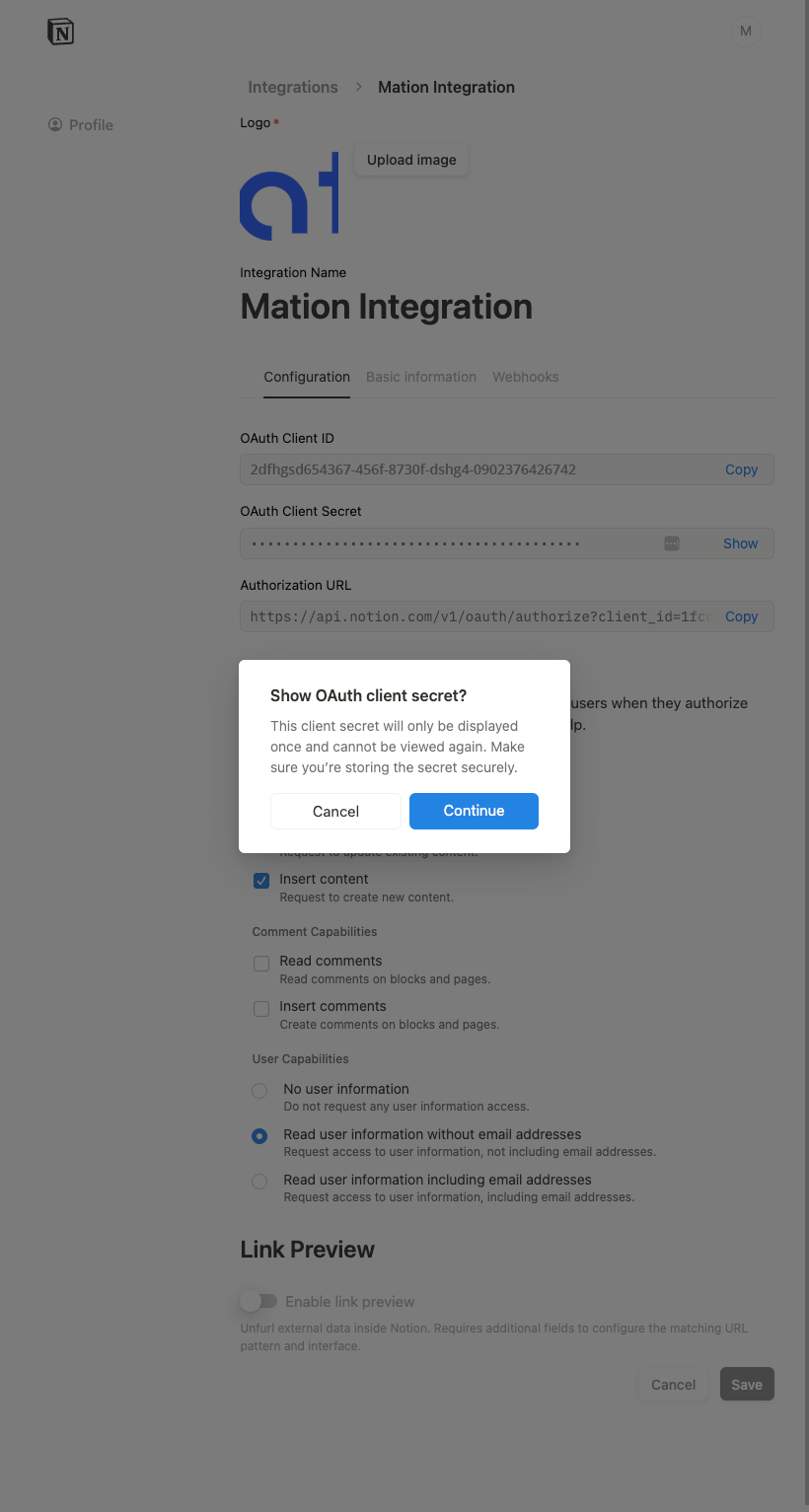
- Copy the
OAuth client IDandOAuth client secretvalues.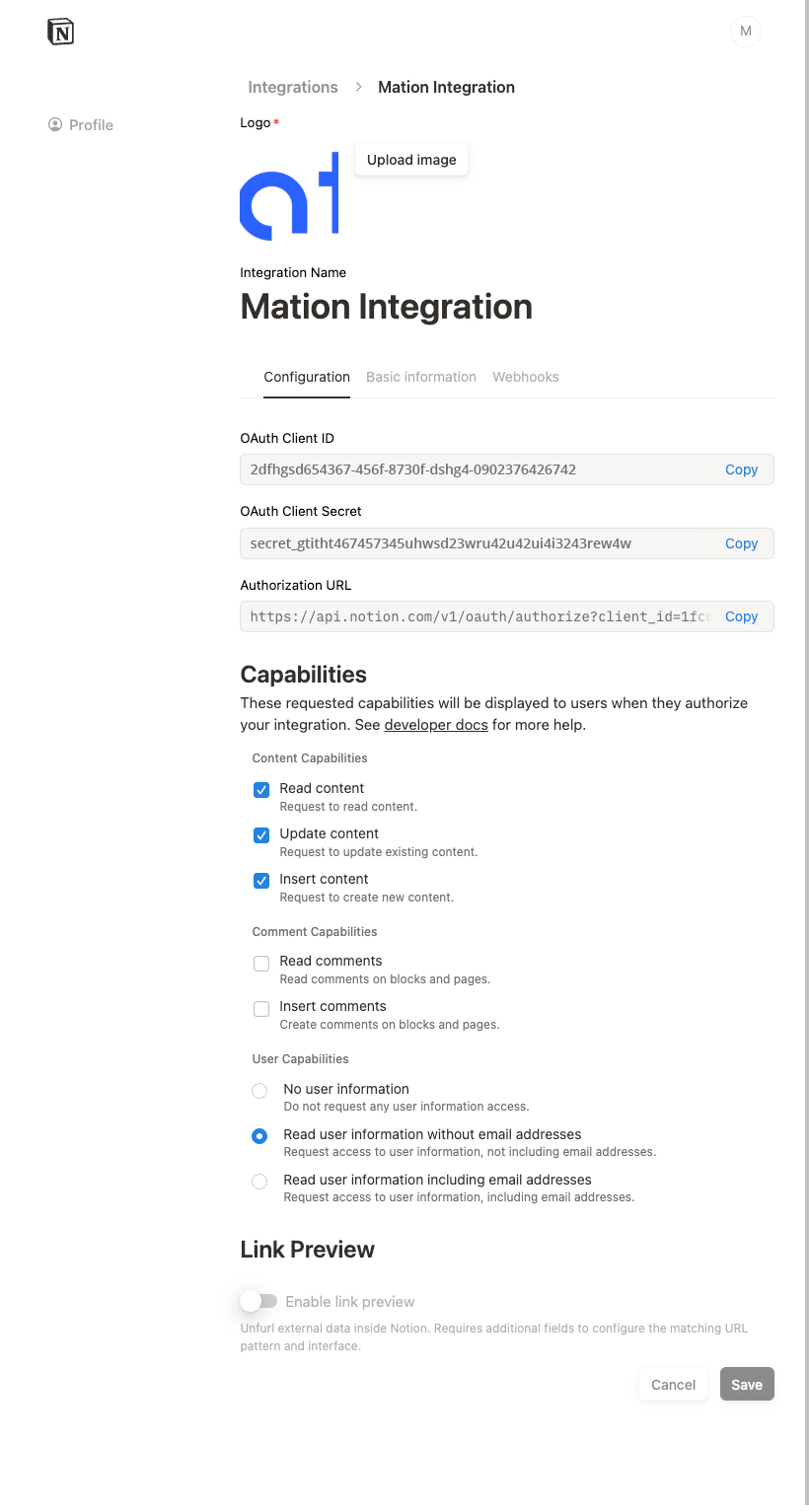
- Go to Mation and paste the
OAuth client IDandOAuth client secretvalues into the Client ID and Client Secret fields, respectively.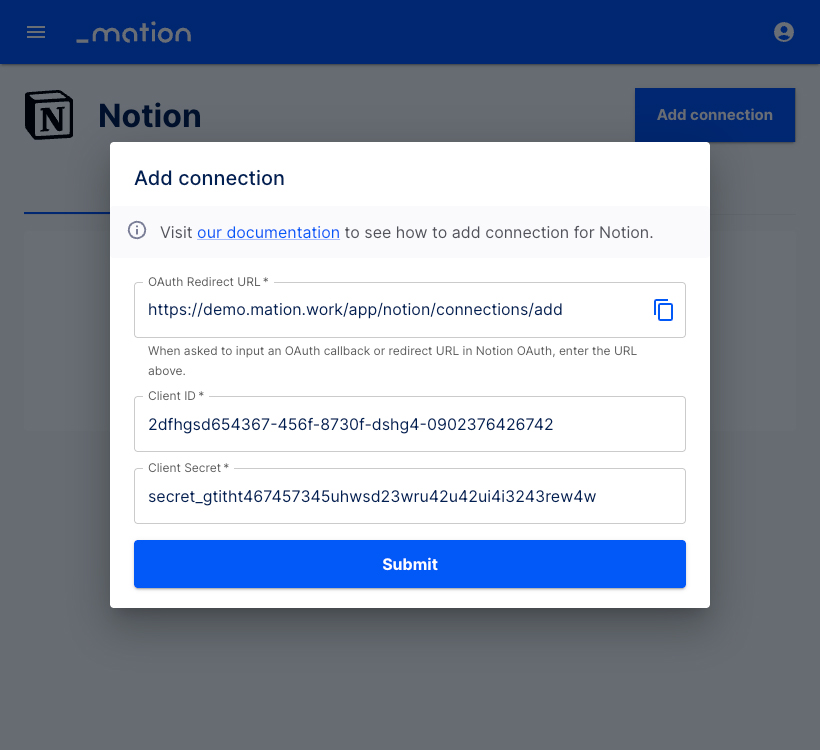
- Click the Submit button.
- A pop-up window appears. Click the Select pages button.
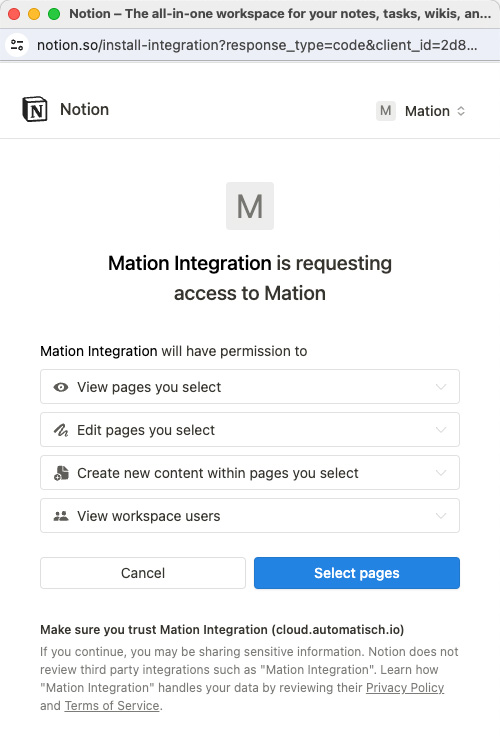
- Check the fields you want to grant access to and click the Allow access button.
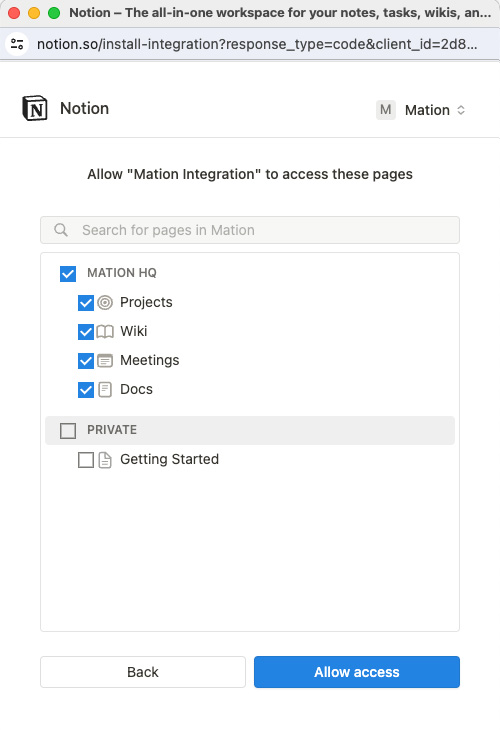
- Your Notion connection is now established.
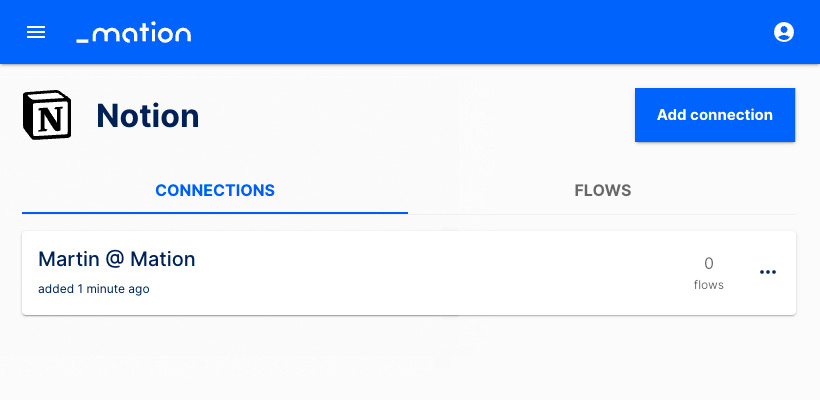
- Start using your new Notion connection with Mation.