Appearance
HubSpot
HubSpot is a comprehensive inbound marketing, sales, and service software that helps companies attract visitors, convert leads, and close customers. HubSpot is widely recognized for its user-friendly interface and its ability to provide a full funnel analysis from customer attraction to retention.
Key features of HubSpot:
- Content Management System (CMS): Powerful, easy-to-use platform for website creation and management.
- Social Media Marketing: Schedule, publish, and analyze social media content.
- Web Analytics: In-depth tracking of website performance and user behavior.
- Landing Pages: Drag-and-drop editor for building and testing high-converting landing pages.
- Customer Support: Integrated help desk and service tools for issue management.
- CRM: Comprehensive system for tracking and nurturing customer relationships.
- Email Marketing: Create, send, and analyze email campaigns effectively.
- SEO Tools: Features to enhance search engine visibility and rankings.
- Marketing Automation: Streamline marketing workflows and repetitive tasks.
- Reporting and Dashboards: Customizable reports and dashboards to monitor KPIs.
Further information
Read more detailed information on HubSpot here.
Action:
Create a contact: Create a contact on user's account.
Connect with HubSpot:
INFO
Pop-up windows must be allowed for this browser session to enable the connection of this third-party app with Mation.
NOTE
You need two different HubSpot accounts to be able to establish a connection – a regular account and a developer account!
Log in to your HubSpot developer account.
Click the Manage apps button and then click the Create app button.
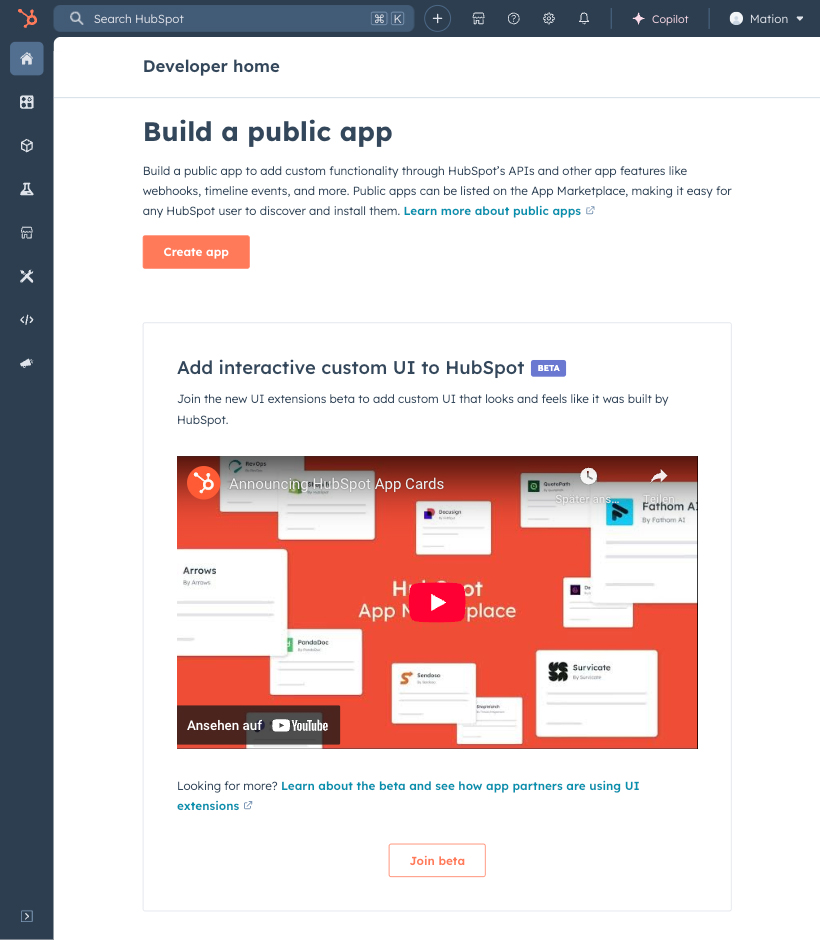
Fill in the Public app name field.
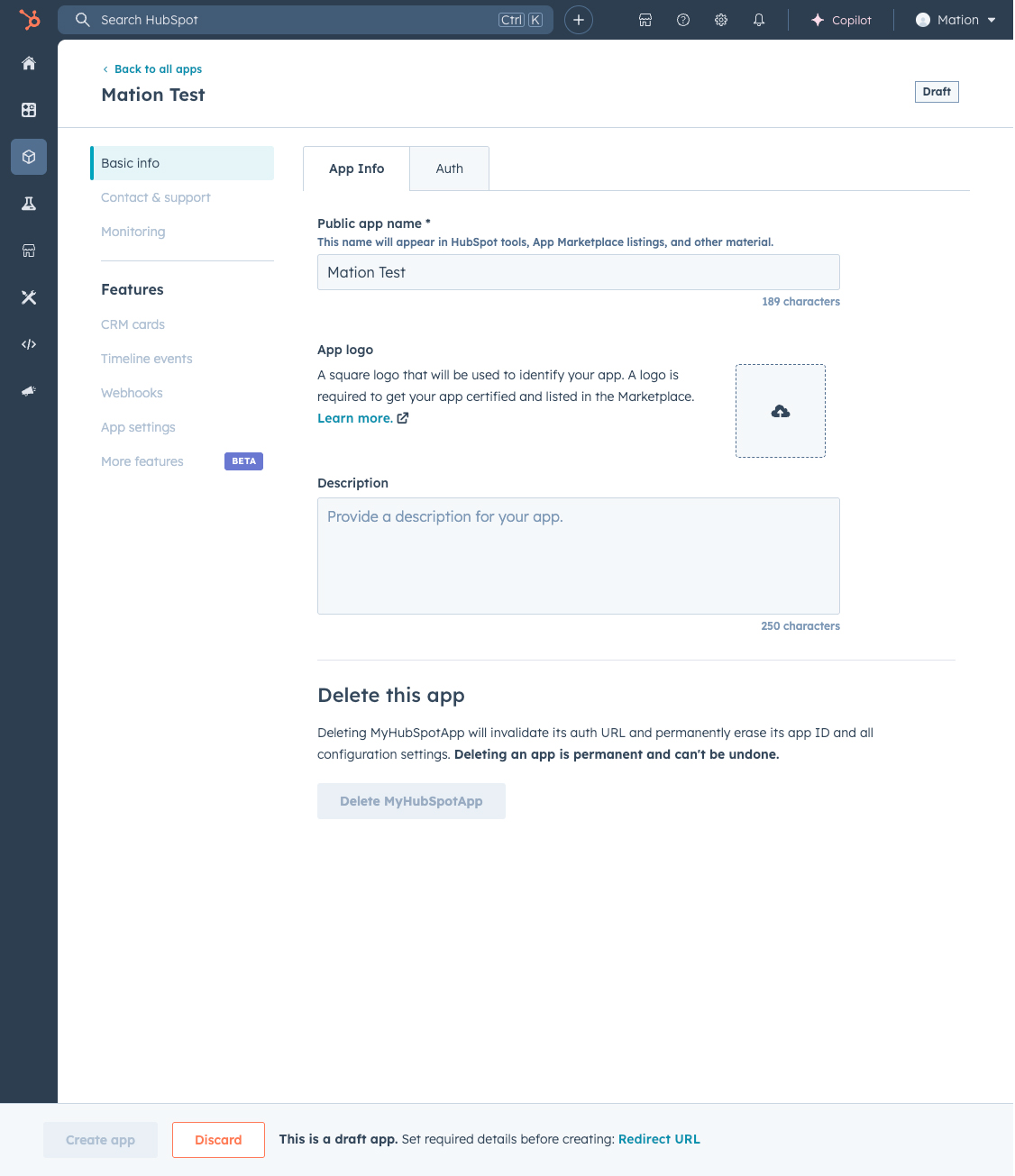
Go to Mation and navigate to Apps. Click the + Add Connection button. In the popup, select HubSpot from the list.
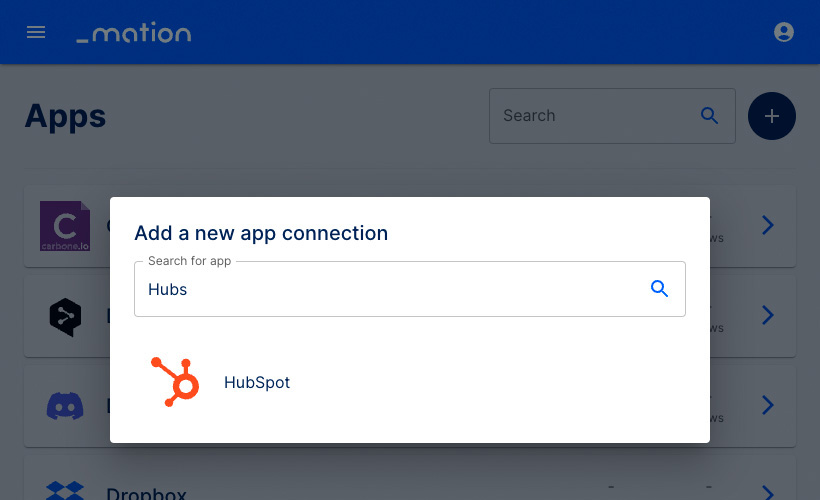
Copy the
OAuth Redirect URL.
Go back to HubSpot and navigate to the Auth tab.
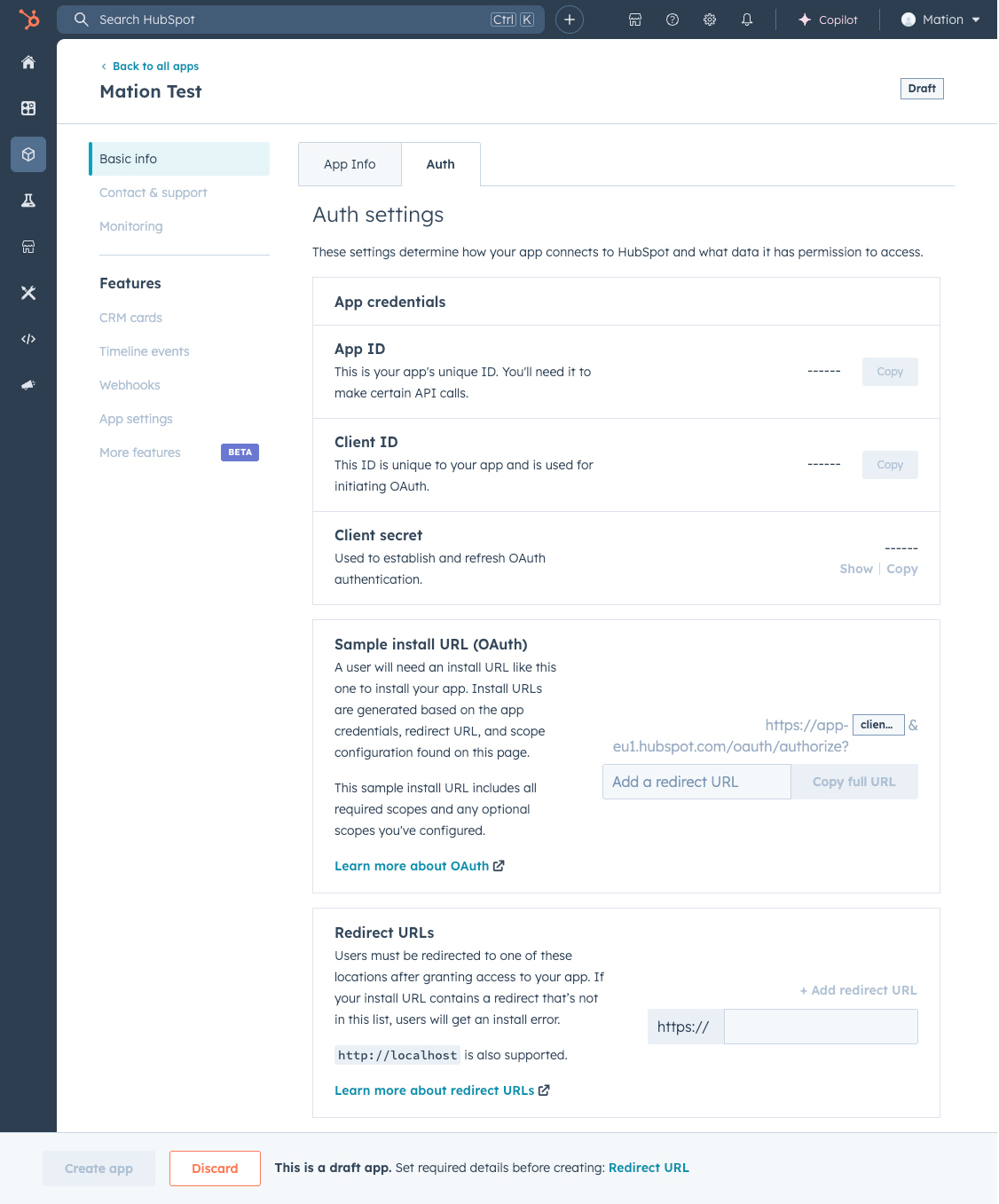
Paste the
OAuth Redirect URLvalue into the Redirect URL(s) field. Then, click the Create app button at the bottom of the page.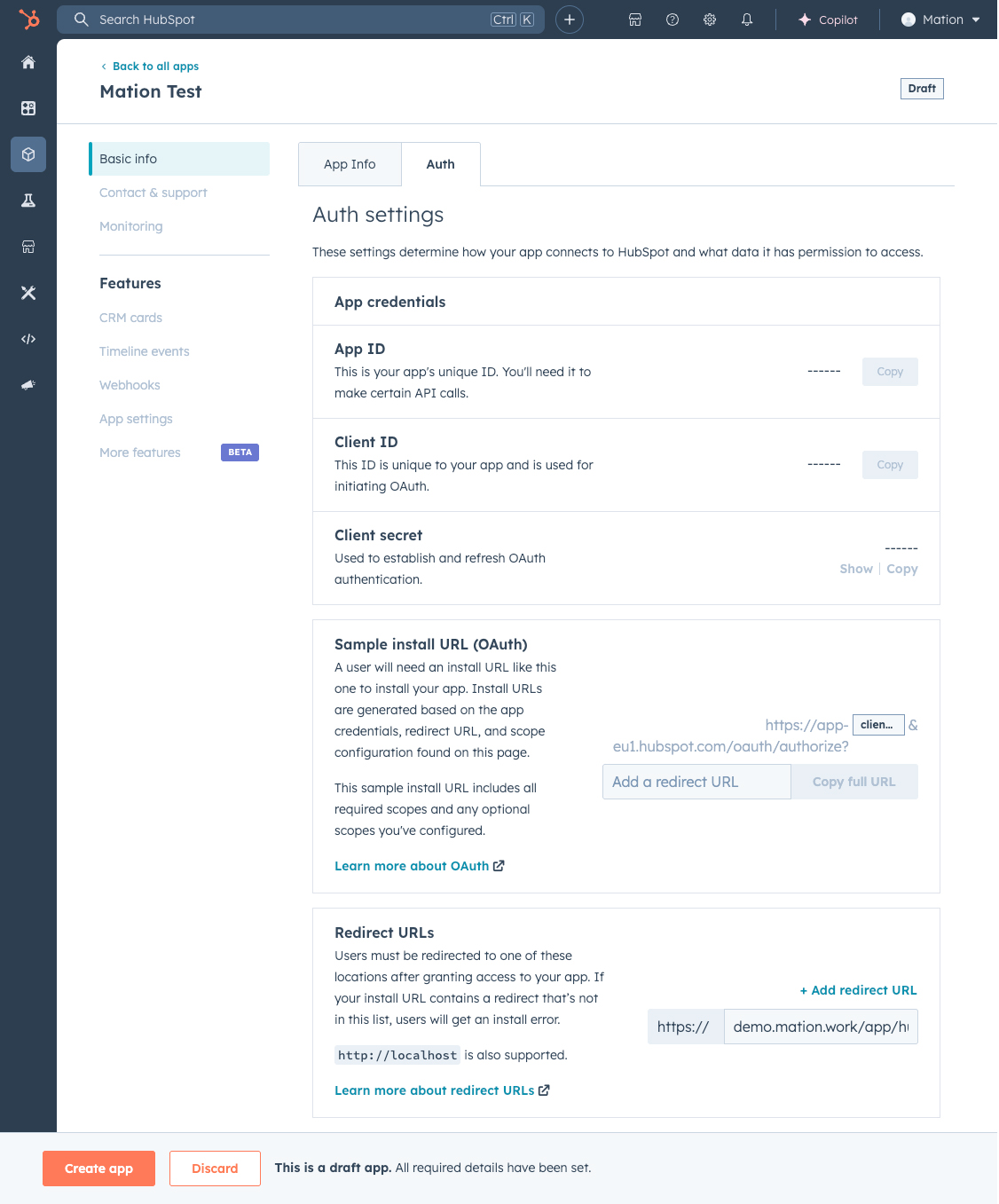
Your app is almost ready. Copy the
Client IDandClient Secretvalues.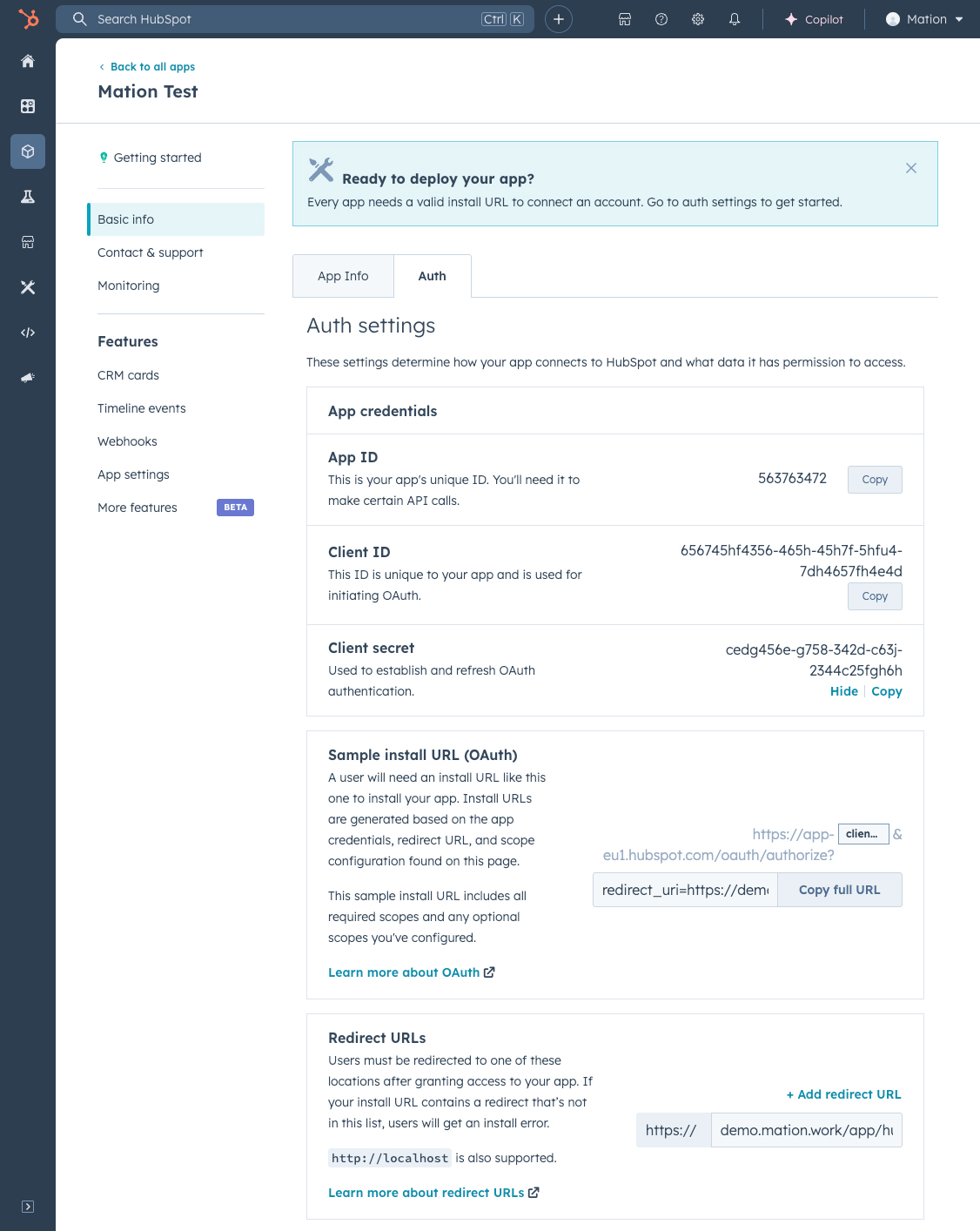
Scroll down to the Scope section and click the Add new scope button.
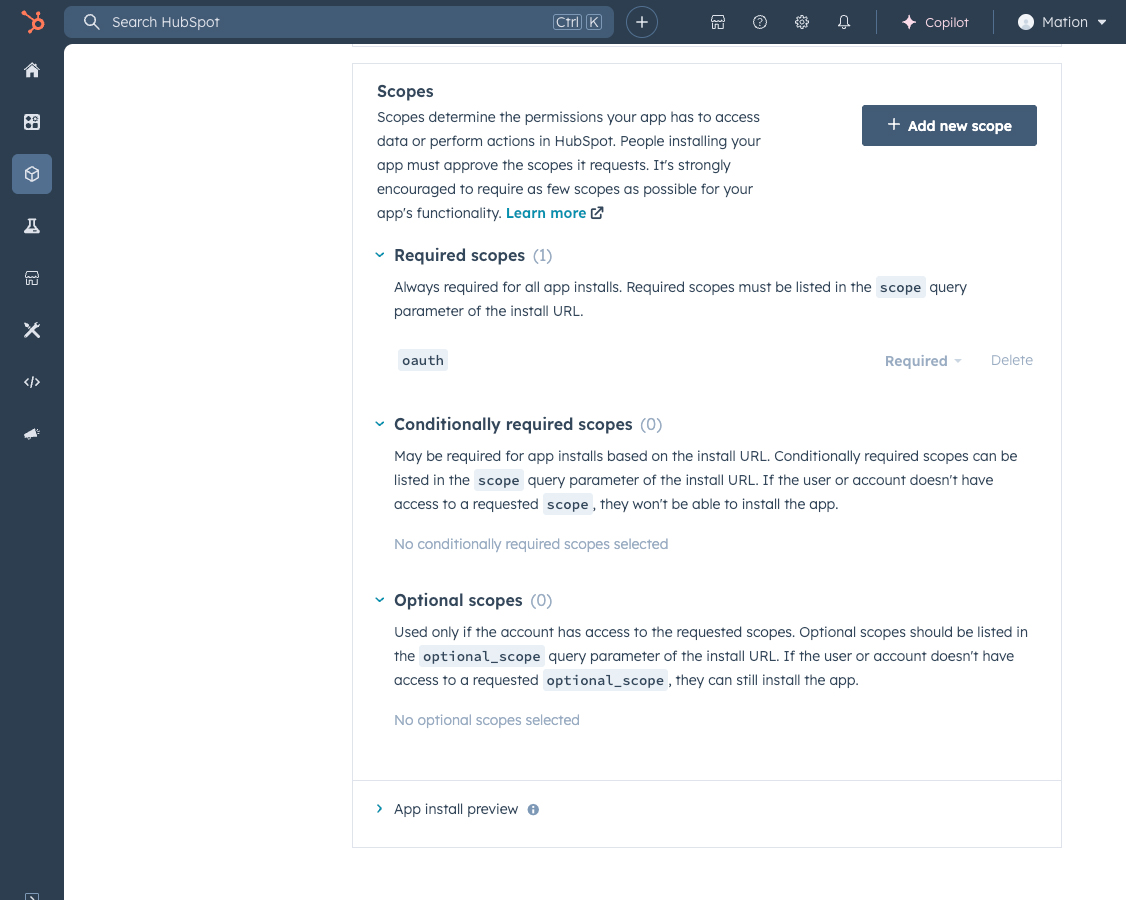
Select the scopes you want to use with Mation.
NOTE
Select at least
crm.objects.contacts.readandcrm.objects.contacts.writeto make the connection work.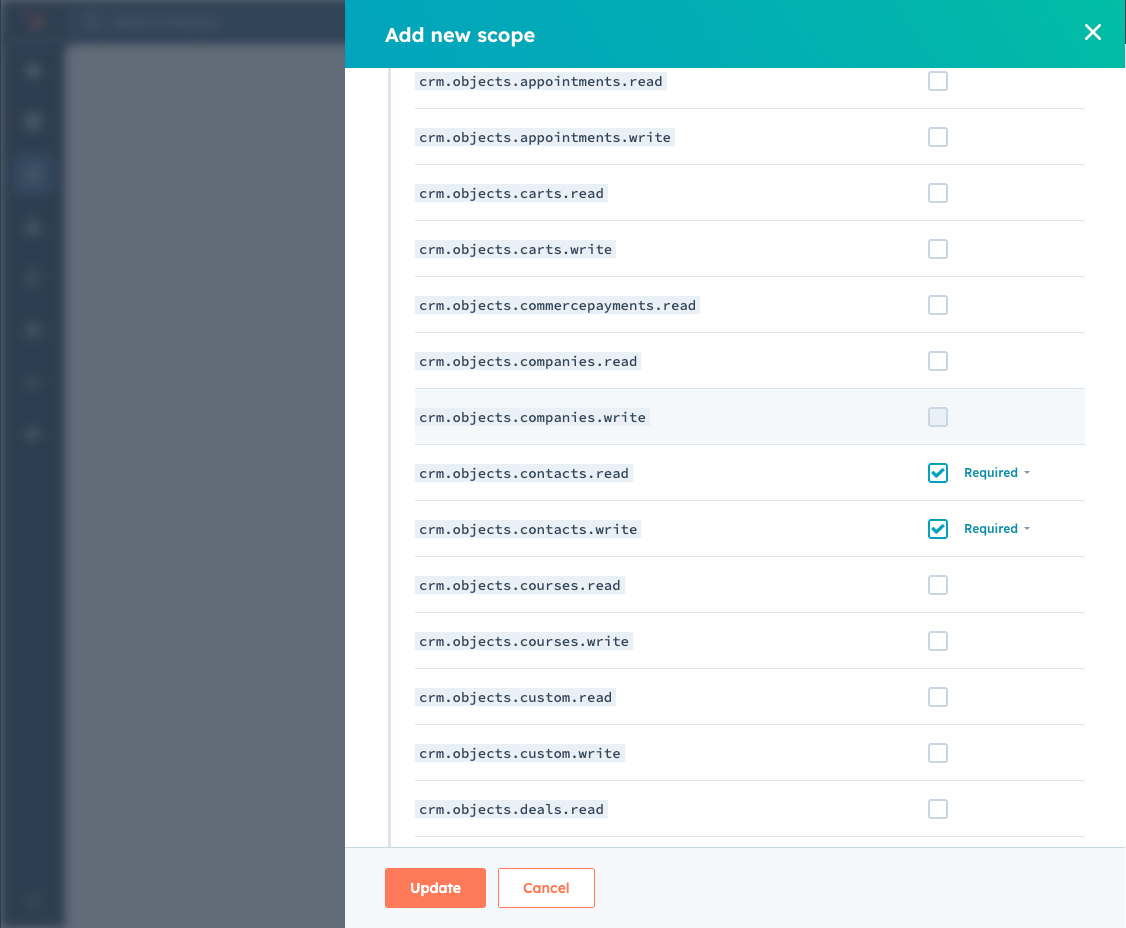
Click the Update button.
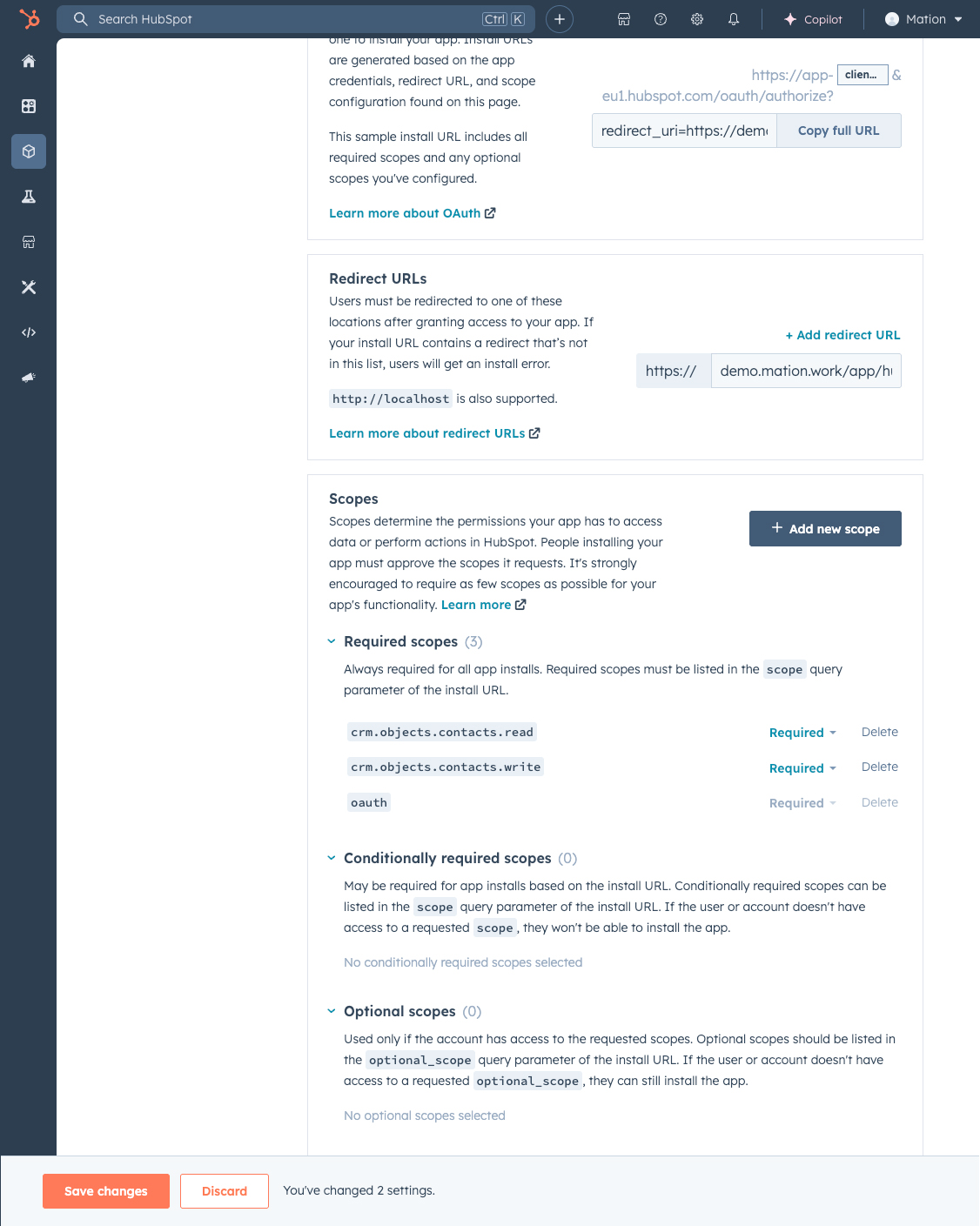
Click the Save changes button.
Go to Mation and paste the
Client IDvalue and theClient Secretvalue into the respective fields.WARNING
Do not click the Submit button yet.
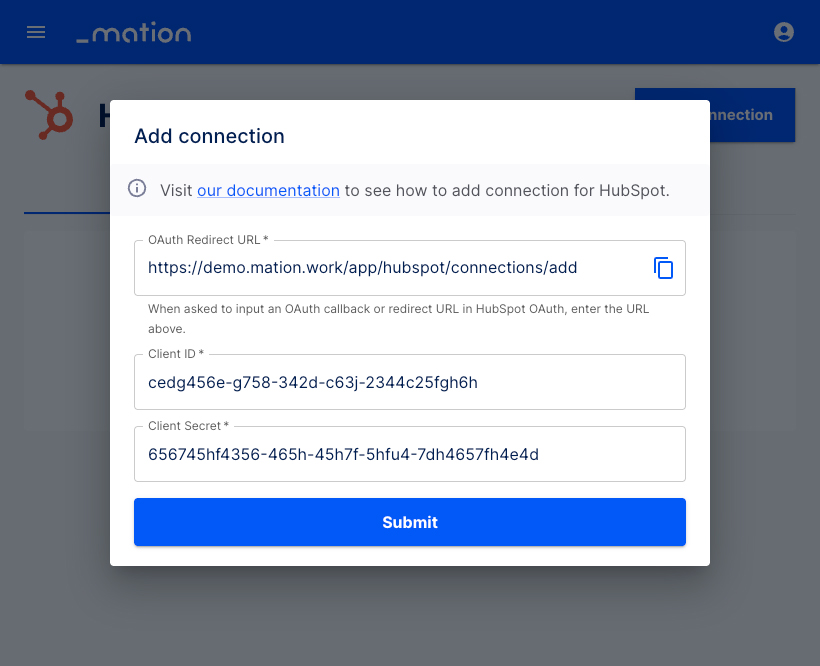
Go back to HubSpot and sign out of your developer account.
Log in to your other regular account on HubSpot.
Now click the Submit button on Mation.
A pop-up window appears. Select your account and click the Choose account button.
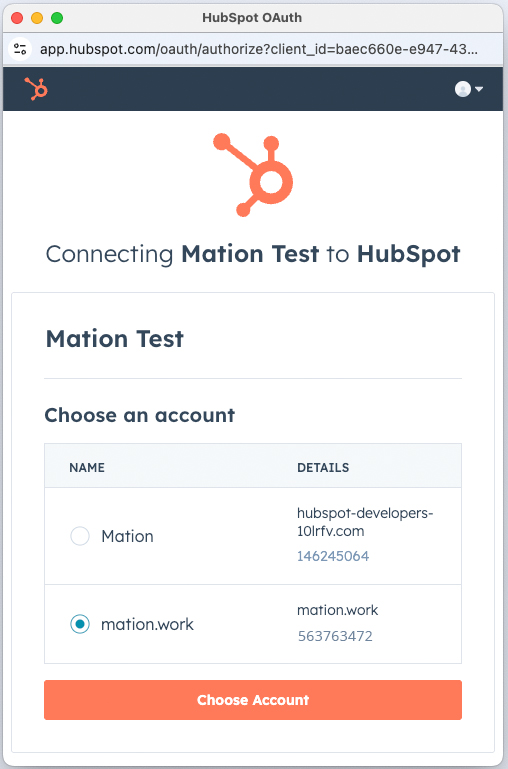
Click the Connect App button.
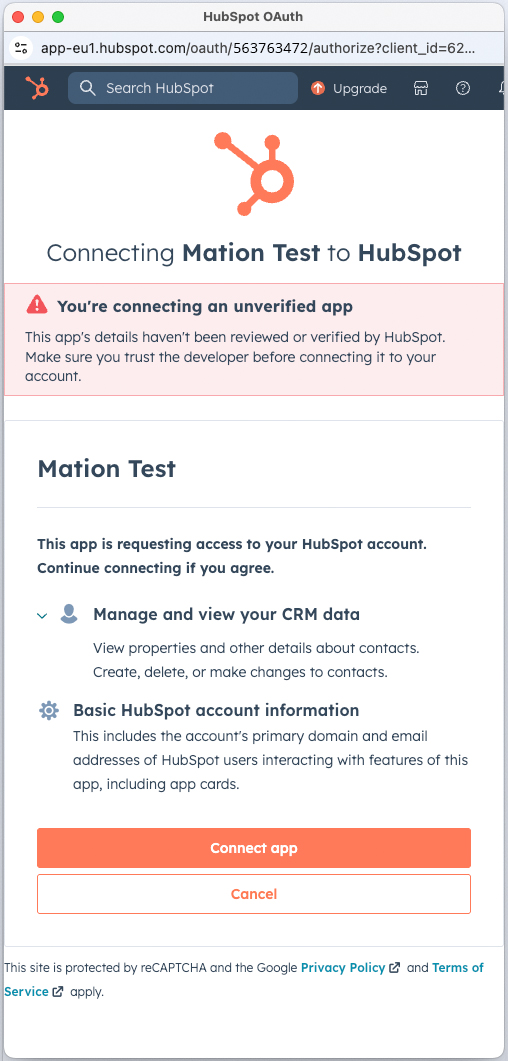
Your HubSpot connection is now established.
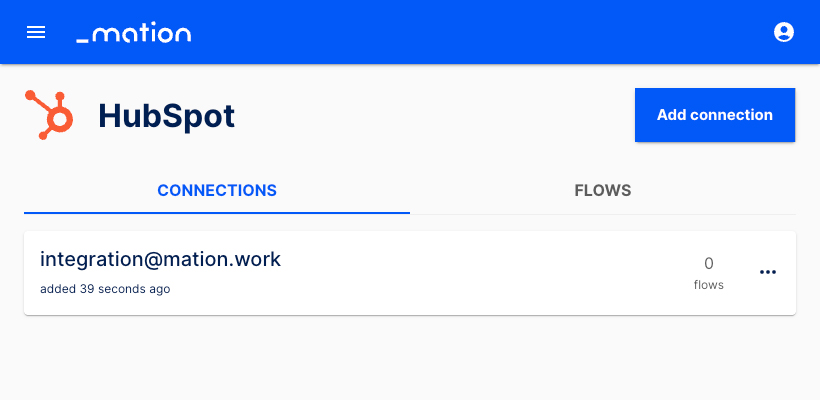
Start using your new HubSpot connection with Mation.