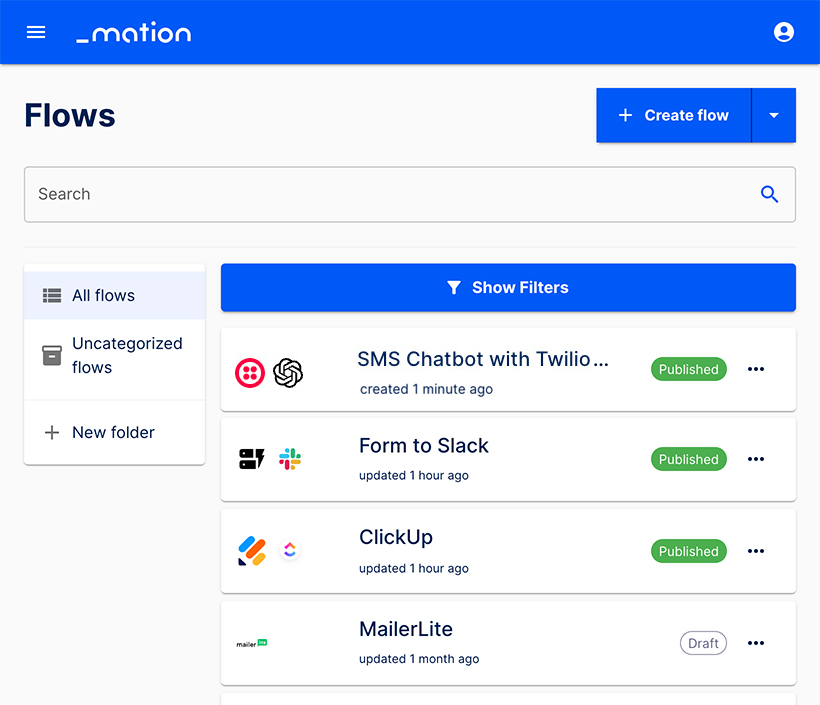Appearance
Example Flow: SMS Chatbot with Twilio and OpenAI
Flow Description:
A SMS Chatbot sends SMS automatically from a Twilio Messaging Service to an OpenAI as a chat prompt.
Goal:
A SMS Chatbot sends SMS from Twilio to OpenAI.
Prerequisites
- This guide assumes you have already connected the Twilio and OpenAI apps.
- A Messaging Service has been configured on Twilio. Click this link to learn how to set up a Messaging Service on Twilio.
Steps:
Go to the Flows page on Mation. Click the + Create flow button to create a flow.
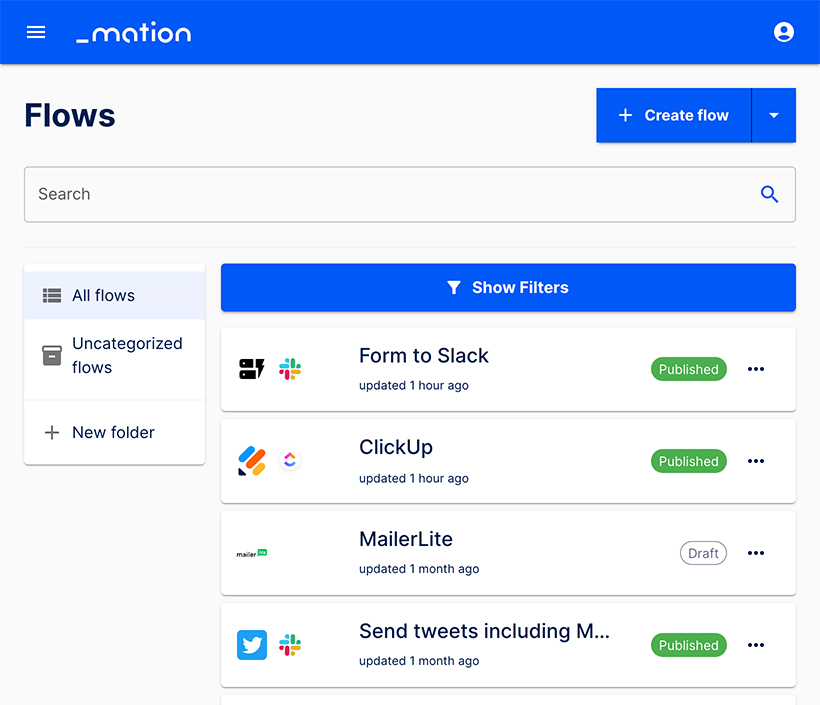
Name your flow with an appropriate name.
NOTE
You may edit your flow name at any time. You don't need to unpublish a flow to rename it.
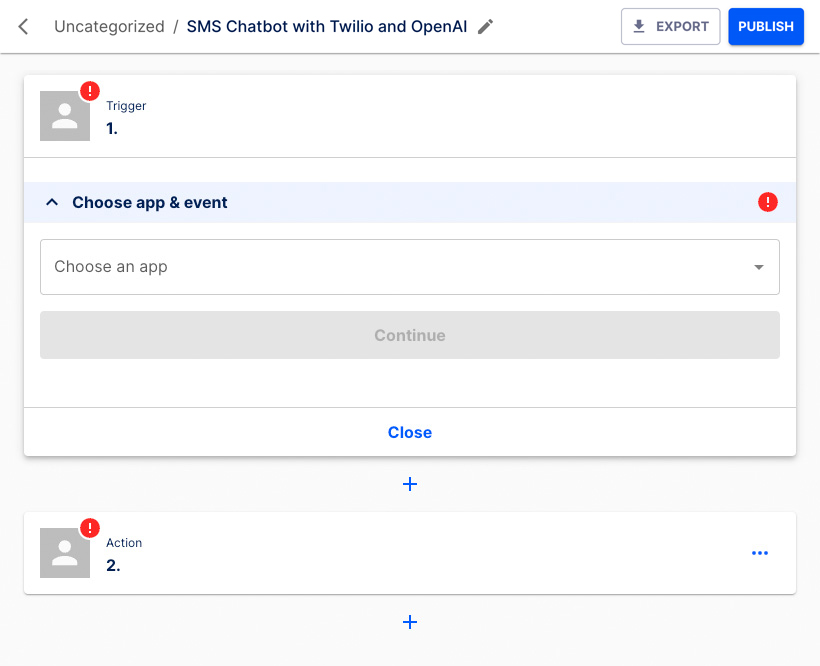
Choose Twilio as application from the dropdown list.
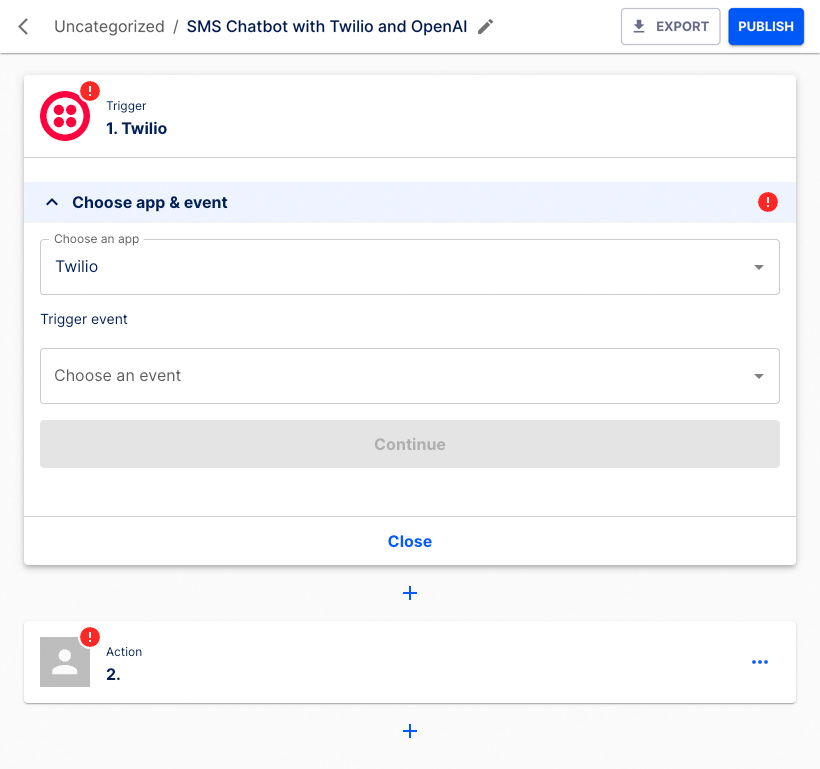
Choose Receive SMS as the Trigger event. Click the Continue button.
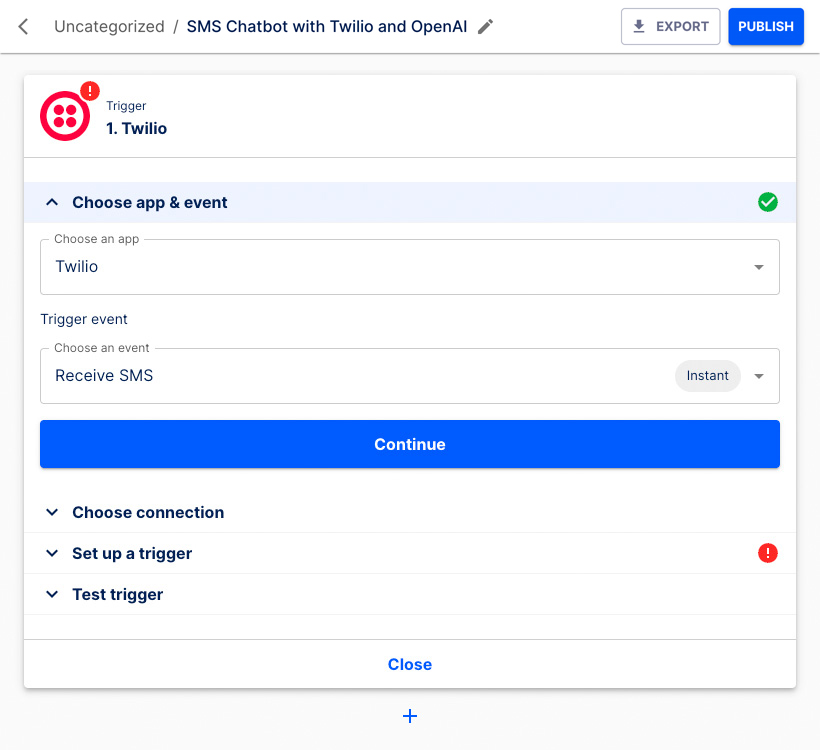
Choose your connection from the dropdown list. Click the Continue button.
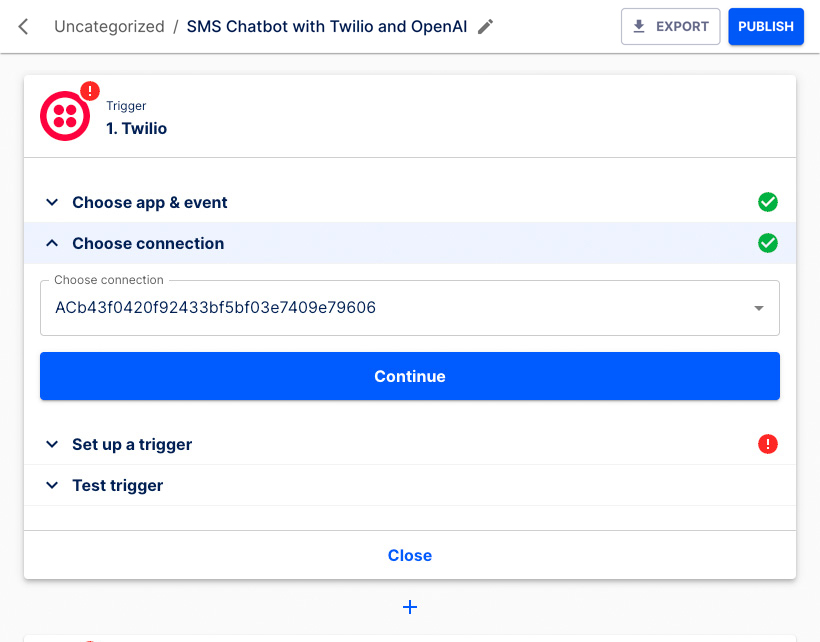
Choose your To number from the dropdown list. Click the Continue button.
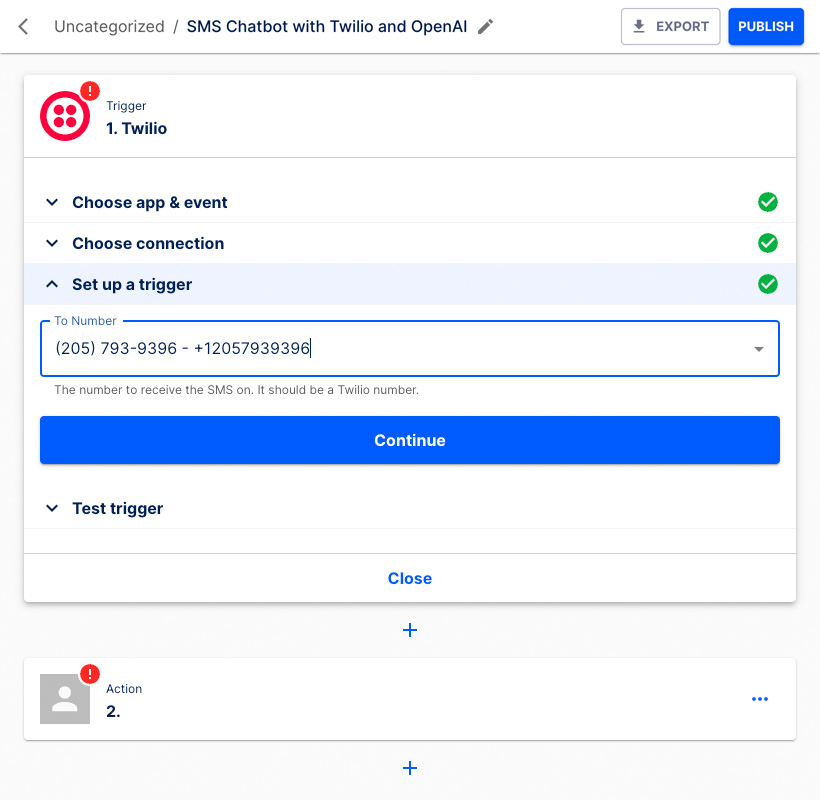
Click the Test & Continue button to test the Trigger step.
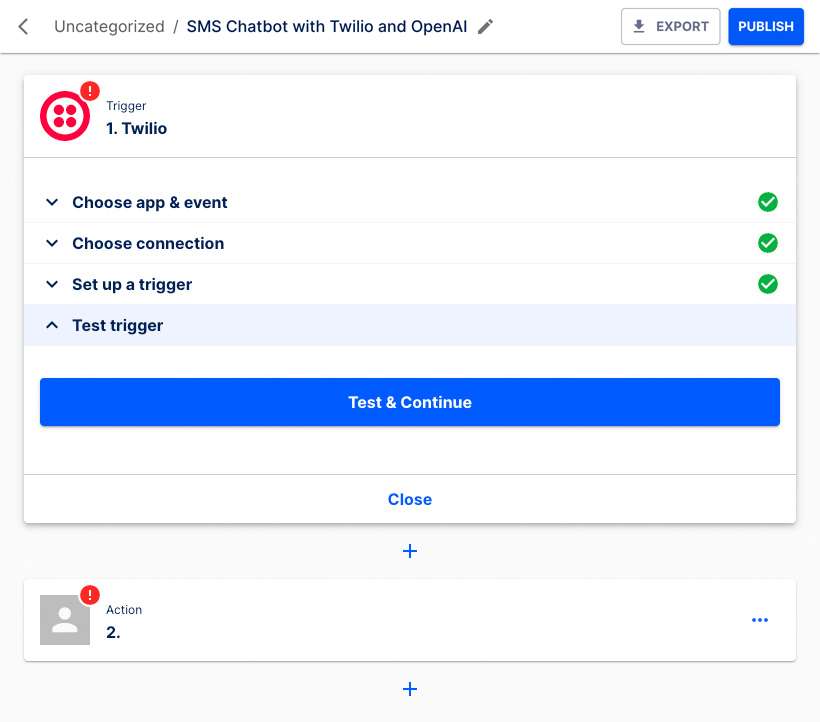
Don't worry about the error message. Click the Continue button.
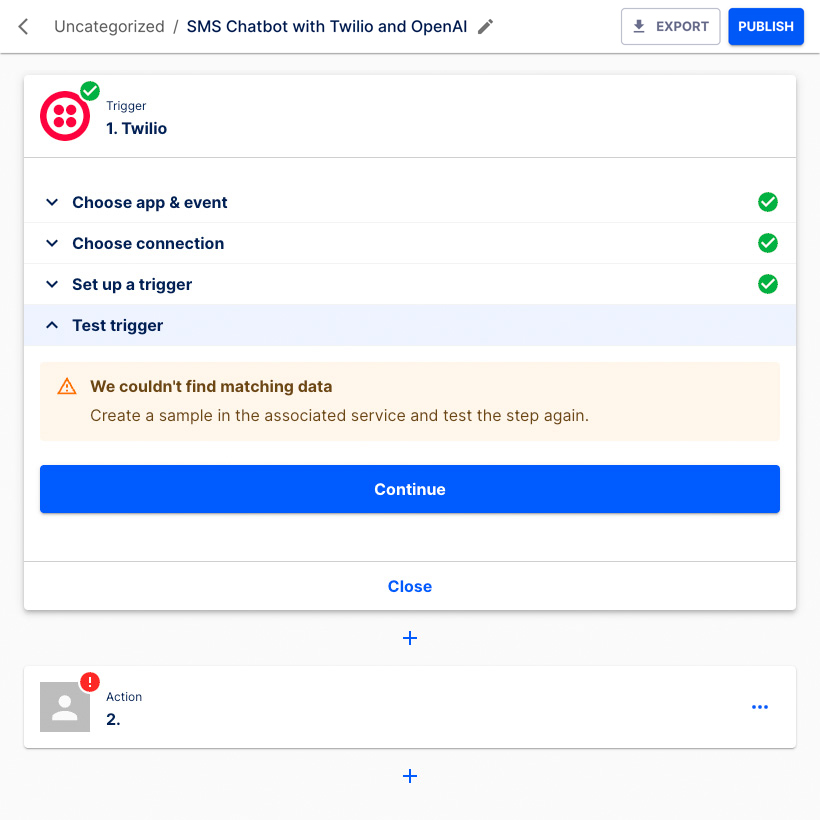
The Action step is now ready for configuration.
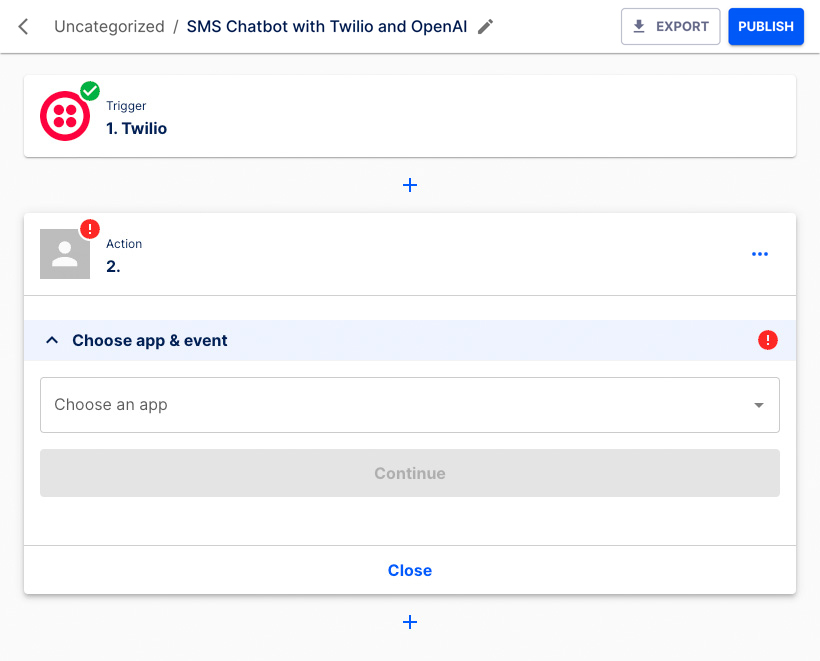
Choose OpenAI as application from the dropdown list.
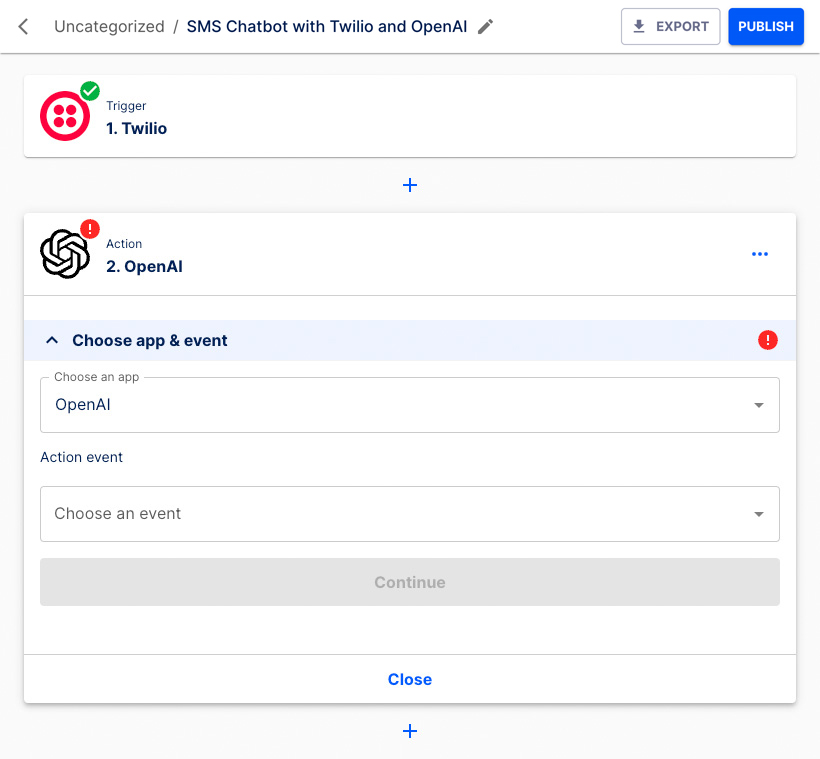
Choose Send chat prompt as the Action event from the dropdown list. Click the Continue button.
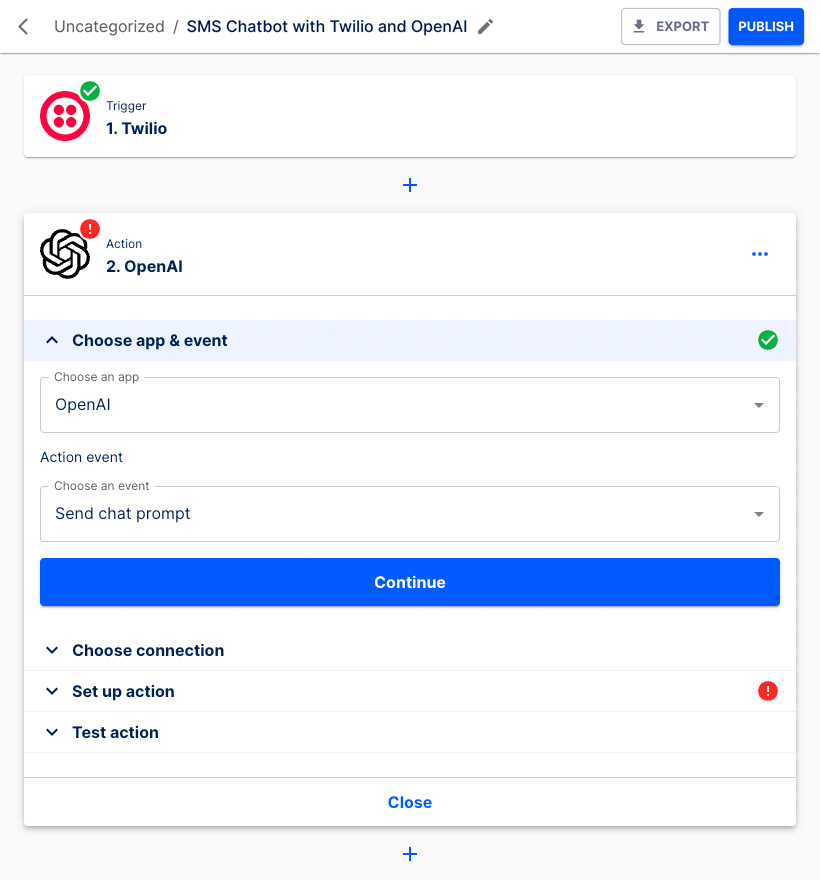
Choose Mation Integration (in your case whatever you named it) as the connection from the dropdown list. Click the Continue button.
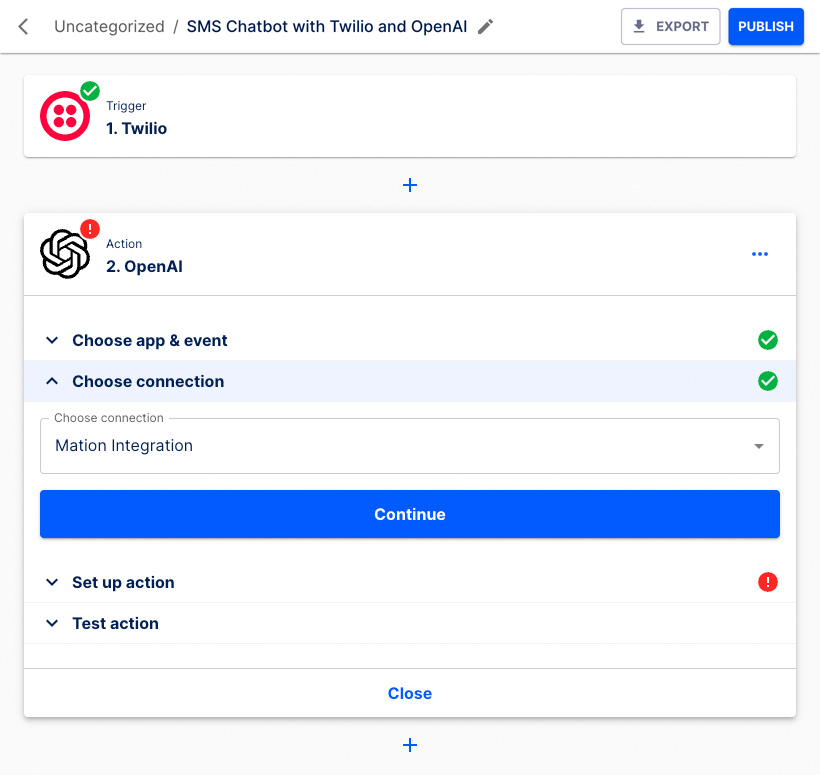
Choose gpt-4 as Model from the dropdown list. Click the Continue button.
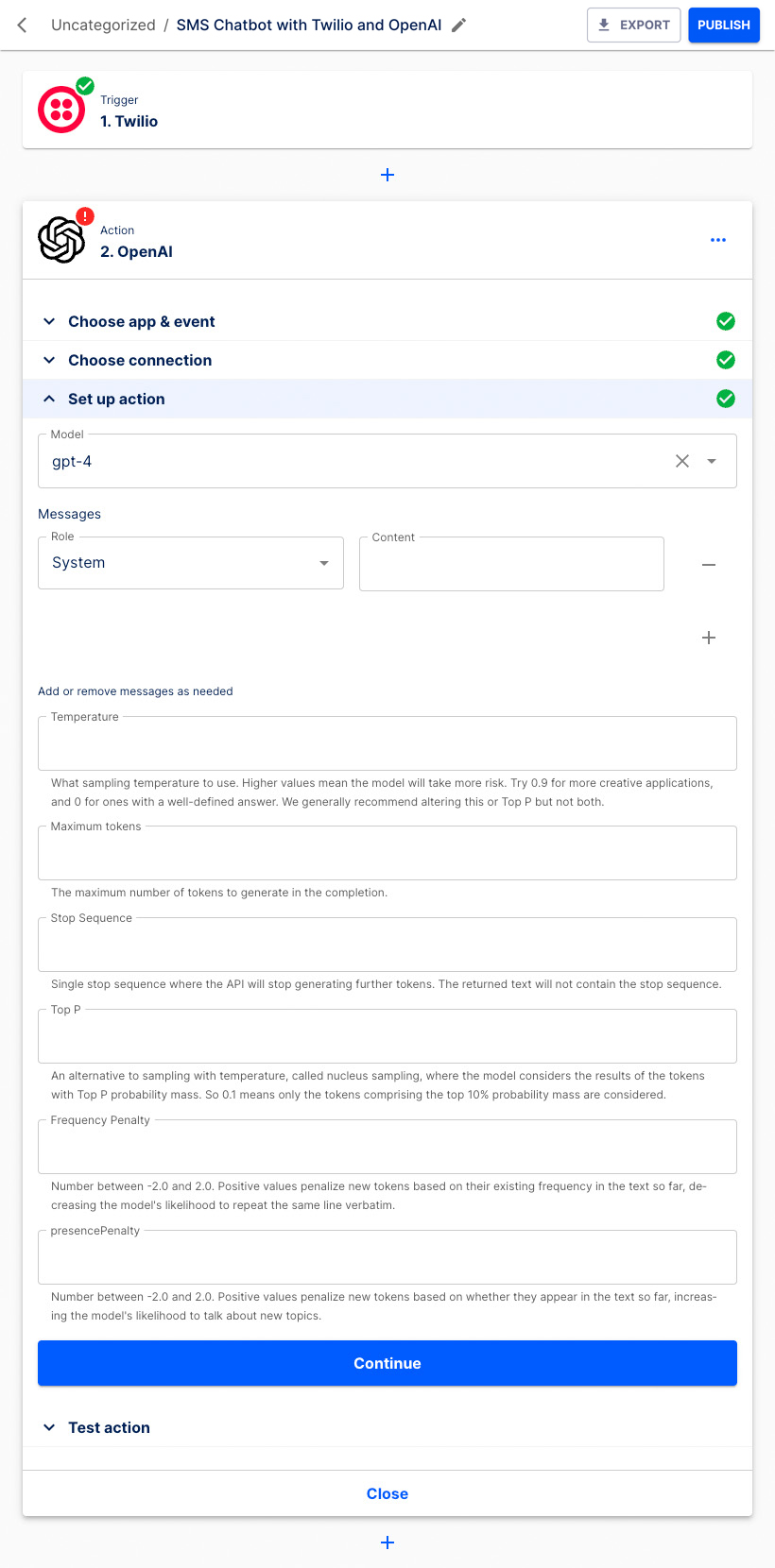
Click the Test & Continue button to test the Action step.
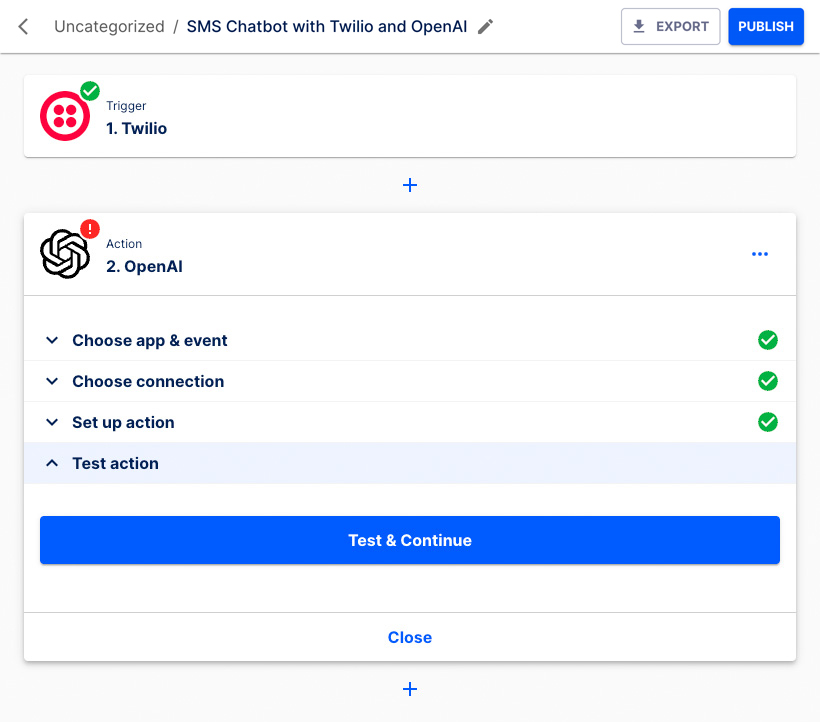
Click the Continue button to finish the setup.
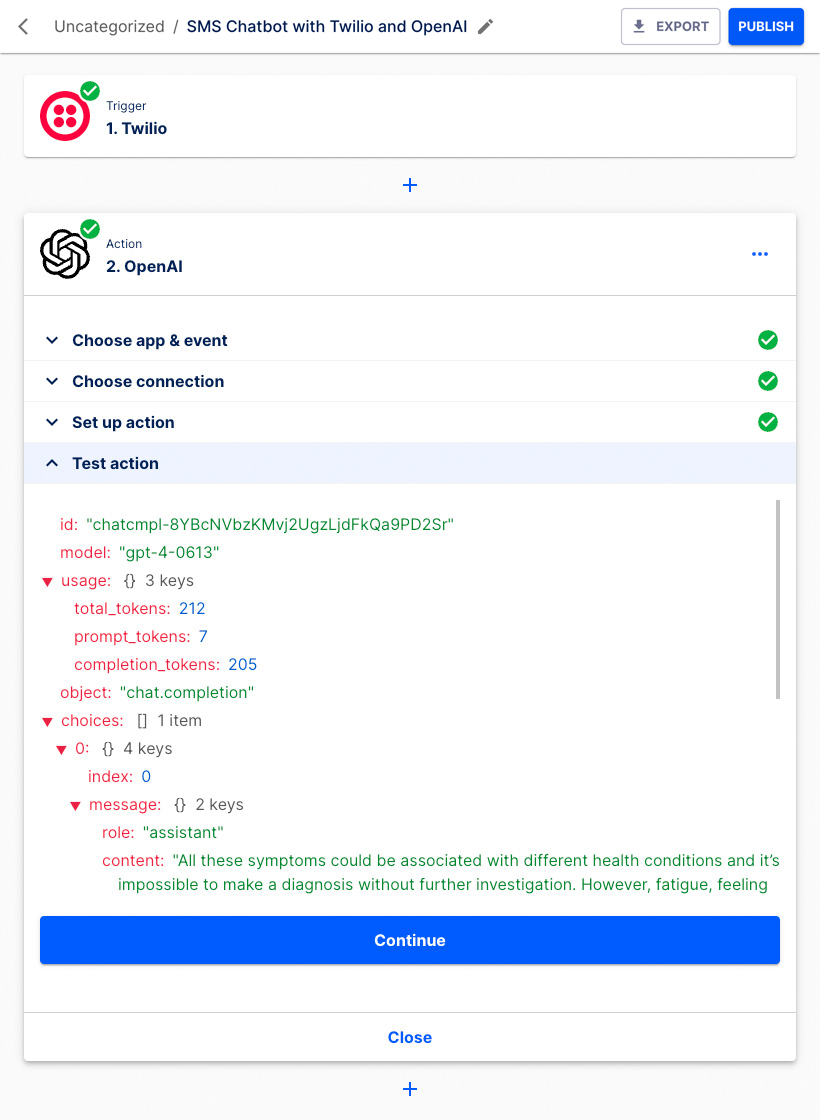
Your flow is now configured. Click the Publish button.

Your new flow has been published! If you would like to edit the flow, click the Unpublish button.
NOTE
Published flows cannot be edited. To make changes, you must first unpublish the flow, apply your changes, and then publish it again.
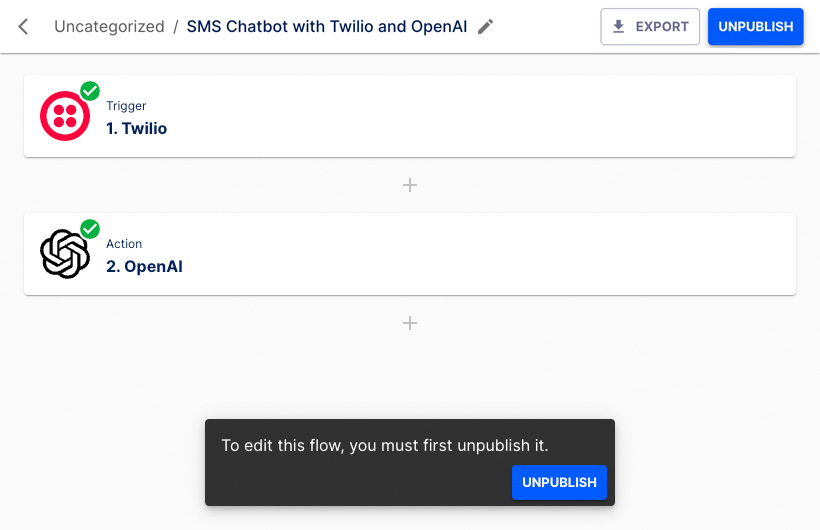
Your new flow is ready and running!