Appearance
Mation Docs
Welcome to Mation Docs
This user guide addresses the functionalities of the Mation automation software, and explains general ideas and concepts as well as detailed processes step-by-step, e.g. connecting third-party applications, building workflows, and user management.
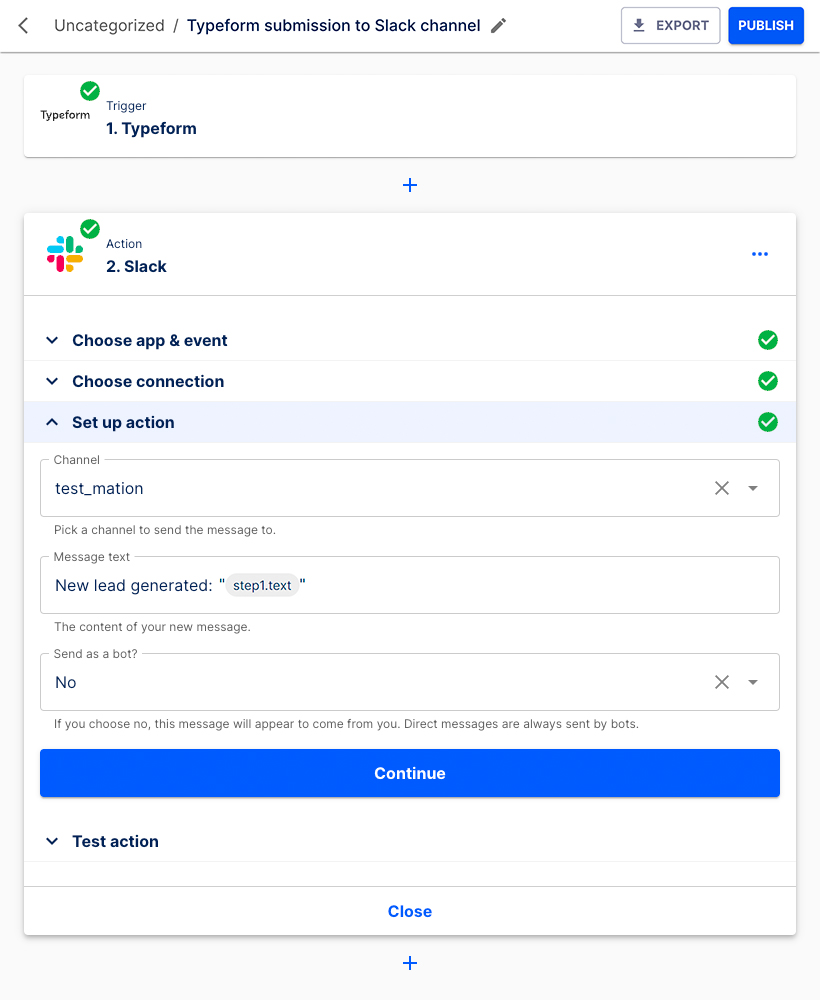
What is Mation?
Mation is a no-code business automation software that has been designed to help streamline your workflows by easily integrating various third-party apps and services you use on a daily basis. Read more detailed information on Mation here.
Getting started
Click the Start trial button or choose one of our plans.
Key concepts
Mation follows four main terms – app, connection, flow, and step. Read more detailed information on key concepts here.
Target audience
Mation is a business automation software tool offering awesome functionalities for any business that would like to automate their digital business processes.
Mation enables businesses to integrate their software systems along their business processes – seamlessly and legally compliant.
Mation uses a no-code approach aiming at a tech savvy audience that are not (necessarily) developers.
Read more detailed information on target audience here.
Use cases
Our examples of use cases demonstrate the versatility of Mation in assisting various professional groups to automate and optimize role-specific tasks, thereby boosting efficiency and productivity.
Examples
- Social Media Monitoring
- Lead Capture to CRM Integration
- Email Campaign Feedback Analysis
- Automated Customer Segmentation
- Network Monitoring Alerts
- IT Ticketing System Integration
- Automated Backup Notifications
- Server Performance Monitoring
- Inventory Management
- Workflow Automation
- Supplier Order Fulfillment Tracking
- Automated Expense Approval Process
- Code Repository Management
- Continuous Integration/Deployment (CI/CD) Alerts
- Bug Tracking and Notification System
Check out our detailed list of use cases.
Navigation
Mation uses a simple and comprehensive sidebar navigation. Click Flows, My Apps, and Executions to navigate to the respective pages. Read the full explanation on how to navigate the Mation application here.
Example workflows: Trigger & Action
Mation provides some example flows for you to copy, edit or simply to spark your creativity.
Check out our example flows and learn how they can improve your work and business.
Create a flow
To learn how to set up a flow, it's best to start with a real use case.
Let's assume we would like to create a flow that fetches new submissions from Typeform and then sends them to a Slack channel.
To perform that task we will use the Typeform and Slack apps. Simply follow these instructions to create your first flow with Mation.
Alternatively take a look at our example flows. You might find these flows helpful for your enterprise, or find inspiration to design your own flows.
Connecting third-party applications
To learn how to connect a third-party application, go to connecting apps and look up the respective app and follow instructions.
Features
- Mation enables you to connect different third-party apps and services to automate your business processes.
- Mation lets you design and automate complex workflows.
- Mation uses a no-code approach.
- Mation is fully GDPR compliant.
- Mation is not vendor locked.
Troubleshooting
- Check Connections: Ensure that all connections between Mation and the integrated applications are active and authenticated. Expired credentials or changed passwords can disrupt workflows.
- Review Flow Configurations: Double-check your flow setups. Make sure triggers and actions are correctly configured. A misconfigured trigger or action can lead to unexpected results.
- Look for Error Messages: Check for any error messages within Mation. These messages can often pinpoint exactly where a problem is occurring.
- Test Individual Components: Isolate and test each part of your automation. For example, if a flow involves capturing data from a form and sending it to a database, test each part separately to identify where the issue lies.
- Consult Documentation and Support Resources: Refer to Mation’s Documentation for specific guidance on common issues. If the problem persists, reaching out to their support team or community forums can provide more targeted help.
- Check for Updates: Ensure that connected applications are up-to-date. Sometimes, updates can fix known bugs or compatibility issues.
- Monitor API Limits and Quotas: If your flow involves APIs, be aware of any rate limits or quotas that might be causing interruptions.
- Review Logs: If available, review the logs in Mation for any unusual activity or errors that occurred during the execution of the flows.
- Network and Security Settings: For webhook-based triggers or actions that require network access, ensure that network and security settings (like firewalls) are configured to allow these communications.
By methodically working through these steps, you can identify and resolve most issues you might encounter while using Mation. If the problem is complex or persists, it’s advisable to contact Mation’s support for further assistance.
Glossary
A list of definitions of the most important terms used in Mation.
FAQs
Check out this list of frequently asked questions about Mation.
Support
Contact our support team here.